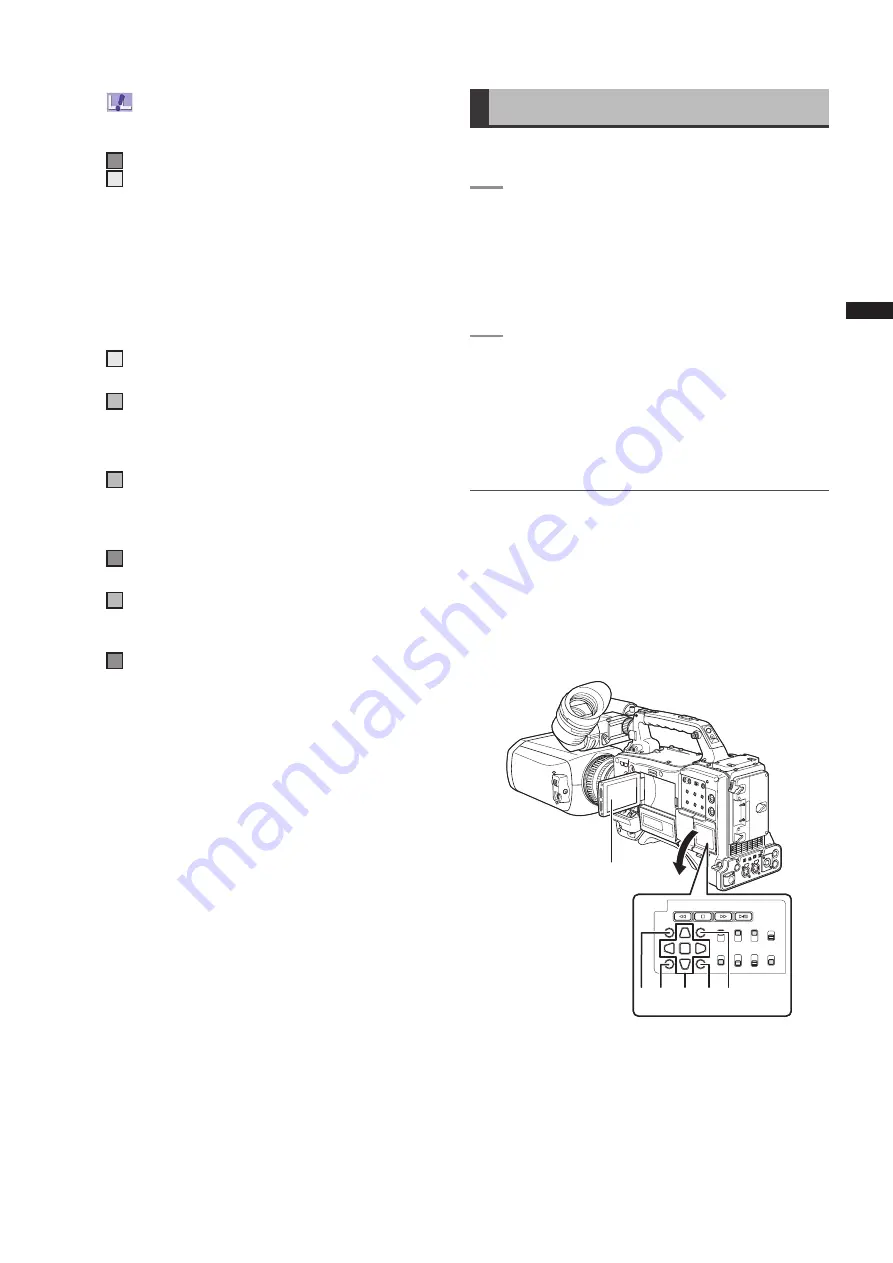
3
Chapter
Manipulating
Clips
with
Thumbnails
Clip L or R recorded in 2D LL mode is not
inserted. Insert a P2 card that contains the missing
clip.
12 X
Defective Clip Indicator and
?
Unknown Clip indicator
This marker is displayed for defective clips, which may
result from a variety of causes, e.g., powering-down
during recording.
Clip with yellow defective clip indicators can be
restored in some cases. Please refer to [Restoring
Clips] (page 96) for more information.
A clip displayed with a red defective clip indicator
cannot be restored and must be deleted. If the clip
cannot be deleted, format the P2 card.
?
is displayed for clips such as those which differ in
format from the P2 standard.
13 !
Incomplete Clip Indicator
Indicates that although a clip is recorded across
multiple P2 cards, one of these cards is not inserted
into a P2 card slot.
14 M
Shot Mark Indicator
This marker is displayed for a clip with a shot mark
attached. For details, refer to [Shot Marker (SHOT
MARK) Recording Function] (page 41).
15 P
Indicator for clips with proxy
This marker is displayed for clips with proxy attached.
16 T
Text Memo Indicator
This marker is displayed for a clip with a text memo
attached.
17 E
Edit Copied Clip Indicator
In models which support edit copying, such as the AJ-
HPM110, this marker is displayed on clips which have
undergone edit copying. For more information about
edit copying, see the instruction manual for a model
that supports edit copying.
Selecting Thumbnails
Multiple thumbnails can be randomly selected in the
thumbnail screen.
1
Usethecursorbuttonstomovethepointer
(yellowframe)tothedesiredclipandpressthe
SETbutton.
• The frame around the selected thumbnail changes
to a blue frame. Press the SET button again to
deselect the clip.
2
Additionalclipscanbeselectedbyrepeating
step1.
It is possible to display only the selected thumbnails in the
thumbnail screen for playback. Please refer to [Switching
the Thumbnail Display] (page 94) for more information.
NOTE
• To move the pointer to the first or last clip, hold down the
SHIFT button and press the up and down cursor (
e
/
r
)
buttons.
• To select a sequence of clips, select the first clip and move
the pointer to another clip. Then hold down the SHIFT button
and press the SET button. This will select all clips from the
clip selected first to the clip at the pointer and all clips in
between.
• To cancel selected clips, hold down the SHIFT button while
pressing the EXIT button.
d
c
b
e f
a
a LCD monitor
b THUMBNAIL button
c EXIT button
d
e
q
r
w
cursor buttons
g
SET button
e MENU (thumbnail menu) button
f
SHIFT button






























