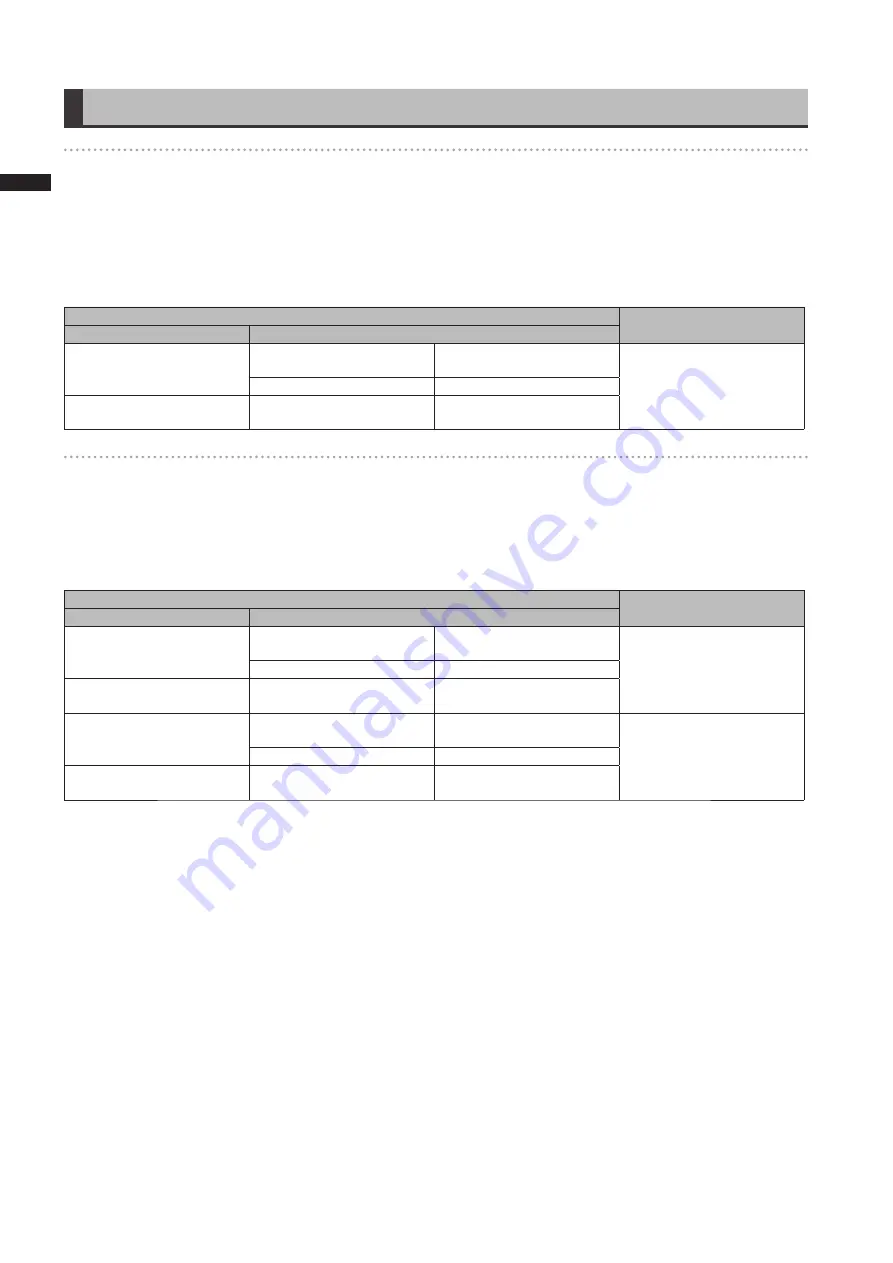
3
Chapter
3
Recording
and
Pla
ybac
k
Using VFR Recording Function
Standard speed for film production (only when SYSTEM MODE is set to 720-59.94P,
1080-23.98PsF)
Screen production normally requires a 24 fps (24 frames per second) frame rate (normal speed) for screening a film.
Making the settings described below will provide film-quality playback. The 720P progressive mode and cine-like gamma
will make video look like it was shot with a film camera.
Standard settings for film production
SYSTEM MODE settings
Recording frame rate
SYSTEM MODE
Other settings
720 - 59.94P
REC FORMAT
AVC-I 100/24PN
(AVC-I 50/24PN)
24 frames
VFR
OFF
1080 - 23.98PsF
REC FORMAT
AVC-I 100/24PN
(AVC-I 50/24PN)
Shooting at standard speed for producing commercials and TV programs
Production aimed at HDTV and SDTV broadcasts for TV audiences must use the frame rate (x1) of 30fps (30 frames/s),
25fps (25 frames/s). The settings below allow you to obtain the kind of playback used for broadcast programs. This permits
film-like video recording of commercials and music clips that also provide a frame rate suitable for broadcasting.
Standard settings for producing commercials and dramas
SYETEM MODE settings
Recording frame rate
SYSTEM MODE
Other settings
720-59.94P
REC FORMAT
AVC-I 100/30PN
(AVC-I 50/30PN)
30 frames
VFR
OFF
1080-59.94i
REC FORMAT
AVC-I 100/30PN
(AVC-I 50/30PN)
720-50P
REC FORMAT
AVC-I 100/25PN
(AVC-I 50/25PN)
25 frames
VFR
OFF
1080-50i
REC FORMAT
AVC-I 100/25PN
(AVC-I 50/25PN)
















































