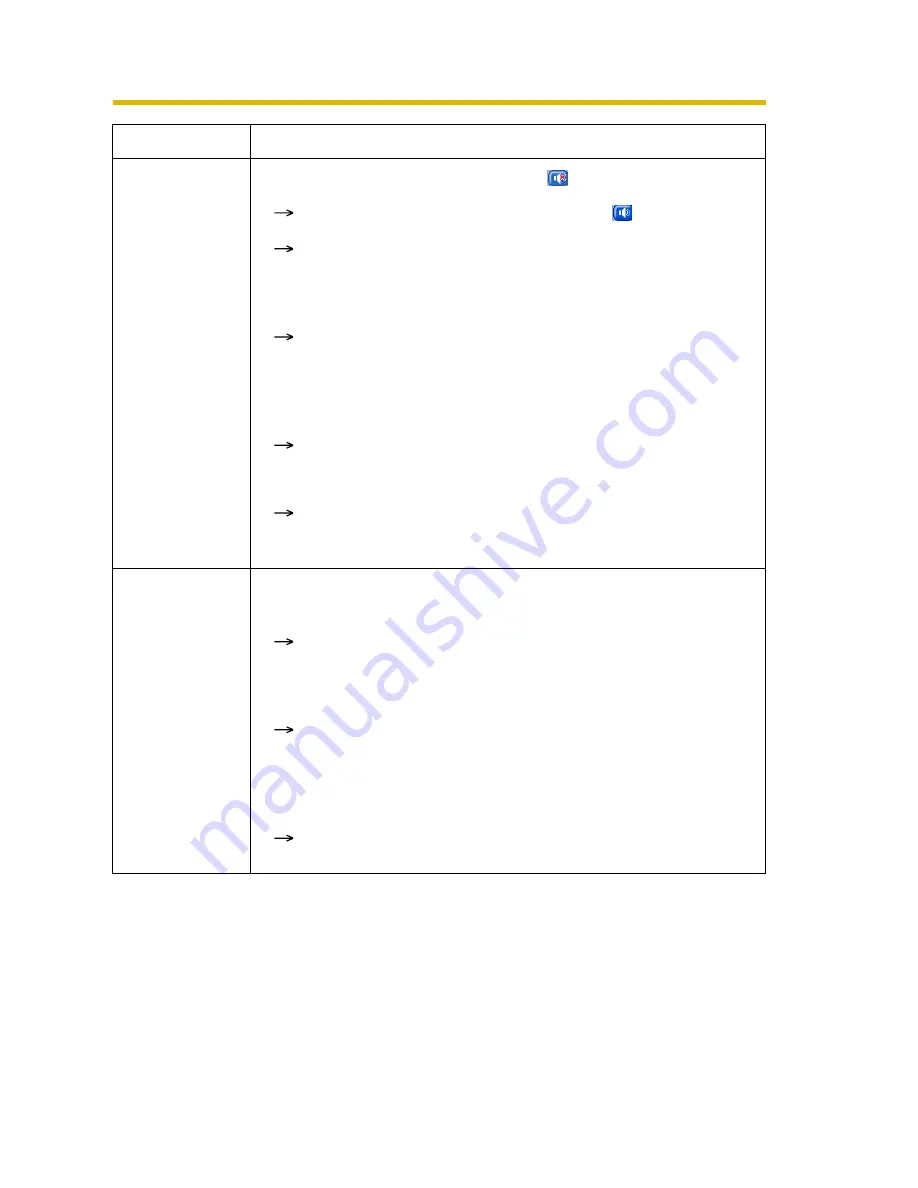
Troubleshooting
[For assistance, please call: 1-800-272-7033]
15
Audio cannot be
heard on the
computer.
• The Listen button appears like this:
Click the Listen button. (It will change to
.)
The number of simultaneous access for the audio is
exceeding the limit.
• The Listen button is displayed gray.
[Listen] is not permitted on the General User page. Permit it.
(See page 84 of Operating Instructions on the Setup CD-
ROM)
• The volume is set to minimum.
Adjust the volume on the volume adjustment toolbar.
• The computer volume is set to mute or minimum volume.
Open the PC's Volume Control window, and clear the output
master and Wave/MP3's Mute checkbox, then adjust the
volume.
The Audio
Control Bar is
not displayed.
• The Audio Control Bar is not displayed when the number of
simultaneous accesses exceeds the maximum number.
Wait for a while, and access the camera again.
• Both the [Output] or [Input] settings are set to [Disable] on the
Audio page.
Change them to [Enable]. (See page 78 of the Operating
Instructions on the Setup CD-ROM)
• In the access level settings on the General User page, both
[Listen] and [Talk] are not permitted.
Permit both [Listen] and [Talk]. (See page 84 of the Operating
Instructions on the Setup CD-ROM)
Problem
Cause and Remedy
























