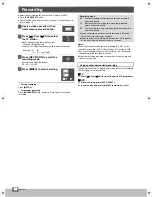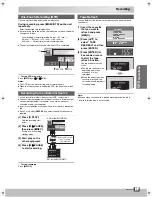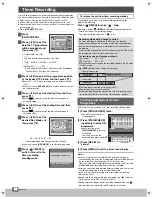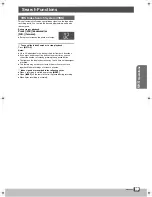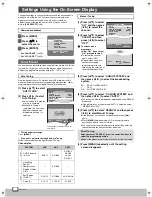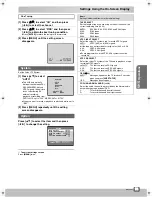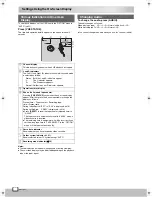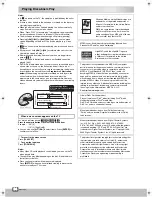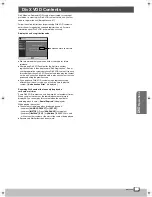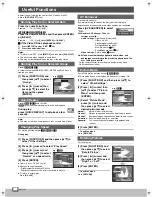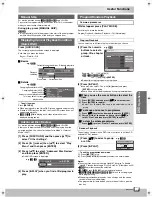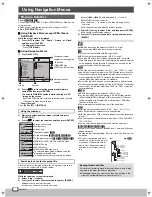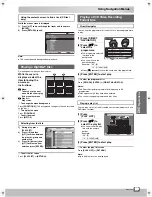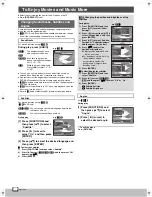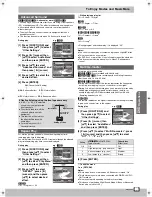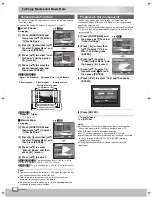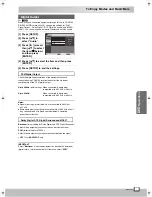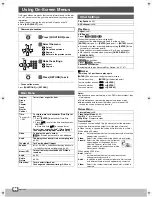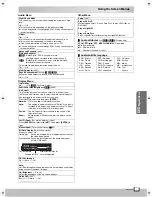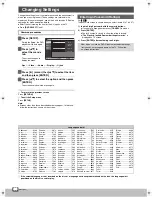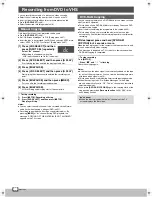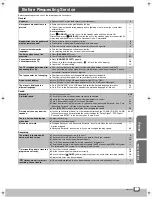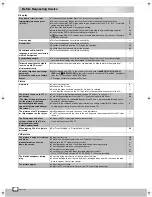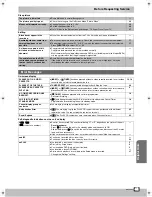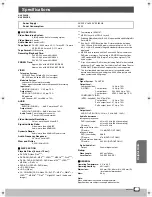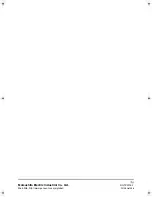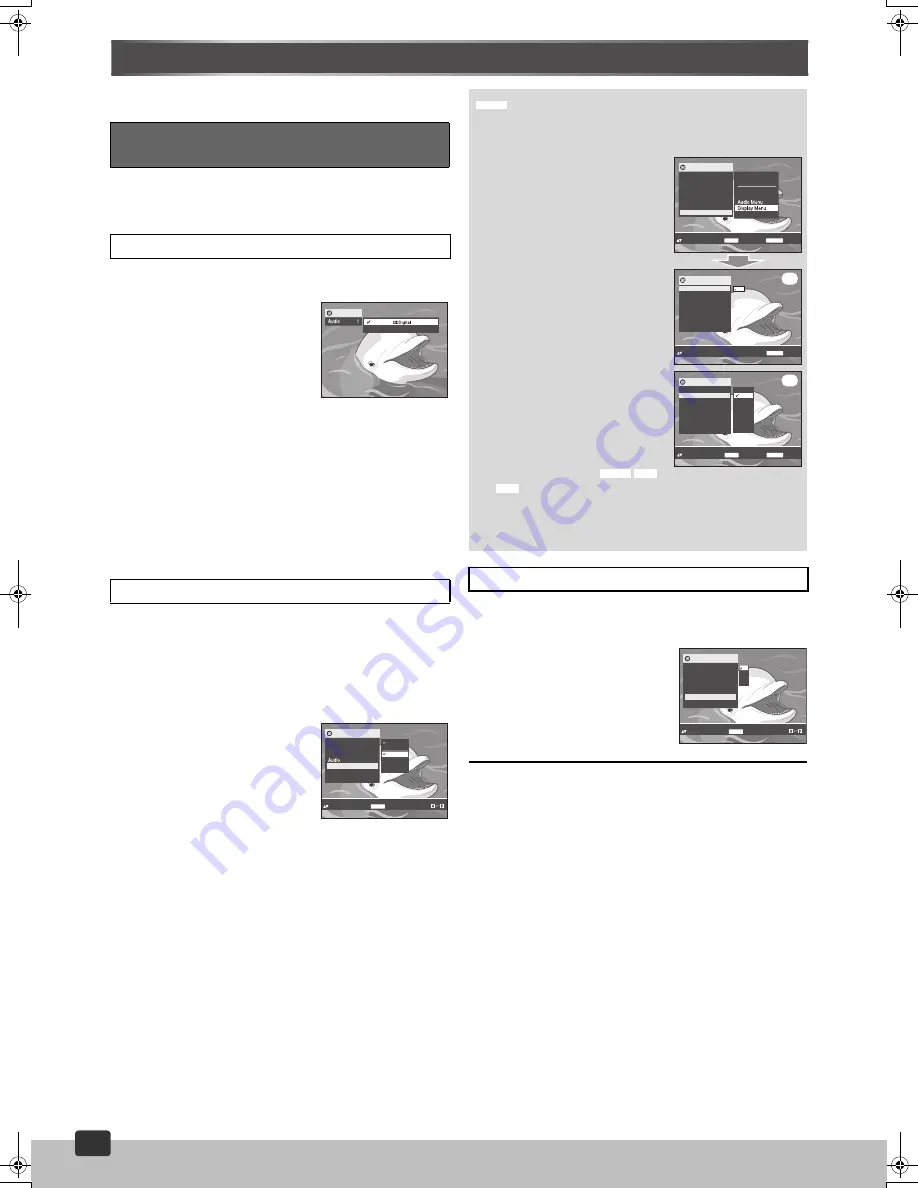
RQTV0115
30
30
To Enjoy Movies and Music More
≥
Select the unit viewing channel (or the AV input) on the TV.
≥
Press
[DVD SELECT]
(
l
8).
Some discs have multiple subtitle languages, camera angles etc.
which you can change during play.
≥
[VCD]
(SVCD only) Soundtrack and subtitle numbers may change
even if the corresponding soundtracks are not recorded.
For motion pictures except
[MPEG4]
During play, press [AUDIO].
[DVD-V[
:
The number changes each
time you press the button.
[VCD]
[DVD-VR]
: Each time you press the
button, the indication changes.
LR
>
L
>
R
>
LR
[DivX]
:
While the menu is displayed
Press
[
2 1
]
to select “L”, “R”
or “LR”.
≥
You can also use this button to turn on and off the vocals on
karaoke discs. Read the disc’s instructions for details.
≥
Play restarts from the beginning of the soundtrack when playing
DVD-RAM soundtracks that are accompanied by still pictures.
≥
[DivX]
It may take some time for play to start if you change the audio
on a DivX video disc.
≥
[DivX]
The setting will return to “LR” if you stop playback, open the
disc tray or turn the unit off.
≥
Refer to
[A]
(Audio attributes
l
35) for audio signal type details.
For motion pictures except
[MPEG4]
(
[VCD]
: SVCD only)
[DVD-V[ [VCD]
: You can change the subtitle language and turn the
subtitles on and off.
[DVD-VR]
:
You can turn the subtitles on and off.
During play,
.........................................................................................................................
[1] Press [FUNCTIONS] and
then press [
34
] to select
“Subtitle”.
.........................................................................................................................
[2] Press [
1
] (cursor) to
select “On” and then press
[ENTER].
.........................................................................................................................................................................................................................
[3] Press [
34
] to select the desired language and
then press [ENTER].
ª
To clear the subtitles
1) Press [FUNCTIONS] and then select “Subtitle”.
2) Press
[
1
] (cursor) (
[DVD-V[ [VCD] [DivX]
) and then select “Off”
by pressing [
34
].
3) Press
[ENTER].
For
[DVD-V[
During play,
.......................................................................................................................................................................................................................
[1] Press [FUNCTIONS] and
then press [
34
] to select
“Angle”.
............................................................................................................................
[2] Press [
1
] (cursor) to
select the desired angle.
¬
To exit the menu
Press
[RETURN]
.
Changing Soundtracks, Subtitles and
Angles
Soundtracks
Subtitles
Functions
2 English
1 English
2/0 ch
e.g.
[DVD-V]
2 Chinese
3 Malay
4 Thai
On
Off
1 English
Functions
Title
1/ 2
Chapter
1/ 1
Time
0:02:36
1 English
1 English
Subtitle
Angle
1/1
Other Settings
to select and press
Subtitle 1 English
ENTER
Can also use
e.g.
[DVD-V[
Changing the position and brightness of the
subtitles
During play,
1) Press [FUNCTIONS] and then
press [
34
] to select “Other
Settings”.
2) Press
[
1
] (cursor) then [
34
] to
select “Display Menu” and then
press [ENTER].
3) Press
[
34
] to select “Subtitle
Position” or “Subtitle Brightness”
and then press [
1
] (cursor).
4) Press
[
34
] to adjust the
position or brightness.
≥
Adjust position between 0 and
j
60 in 2 unit steps.
≥
For brightness, select “Auto” so
the brightness adjusts
automatically against the
background or select a level
between 0 and
j
7.
5) Press
[ENTER].
ª
To clear/display the subtitles
1) Press [FUNCTIONS] and then
select “Subtitle”.
2) Press
[
1
] (cursor) (
) and then press [
34
] to select “Off” or “On”.
3) Press
[ENTER].
(A)
Subtitle Position
(B)
Subtitle Brightness
Angles
[DVD-V]
to set
to exit
RETURN
Functions
Subtitle Position
Subtitle Brightness
Just Fit Zoom
Manual Zoom
x 1.00
GUI Brightness
0
0
Bit Rate Display
GUI See-through
Off
Off
Off
0
Quick OSD
Off
Quick OSD
0
(A)
to select and
p
ress
Subtitle Brightness 0
to exit
ENTER
RETURN
Functions
Subtitle Position
Subtitle Brightness
0
0
-1
-2
Auto
-3
-4
-5
-6
-7
0
(B)
4:3 Aspect
Auto
Just Fit Zoom
Manual Zoom
x
1.00
GUI Brightness
GUI See-through
Off
Off
0
4:3 Aspect
Auto
Bit Rate Display
Functions
Title
1/ 2
Chapter
1/ 1
Time
0:02:36
Audio
1 English
Subtitle
Off
Angle
1/1
Other Settings
AV Enhancer Off
Play Menu
Picture Menu
Other Menu
Play Speed
to select and press
Display Menu
to exit
ENTER
RETURN
Subtitle Position 0
e.g.
[DVD-V[
[DVD-V] [VCD]
[DivX]
to select and press
Angle 1
ENTER
Can also use
2
3
4
1
Functions
Title
1/ 2
Chapter
1/ 1
Time
0:02:36
Audio
1 English
Subtitle
Off
Angle
1/4
Other Settings
VP60GCS.book Page 30 Monday, March 6, 2006 3:23 PM