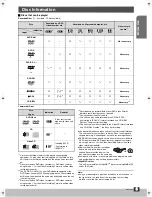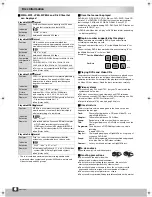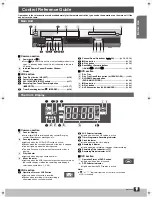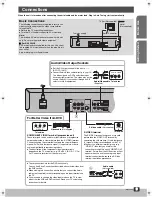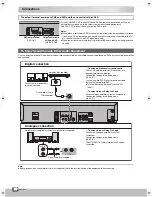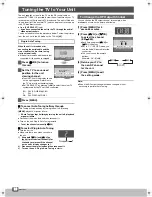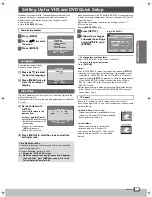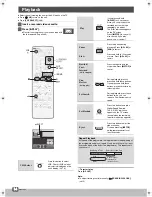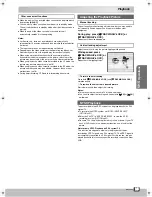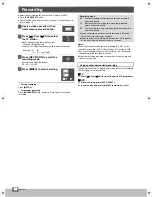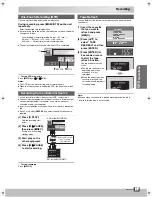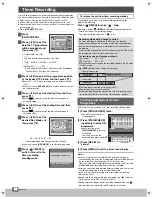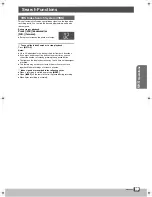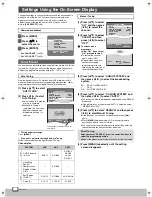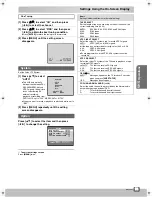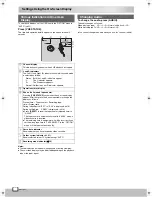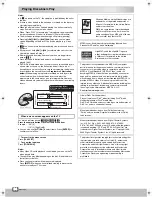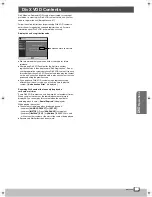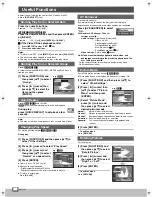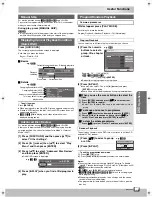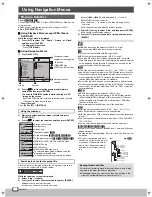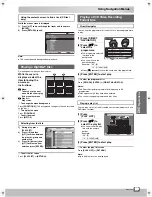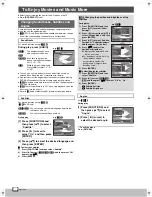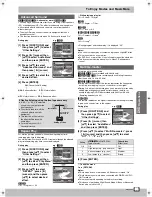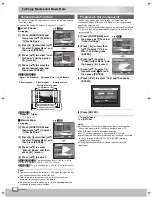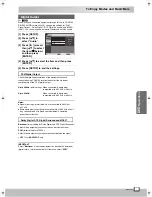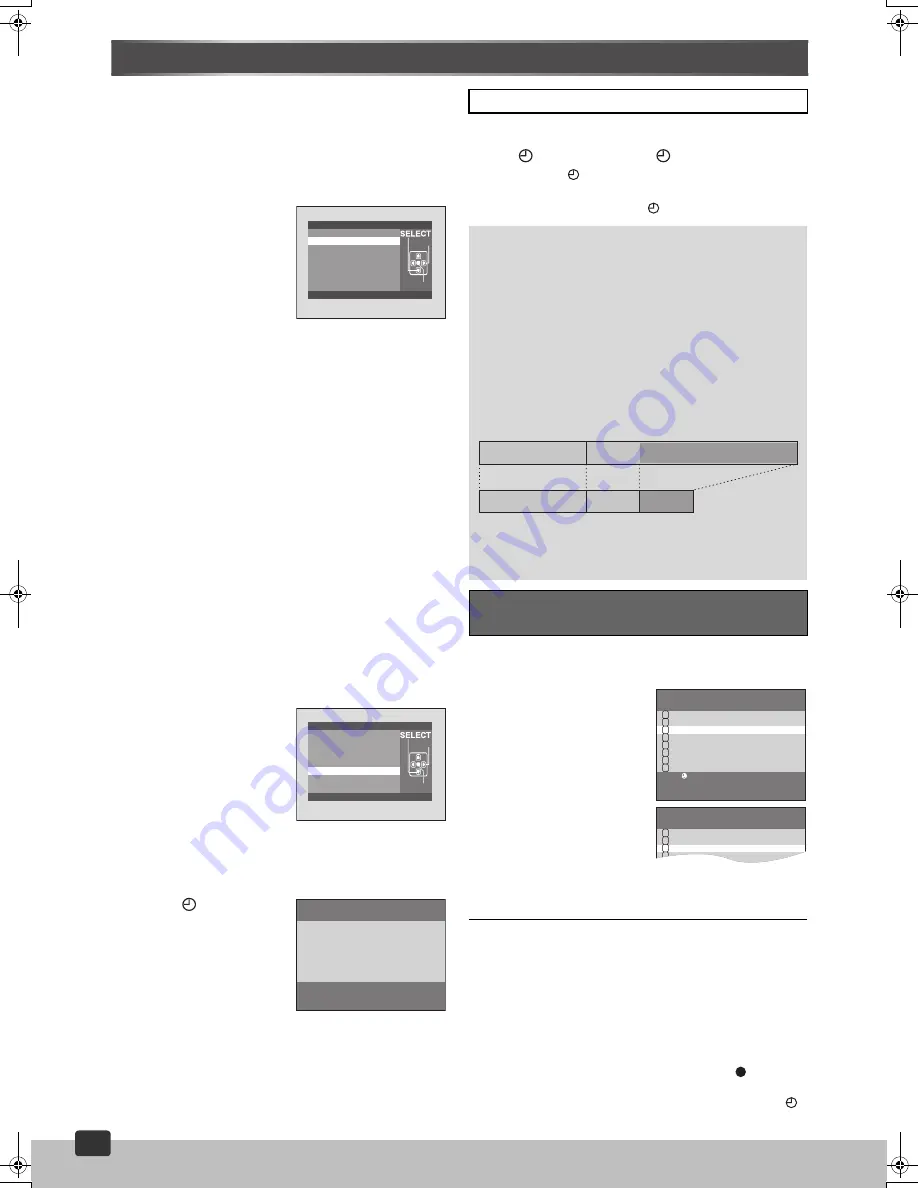
RQTV0115
18
18
Timer Recording
Up to 16 timer programmes, including weekly and daily programmes,
can be recorded for up to one month in advance by setting the timer.
≥
Select the unit viewing channel (or the AV input) on the TV.
≥
Insert a video cassette with an intact erasure prevention tab (
l
4).
≥
Check that the clock is set to the correct time. If it has not been set,
refer to page 13.
≥
Press
[VHS SELECT]
(
l
8).
.........................................................................................................................................................................................................................
[1]
Press
[PROG/CHECK].
..........................................................................................................
[2]
Press [
2 1
] to set the
date the TV programme
will be broadcast and
then press [
4
].
A.
Current date (e.g.17th)
l ;:
l
The date before one month later (e.g.16th)
l ;:
l
Daily:
SU–SA
,-.
MO–SA
,-.
MO–FR
l ;:
a.
Weekly:SU
,-.
...
,-.
SA
(SU
u
Sunday, MO
u
Monday, TU
u
Tuesday, WE
u
Wednesday,
TH
u
Thursday, FR
u
Friday, SA
u
Saturday)
.........................................................................................................................................................................................................................
[3]
Press [
2 1
] to select the programme position
of the desired TV station and then press [
4
].
≥
Select “A1” or “A2” when recording from an external source
(
l
17).
≥
You may also use
[INPUT SEL]
and numeric buttons to select
the channel position.
.........................................................................................................................................................................................................................
[4]
Press [
2 1
] to set the starting time and then
press [
4
].
≥
When
[
2 1
]
is kept pressed, the indication changes in
30-minute steps.
.........................................................................................................................................................................................................................
[5]
Press [
2 1
] to set the ending time and then
press [
4
].
≥
When
[
2 1
]
is kept pressed, the indication changes in
30-minute steps.
.........................................................................................................................................................................................................................
[6]
Press [
2 1
] to set the
desired Rec Mode and
then press [
4
].
SP
,-.
LP
,-.
EP
,-.
A
§
,-.
SP
§
Recording Mode Auto Change function (
l
right)
≥
You may also use
[REC MODE]
to set the recording mode.
.........................................................................................................................................................................................................................
[7]
Press [
TIMER] to
switch this unit to the
timer recording
standby mode.
For example, if you want to record something else before the
programme start time:
Press [
TIMER] to make “
” stop.
≥
Be sure to press
[
TIMER]
again before the programme start
time to put the unit on recording standby.
The timer recording only works if “
” is on.
≥
This unit must be turned on or in timer recording standby mode.
.........................................................................................................................................................................................................................
[1] Press [PROG/CHECK] twice.
≥
The Timer Programme List
screen appears.
..........................................................................................................
[2] Press [PROG/CHECK]
repeatedly to select the
programme.
≥
Every time you press
[PROG/CHECK]
, the cursor
shifts down.
You can also select the
programme by pressing
[
34
]
.
..........................................................................................................
[3] Press [RESET] to
cancel.
.........................................................................................................................................................................................................................
[4] Press [MENU] to exit the on-screen display.
Notes:
≥
If timer recording is not completed (due to insufficient tape or
cancellation by the user), the programmed timer recording data will
be cancelled from the memory by 4 A.M. two days later.
However, if the timer recording function is activated at that time, the
programmed timer recording data will not be cancelled.
≥
After you cancel the programmed timer recording data, the current
recording mode during the stop mode is displayed.
≥
If you turn off the power during a timer recording, the running
indicator goes out.
≥
During recording, timer recording and copying, the “
” indicator
lights up even while DVD section is activate.
≥
During timer recording and timer recording standby mode, the “
”
indicator lights up even while the DVD section is activate.
1. DATE
2. CH
3. ON T I ME
4. OFF T I ME
5. REC MODE
6. PUSH ENTER
SP
EASY PROGRAMMING
CHECK:PROG/CHECK
SET
ENTER
– – – –
– – : – –
– – : – –
– –
1. DATE
2. CH
3. ON TIME
4. OFF T I ME
5.
REC
MODE
6.
PUSH ENTER
SP
EASY PROGRAMMING
CHECK:PROG/CHECK
SET
ENTER
29 WE
2
20 : 02
21 : 30
PROGRAMME I
S
COMPLETE.
NEXT PROG. :PROG/CHECK
To release the unit from timer recording standby
Recording Mode Auto Change Function
If a timer recording is performed in SP mode, this function
automatically changes the recording mode if the unit determines
that the remaining tape time is insufficient to record the entire
programme.
If the remaining tape time is still not sufficient even in LP/EP mode,
the programme cannot be recorded to the end.
The recording mode will change as follows:
PAL system:
SP
#
LP
NTSC system:
SP
#
EP
≥
This function cannot change the recording speed to the EP mode
for PAL system.
e.g. NTSC system
(when using a 60-min tape)
≥
The tape length must be set correctly (
l
21).
≥
Some tapes may not work correctly.
≥
If the recording speed changes during a timer recording, some
picture distortion will occur at the point the speed changes.
To Check and Cancel a Timer
Programme
1st programme
(30 min)
2nd programme (60 min)
Timer programming
30 min at SP
15 min
at SP
45 min
at EP
Video tape
DATE
CH ON
OFF
29SA
2
20 : 02
21 : 30 SP
SU
- SA
25
10 : 30
11 : 00 A
SU
14
15 : 00
16 : 00 SP
19WE
5
22 : 15
23 : 30 EP
28FR
A1
20 : 02
21 : 30 SP
30SU
4
19 : 10
19 : 55 EP
– – – –
– –
: – –
– –
: – –
– –
– – – –
– –
: – –
– –
: – –
– –
1
2
3
4
5
6
7
8
END
: MENU
SET :
DATE
CH ON
OFF
29SA
2
20 : 02
21 : 30 SP
SP
SU
- SA
25
10 : 30
11 : 00 A
19WE
5
22 : 15
23 : 30 EP
28FR
A1
20 : 02
21 : 30 SP
– – – –
– –
: – –
– –
: – –
– –
1
2
3
4
5
VP60GCS.book Page 18 Monday, March 6, 2006 3:23 PM