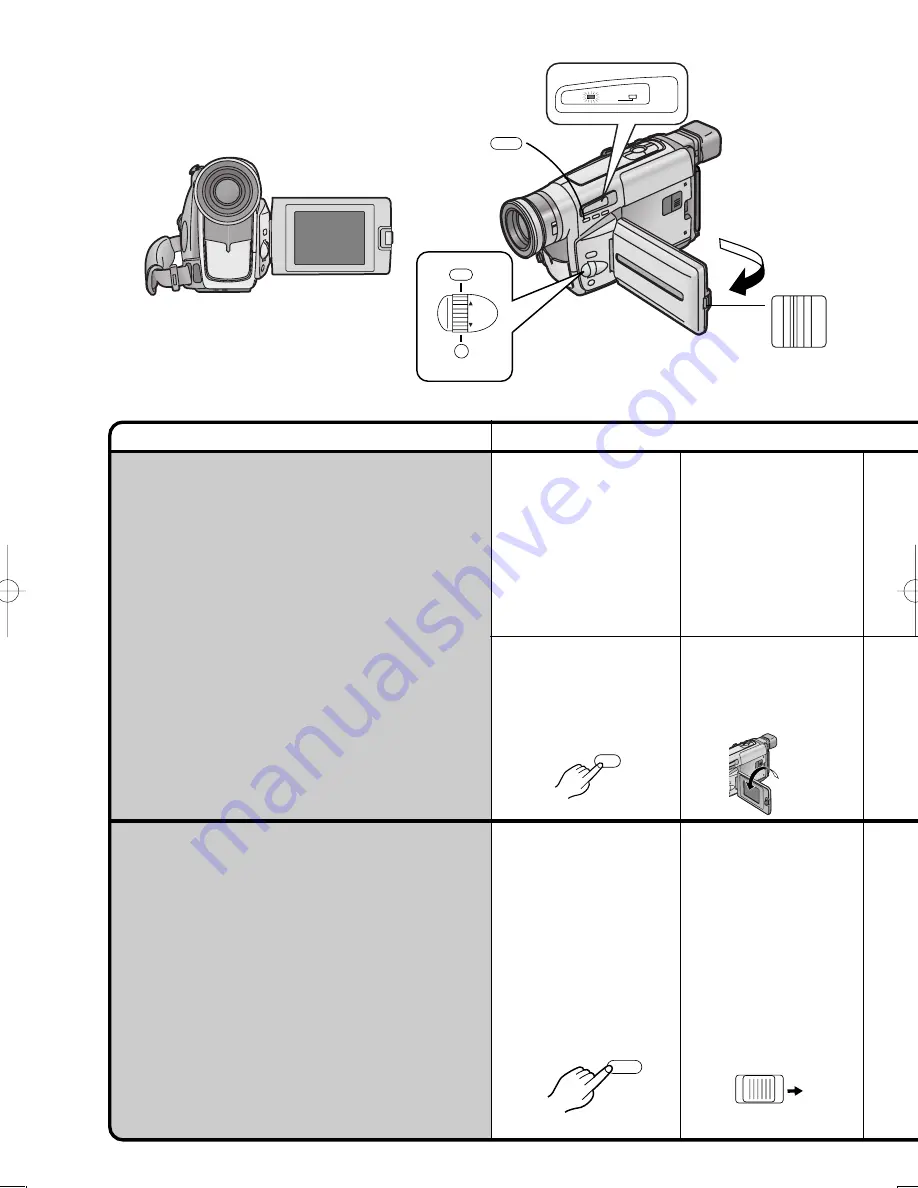
Title
Procedure
46
180
o
Recording Yourself
(Recording with the LCD Monitor Facing
Forward)
(NV-VZ14/VZ15 only)
Turning the LCD Monitor so that it faces forward,
allows you to aim the Movie Camera and view the
picture in the Viewfinder, while the persons in front of
the camera can check the picture on the LCD Monitor
during recording. If you mount the Movie Camera on a
tripod and use the
°
Remote Controller, you can also
take part in the action that you are recording and
check the picture from the front on the LCD Monitor.
°
Remote Controller:
NV-VZ15 only
Focusing on the Subject
Manually
(Manual Focus)
This makes it possible to adjust the focus manually for
subjects and recording situations for which automatic
focusing is not precise.
1
Slide the [
3
OPEN]
Lever to the left and
simultaneously open
the LCD Monitor in the
direction of the arrow
approximately 90
u
.
1
Press the [PROG. AE]
Button repeatedly until
an indication other than
[AUTO] Indication
appears.
2
Keep the [W
/
T] Zoom
Lever pushed toward
[T] to zoom in on the
subject.
Zooming in on the
subject before adjusting
the focus ensures that
the subject remains
precisely focused even
when you later zoom out.
90
u
3
OPEN
MENU
FOCUS / SET
MF/
TRACKING
PROG. AE
INFO-
WINDOW
CAMERA
V C R
CHARGE
PROG. AE
2
After displaying the
Camera Mode Main-Menu...
(p. 10)
Turn the [
34
] Dial to
select the [DISPLAY
SETUP] Sub-Menu and
then press the [SET]
Button.
5
Press the [MENU]
Button to exit the
Menu.
6
Turn the LCD Monitor
until it faces forward
approximately 180
u
.
MENU
s
VOL
r
W
T
















































