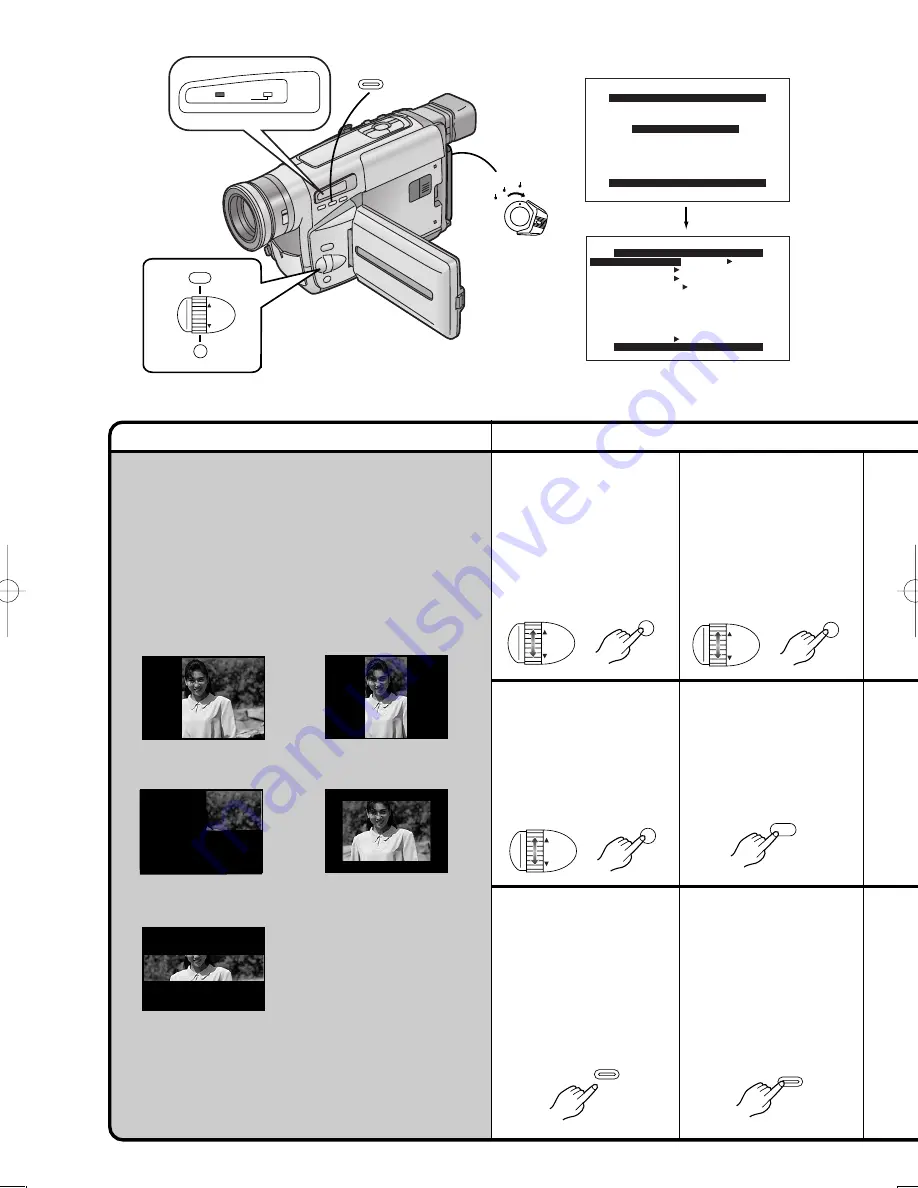
Title
Procedure
36
1
2
3
4
5
10
During recording, keep
the [FADE] Button
pressed.
The picture disappears
gradually with the
selected digital fade
effect.
6
Press the [MENU]
Button to exit the
Menu.
5
Turn the [
34
] Dial to
select [FADE COLOUR]
and then press the
[SET] Button to select
the desired colour.
1
After displaying the [FADE
SETUP] Sub-Menu... (p. 10)
Turn the [
34
] Dial to
select [DIGITAL FADE]
and then press the
[SET] Button to select
[ON].
Using the Fade Functions
∫
Fading In
Fading in lets you make the picture (and sound)
appear gradually at the beginning of a recording.
∫
Fading Out
Fading out lets you make the picture (and sound)
disappear gradually at the end of a recording.
9
Approximately 3–4
seconds later, release
the [FADE] Button.
The picture appears
gradually with the
selected digital fade
effect.
CAMERA
OFF
VCR
MENU
FOCUS / SET
MF/
TRACKING
FADE
INFO-
WINDOW
CAMERA
V C R
CHARGE
CAMERA FUNCTIONS
PRESS MENU TO EXIT
1.CAMERA SETUP
2.DIGITAL EFFECT
4.TITLE SETUP
3.
FADE SETUP
5.DATE/TIME SETUP
6.DISPLAY SETUP
8.OTHER FUNCTIONS
7.LCD/EVF SETUP
FADE SETUP
PRESS MENU TO EXIT
FADE IN SLIDE
FADE OUT SLIDE
FADE COLOUR BLACK
RETURN ----
DIGITAL FADE
OFF ON
2
Turn the [
34
] Dial to
select [FADE IN] and
then press the [SET]
Button to select the
desired the fade in
effect.
MF/
TRACKING
FADE
FADE
MENU
FOCUS / SET
MF/
TRACKING
FOCUS / SET
MF/
TRACKING
FOCUS / SET
















































