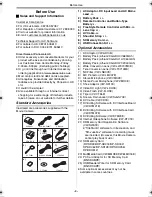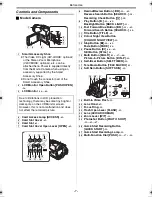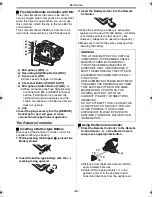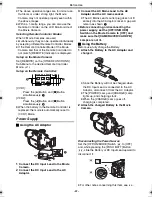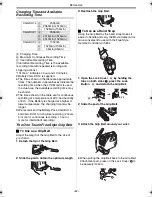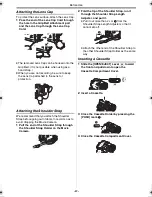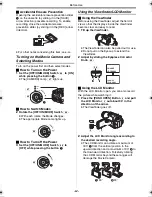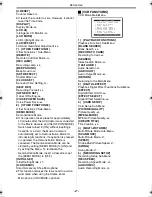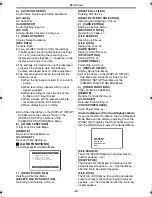Camera Mode
-20-
Camera Mode
Recording
When recording with the
[AUTO/MANUAL/FOCUS] Switch
(36)
set to
[AUTO], the Movie Camera automatically adjust
the focus and white balance. In some cases, they
cannot be adjusted automatically and need to be
adjusted manually. (
-27-
,
-29-
)
≥
Before turning on the power, remove the
Lens Cap. If the Lens Cap is still attached
when the power is turned on, Automatic
White Balance Adjustment (
-27-
) may not
function correctly.
1
Set the [OFF/ON/MODE] Switch
(49)
to [ON].
≥
The [CAMERA] Lamp
(47)
lights up.
2
Set the [TAPE/CARD/CARD MODE] Selector
(35)
to [TAPE].
3
Press the Recording Start/Stop Button
(48)
.
≥
Recording starts.
≥
After the [RECORD] is displayed, it changes
to [REC].
AUTO MANUAL
FOCUS
(36)
CAMERA
VCR
CARD PB
OF
F ON MODE
(47)
(49)
TAPE
CARD
CARD
MODE
(35)
(48)
RECORD
REC
ª
Recording Lamp (Tally Lamp)
The Recording Lamp
(41)
lights up during
recording and alerts those being recorded that
recording is in progress.
≥
The Recording Lamp does not light up if the
[REC LAMP] on the [OTHER FUNCTIONS1]
Sub-Menu is set to [OFF].
ª
To Pause the Recording
Press the Recording Start/Stop Button
(48)
again.
The [PAUSE] Indication is displayed.
≥
If the Recording Pause Mode continues for
more than 6 minutes, the power is turned off
automatically for tape protection and power
conservation. To resume recording from this
condition, turn off, then turn on the power again.
ª
To Check the Recording
By pressing the [
S
] Button
(8)
briefly in the
Recording Pause Mode, you can play back the
last few seconds of the recorded scene.
≥
The [CHK] Indication is displayed. After
checking, the Movie Camera resumes the
Recording Pause Mode.
ª
To View the Recorded Scene while the
Recording Is Paused (Camera Search)
The recorded scene can be viewed by keep
pressing the [SEARCH
j
] Button
(8)
or
[SEARCH
i
] Button
(10)
in the Recording Pause
Mode.
(41)
PAUSE
PAUSE
SEARCH
(8)
BACK
LIGHT
SEARCH
SEARCH
(8)
(10)
70B-ENG.book 20 ページ 2003年3月27日 木曜日 午前11時53分