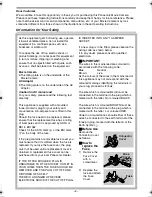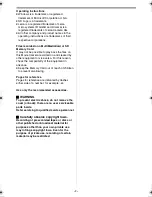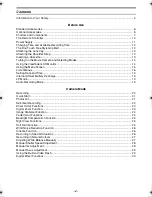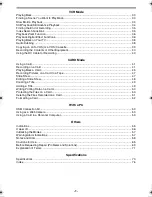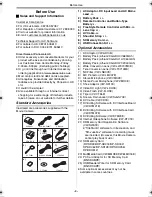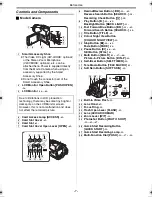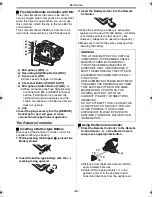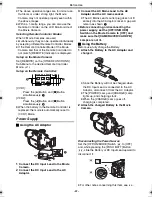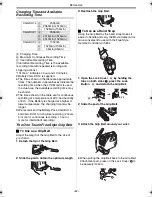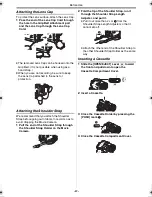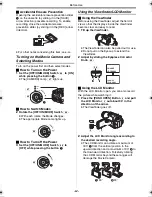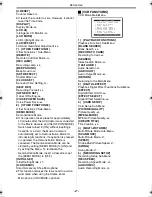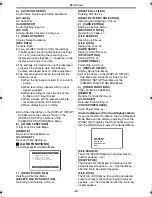Before Use
-15-
Closing the LCD Monitor
Push the LCD Monitor until it is securely locked.
≥
Make sure the Card Slot Cover is closed.
ª
Adjusting Brightness and Colour
Level
When [LCD/EVF SET] on the [DISPLAY SETUP]
Sub-Menu is set to [YES], the following items are
displayed.
LCD Brightness [LCD BRIGHTNESS]
It adjusts the brightness of the image on the LCD
screen.
LCD Colour Level [LCD COLOUR LEVEL]
It adjusts the colour saturation of the image on
the LCD screen.
Brightness of the Viewfinder
[EVF BRIGHTNESS]
It adjusts the brightness of the image in the
Viewfinder.
To Adjust
Press the [PUSH] Dial and select the item to be
adjusted, and then turn the [PUSH] Dial to raise
or lower the number of vertical bars in the Bar
Indication.
≥
A larger number of vertical bars indicates
stronger brightness or colour saturation.
To Increase the Brightness of the Entire LCD
Monitor
Set the [LCD MODE] on the [DISPLAY SETUP]
Sub-Menu to [BRIGHT].
To Change the Picture Quality of the LCD
Monitor
Set the [LCD AI] on the [DISPLAY SETUP]
Sub-Menu to [ON] or [OFF].
[ON]: The screen image becomes clear and vivid.
(The effect varies according to the
recording scene.)
≥
These adjustments do not affect the recorded
images.
≥
For other notes concerning this item, see
-68-
.
LCD/EVF SET
PRESS MENU TO RETURN
LCD BRIGHTNESS
[-]||||----[+]
LCD COLOUR LEVEL
[-]||||----[+]
EVF BRIGHTNESS
[-]||||----[+]
Using the Menu Screen
To facilitate the selection of a desired function or
setup, this Movie Camera displays various
function setups on Menus.
1
Press the [MENU] Button
(46)
.
≥
The Menu corresponding to the Mode
selected by using the [OFF/ON/MODE]
Switch
(49)
is displayed.
2
Turn the [PUSH] Dial
(28)
to select a desired
Sub-Menu.
≥
Turn the [PUSH] Dial
(28)
to display the
highlightened item.
3
Press the [PUSH] Dial
(28)
to display the
selected Sub-Menu.
4
Turn the [PUSH] Dial
(28)
to select the item
to be set.
5
Press the [PUSH] Dial
(28)
to set the
selected item to a desired mode.
≥
With each press of the [PUSH]
Dial, the
cursor [
1
] moves to the next mode. Menu
items that cannot be used in combination with
the selected item are displayed in dark blue.
≥
While a Menu is displayed, you cannot record or
play back. Menus can be displayed during
playback but not during recording. The above
operations can be done using the [MENU]
Button, [SET] Button and [ITEM] Button on the
Remote Controller. (
-9-
)
To Exit the Menu Screen
Press the [MENU] Button again.
About the Menu Mode Setting
The setting selected on the Menu will be retained
even when the Movie Camera is turned off.
However, if the Battery or AC Adaptor is
disconnected before turning off the Movie
Camera, the selected setup may not be retained.
(But, the setups of [EFFECT2] (
-30-
) are not
retained.)
≥
Menu operation flow is shown in this text by >>.
MENU
PUSH
WB/SHUTTER/
IRIS/VOL/JOG
(46)
(28)
OF
F ON MODE
(49)
70B-ENG.book 15 ページ 2003年3月27日 木曜日 午前11時53分