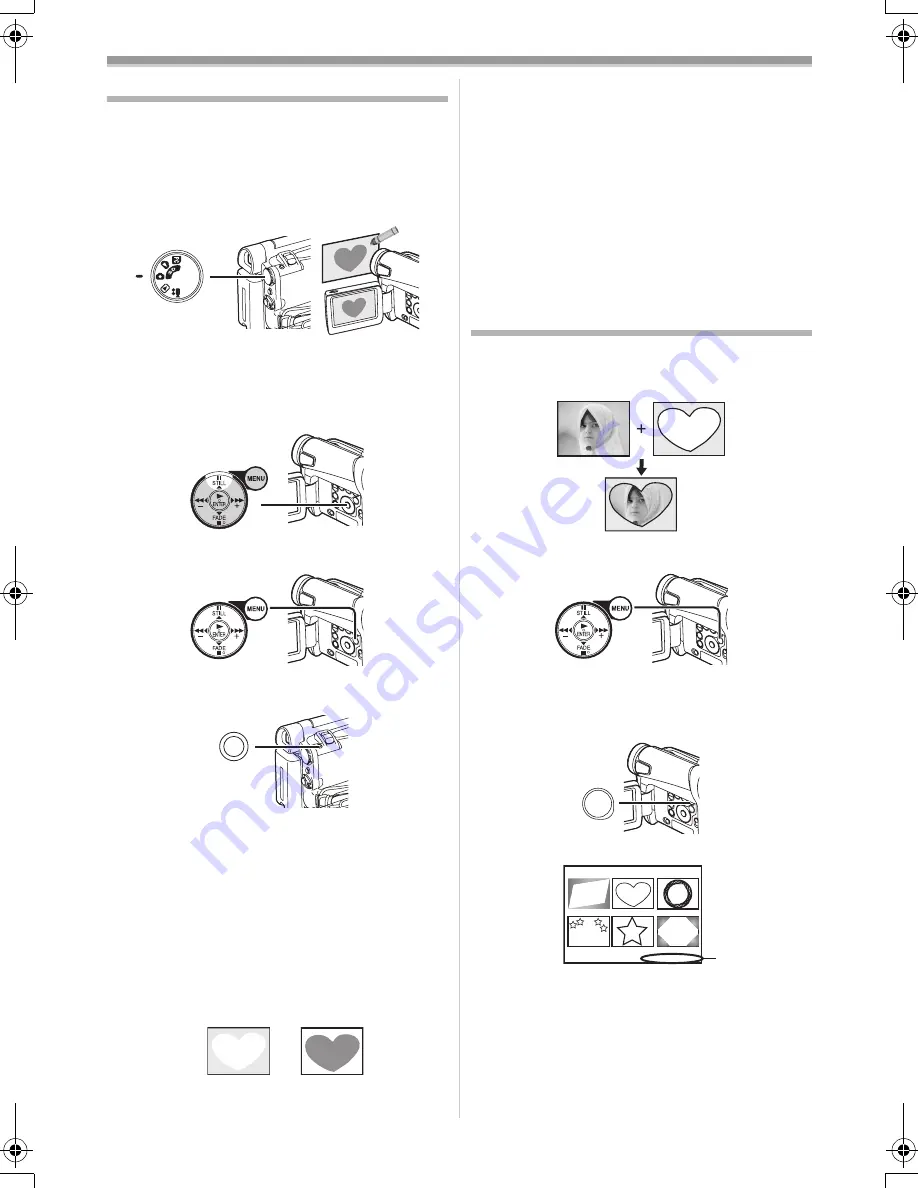
Playback Mode
-87-
Creating a Title (NV-GS15 only)
You can create a title and record on a Card.
1
Recording Mode:
Set the Mode Dial
(39)
to Tape Recording
Mode or Card Recording Mode.
Set the Lens to the image you want to use
for creating a title.
1
Tape Playback Mode:
Search for the image you want to use for
creating a title and set the Movie Camera to
the Still Playback Mode.
2
Set [CARD] >> [CREATE TITLE] >> [YES].
3
Press the [PHOTO SHOT] Button
(36)
.
≥
The title is stored.
≥
To perform Photoshot again, select
[RETURN].
4
Select [LUMINANCE] and press the
[ENTER] Button
(17)
, then press the [
5
]
Button
(16)
or [
6
] Button
(19)
to adjust
the title contrast and press the [ENTER]
Button
(17)
.
5
Press the [
5
] Button
(16)
or [
6
] Button
(19)
to adjust the colour and press the
[ENTER] Button
(17)
.
(39)
(15)
(20)
PHOTO SHOT
(36)
1
2
≥
The dark portion of the image is missing
1
,
and the colours of the bright portion change
in order of black, blue, green, cyan, red,
magenta, yellow and white, after which the
bright portion of the image is missing
2
and
the colours of the dark portion change in the
above order.
6
Select [RECORDING] and press the
[ENTER] Button
(17)
.
≥
The title is recorded on the Card.
≥
For other notes concerning this item, see
-102-
.
Adding a Title (NV-GS15 only)
A title can be added to the picture. It is displayed
in Tape/Card Recording Mode and Tape/Picture
Playback Mode.
1
Set [DIGITAL] >> [TITLE IN] >> [ON].
2
Press the [MENU] Button
(20)
.
≥
The title is displayed.
3
Press the [MULTI] Button
(10)
.
≥
A list of titles is displayed.
≥
File Name
1
(20)
MULTI/
P-IN-P
(10)
1
USR00002.TTL
15GC-ENG.book 87 ページ 2004年2月5日 木曜日 午後12時16分






























