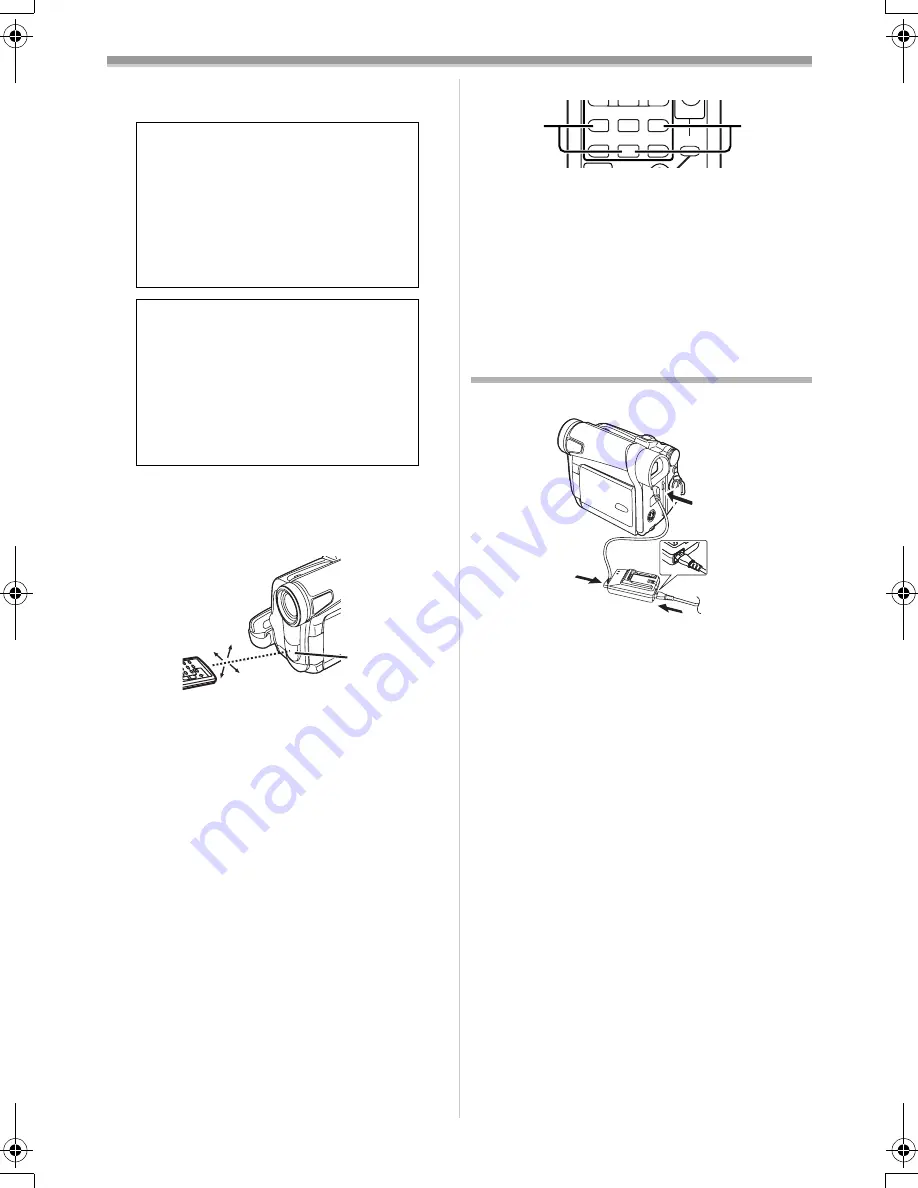
Before Use
-60-
≥
Make sure to match the poles correctly when
inserting the battery.
ª
Using the Remote Controller
1
Direct the Remote Controller at the Remote
Control Sensor
(31)
of the Movie Camera
and press an appropriate button.
≥
Distance from the Movie Camera: Within
approximately 5 metres
≥
Angle: Within approximately 15
o
in the
vertical and horizontal directions from the
central axis
≥
The above operating ranges are for indoor use.
Outdoors or under strong light, the Movie
Camera may not operate properly even within
the above ranges.
Selecting Remote Controller Modes
When 2 Movie Cameras are used
simultaneously, they can be operated individually
by selecting different Remote Controller Modes.
≥
If the Remote Controller Mode of the Movie
Camera and that of the Remote Controller do
not match, [REMOTE] Indication is displayed.
Setup on the Movie Camera:
Set [REMOTE] on the [INITIAL] Sub-Menu to the
desired Remote Controller Mode. (
-67-
)
CAUTION
Danger of explosion if battery is
incorrectly replaced. Replace only
with the same or equivalent type
recommended by the equipment
manufacturer. Discard used batteries
according to manufacturer’s
instructions.
WARNING
Risk of fire, explosion and burns. Do
not recharge, disassemble, heat
above 100
x
C or incinerate. Keep the
Button-Type battery out of the reach
of children. Never put Button-Type
battery in mouth. If swallowed call
your doctor.
15˚
15˚
15˚
15˚
(31)
Setup on the Remote Controller:
[VCR1]:
Press the [
D
] Button and [
∫
] Button
simultaneously.
1
[VCR2]:
Press the [
E
] Button and [
∫
] Button
simultaneously.
2
≥
When the battery in the Remote Controller is
replaced, the mode is automatically reset to
[VCR1] Mode.
Power Supply
ª
Using the AC Adaptor
1
Connect the DC Input Lead to the
[DC/C.C.IN] Socket on the Movie Camera.
2
Connect the DC Input Lead to the AC
Adaptor.
3
Connect the AC Mains Lead to the AC
Adaptor and the AC mains socket.
≥
The AC Mains Lead’s outlet plug does not fit
entirely into the AC Adaptor socket. A gap will
remain as shown
1
.
≥
Before connecting or disconnecting the
power supply, set the [OFF/ON] Switch on
the Movie Camera to [OFF] and make sure
that Power Lamp is not lit.
ª
Using the Battery
Before use, fully charge the Battery.
≥
We recommend using Panasonic’s Battery.
≥
We cannot guarantee the quality of this Movie
Camera when batteries of other companies are
used.
INDEX
INDEX
SELECT
STOP
K
L
∫
STILL ADV
T
W
PAUSE STILL ADV
6
1
5
;
E
D
P.B. ZOOM
2
1
1
1
2
3
15GC-ENG.book 60 ページ 2004年2月5日 木曜日 午後12時16分






























