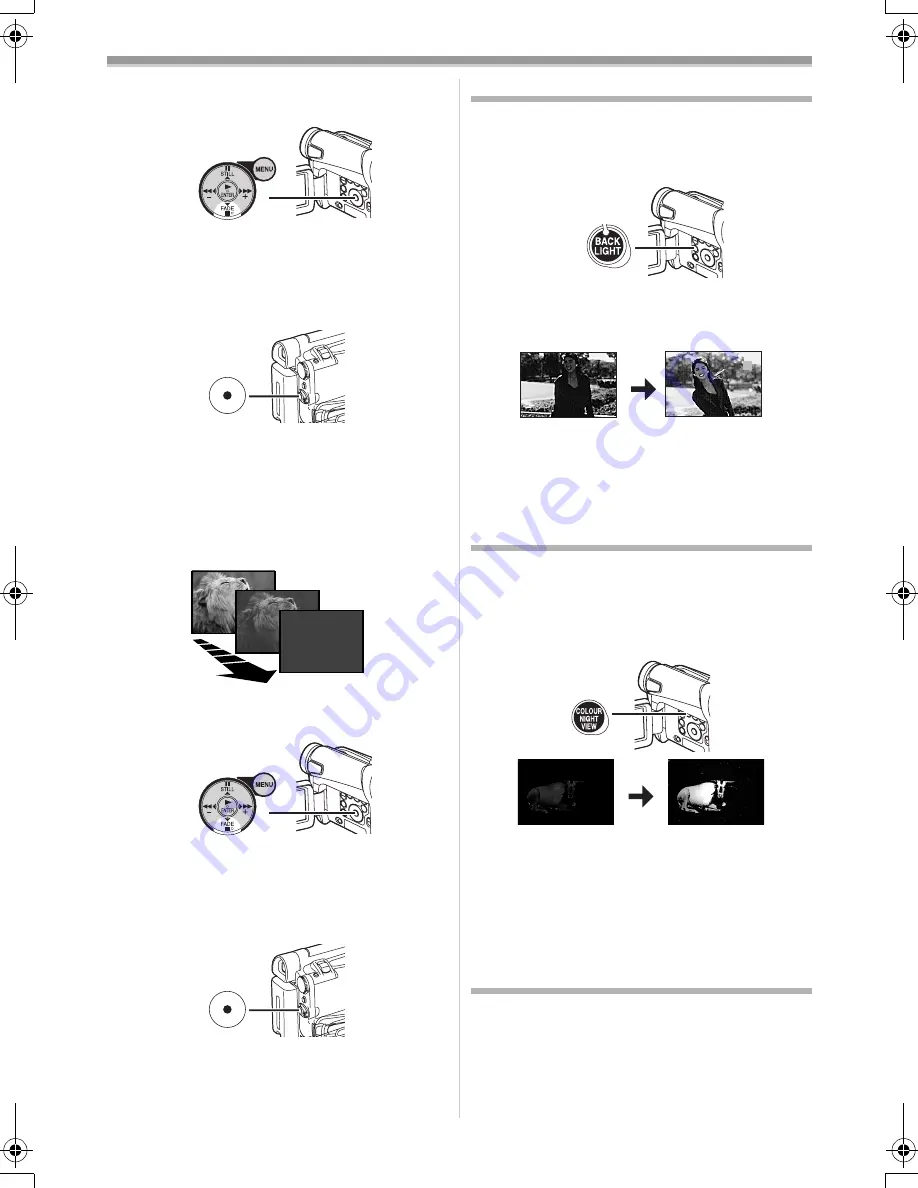
Recording Mode
-75-
1
Keep pressing the [FADE] Button
(18)
during the Recording Pause Mode.
≥
The image fades out gradually.
2
When the image is completely gone, press
the Recording Start/Stop Button
(42)
to
start recording.
3
Release the [FADE] Button
(18)
about
3 seconds after starting recording.
≥
The image reappears gradually.
Fade Out
Fade Out causes images and sounds to
disappear gradually, leaving a black screen at the
end of a scene.
1
Keep pressing the [FADE] Button
(18)
while
recording.
≥
The image fades out gradually.
2
When the image is completely gone, press
the Recording Start/Stop Button
(42)
to stop
recording.
3
Release the [FADE] Button
(18)
.
≥
The still picture cannot fade in or fade out.
(18)
(42)
(18)
(42)
Backlight Compensation Function
This prevents the subject from being recorded too
darkly when backlit. (Backlight is the light that
shines from behind the subject being recorded.)
1
Press the [BACK LIGHT] Button
(12)
.
≥
The [
ª
] Indication flashes and then is
displayed.
≥
The entire screen becomes brighter.
To Resume Normal Recording
Press the [BACK LIGHT] Button.
≥
For other notes concerning this item, see
-100-
.
Night View Functions
Colour Night View Function
This function allows you to record colour images
brightly in a dark place.
1
Press the [COLOUR NIGHT VIEW] Button
(7)
.
≥
The [C.NIGHT VIEW] Indication appears.
To Cancel the Night View Functions
Press the [COLOUR NIGHT VIEW] Button
repeatedly.
≥
For other notes concerning this item, see
-100-
.
Soft Skin Function
This enables you to record skin colours in a softer
tone. In order to get the best result, avoid
background colours similar to the skin colour of
the subject. Otherwise, this may result in a softer
background lacking in detail.
(12)
ª
(7)
C.NIGHT
VIEW
15GC-ENG.book 75 ページ 2004年2月5日 木曜日 午後12時16分






























