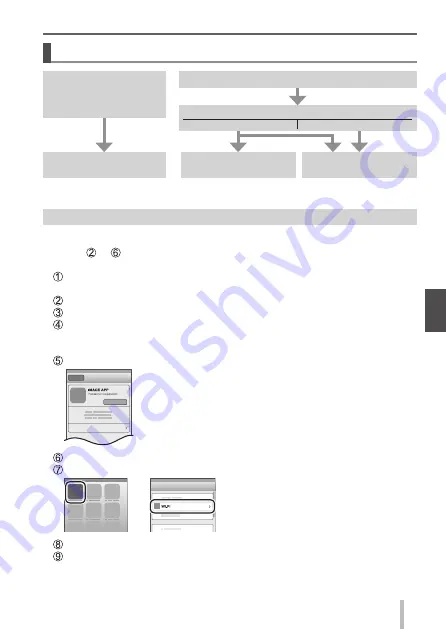
63
SQT0359 (ENG)
Wi-Fi
Connecting to a smartphone
If you are using an Android device
Use a QR code to make
settings easily (
→
63)
Is your device equipped with an NFC function?
Yes
No
Use the NFC function
to connect (
→
64)
Read a QR code to
connect (
→
64)
If you are using an iOS
device
(iPhone, iPod touch,
iPad)
●
You can also connect by manually entering the password. (
→
64, 65)
If you are using an iOS device (iPhone, iPod touch, iPad)
■
When reading a QR Code to connect
(Steps
to
are not necessary when reconnecting.)
(On the camera)
Press and hold the [Wi-Fi] button
(On your smartphone)
Start “Image App”
Select [QR Code]
→
[OK]
Read the QR Code displayed on this unit with “Image App”
(When you press [MENU/SET] on the camera, the QR code is displayed in
an enlarged size.)
Install the IMAGE APP profile
Select [Install]
∗
, then select [Install Now]
∗
→
[Done]
∗
.
• The message is displayed in the Web browser.
• If a passcode is required to unlock the smartphone,
you will have to input the passcode.
Press the home button to close the Web browser
Select [Wi-Fi]
∗
under [Settings]
∗
on the smartphone
Turn on [Wi-Fi]
∗
and select the SSID displayed on this unit
Return to the home screen and start “Image App”
∗
The display may differ depending on the system language setting.
















































