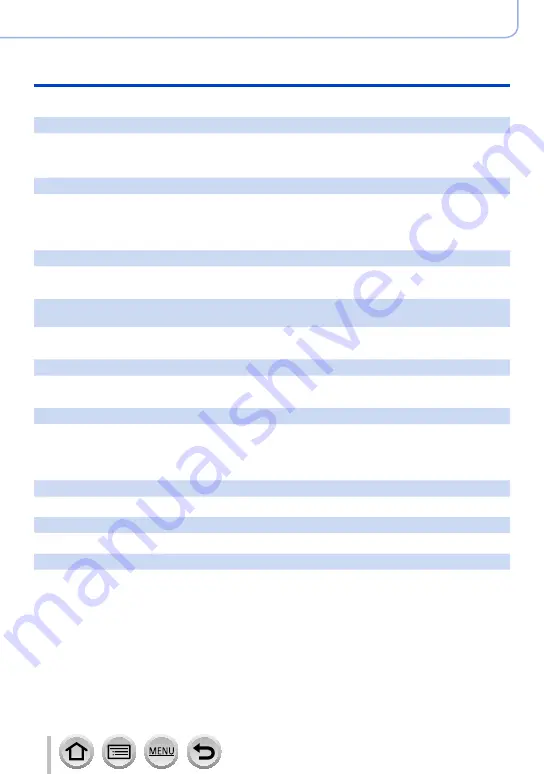
388
SQW0547
Others
Q&A Troubleshooting
■
Monitor/viewfinder
The monitor display momentarily turns off.
•When the monitor display automatically switches between finder and monitor
(→
, the action of
the eye sensor causes automatic switching of the display to the finder if the finder gets close to the
user’s eye or an object.
The monitor/viewfinder is turned off although the camera is turned on.
•If no operations are performed during the set time period [Auto LVF/Monitor Off]
(→
is activated,
and the monitor/viewfinder turns off.
•When a hand or an object is close to the eye sensor, the monitor display mode could be switched
to viewfinder display mode.
The screen is too bright/too dark.
•Check [Monitor Luminance] setting.
•Use [Monitor Display]/[Viewfinder] to adjust the brightness of the screen.
It may flicker for an instant or the brightness of the screen may change significantly for an
instant.
•This occurs due to the aperture of the lens changing when the shutter button is pressed halfway, or
when the brightness of the subject changes. This is not a malfunction.
The screen flickers indoors.
•The screen may flicker for a few seconds after turning on. This is an operation to correct flicker
caused by lighting such as fluorescent lights, LED lights, etc. and is not a malfunction.
Pictures do not show on the monitor.
•Viewfinder display mode is activated.
→
Press the [LVF] button to switch to the monitor display mode.
(→
•Monitor is turned off.
→
Press the [DISP.] button to switch the display information.
Cannot switch between the monitor and viewfinder when pressing [LVF] button.
•When it is connected to a computer or printer, the camera can display pictures on the monitor only.
Black, white, red, blue and green dots appear on the Monitor/Viewfinder.
•This is not a fault, and will not be recorded on the actual pictures.
Noise appears on the monitor/viewfinder.
•In dark places, noise may appear to maintain the brightness of the monitor/viewfinder.
















































