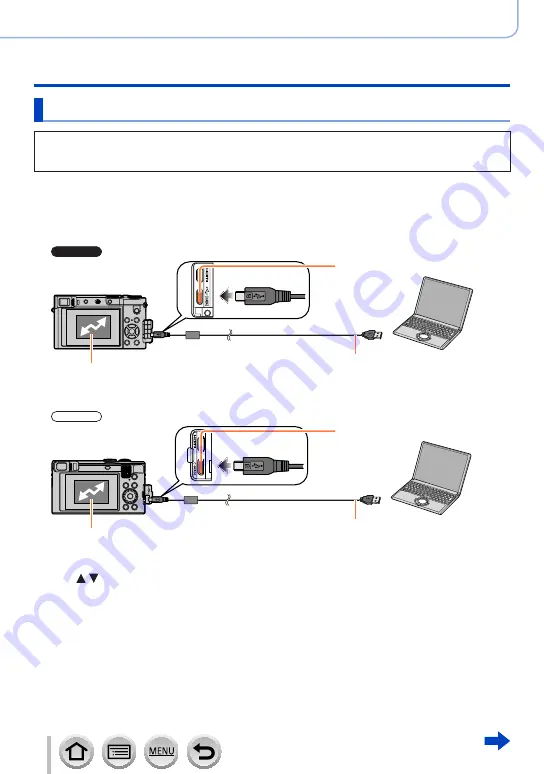
355
SQW0547
Connecting with other devices
Storing recorded still pictures and motion pictures on your PC
Copying still pictures and motion pictures
Preparations
•Install “PHOTOfunSTUDIO” on your computer before starting the copying procedure.
•Turn on the camera and computer.
1
Connect camera to computer
•Check the plug direction and insert it straight in. (If the cable is inserted in the wrong direction,
the plug could become deformed and cause faulty operation) Also, do not insert into the wrong
socket. Doing so may cause damage to this unit.
•Do not use any other USB connection cables except the supplied one.
ZS100
[CHARGE] socket
[Access] (sending data)
•Do not disconnect the USB connection cable
(supplied) while [Access] is displayed.
USB connection cable (supplied)
ZS60
[CHARGE] socket
[Access] (sending data)
•Do not disconnect the USB connection cable
(supplied) while [Access] is displayed.
USB connection cable (supplied)
2
Use to select [PC] and press [MENU/SET]
•If you set the [USB Mode]
to [PC] in the [Setup] menu in advance, the camera will be
automatically connected to the PC without displaying the [USB Mode] selection screen.
•If you connect the camera to a PC with the [USB Mode] set to [PictBridge(PTP)], a message
may appear on the PC screen. In such a case, close the message and remove the USB
connection cable safely, and then reset the [USB Mode] to [PC].
3
Use “PHOTOfunSTUDIO” to copy pictures to your computer
•Do not delete or move copied files and folders using Windows Explorer or other browsers.
Otherwise, you will not be able to play back or edit the files using “PHOTOfunSTUDIO”.






























