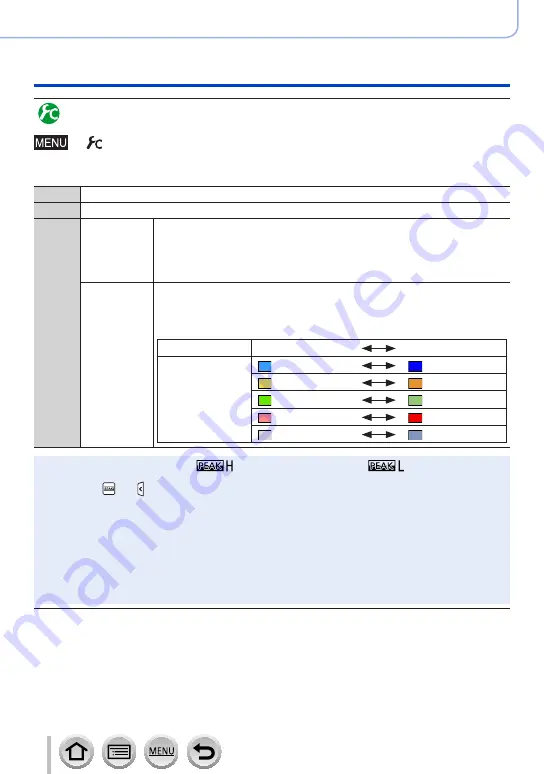
172
SQW0547
Adjusting the focus and brightness (exposure)
Taking pictures with Manual Focus
Enabling/disabling [Peaking] to add color to the portions of the
image that are in focus
→
[Custom
] → [
Peaking]
●
[Peaking] functions during Manual Focus or when you are adjusting focus manually
using [AF+MF].
[ON]
Color is added to the portions of the image that are in focus.
[OFF]
The portions of the image that are in focus are not displayed.
[SET]
[Detect
Level]
The detection level for in-focus portions is set.
Settings: [HIGH] / [LOW]
When [HIGH] is set, portions to be highlighted are reduced, allowing you to
achieve a more precise focus.
•The detection level setting does not affect the focus range.
[Display
Color]
Sets the highlighting color used for [Peaking].
Settings
Changing the [Detect Level] setting also changes the [Display Color]
setting as follows.
[Detect Level]
[HIGH]
[LOW]
[Display Color]
[ ] (Light blue)
[ ] (Blue)
[ ] (Yellow)
[ ] (Orange)
[ ] (Yellow Green)
[ ] (Green)
[ ] (Pink)
[ ] (Red)
[ ] (White)
[ ] (Gray)
●
When [Peaking] is set to [ON], [
] ([Detect Level]: [HIGH]) or [
] ([Detect Level]:
[LOW]) will be displayed.
●
Each time [ ] in [ ] is touched, the setting is switched in order of [ON] ([Detect Level]: [LOW
]) →
[ON] ([Detect Level]: [HIGH
]) → [
OFF].
●
When [Fn Button Set]
in the [Custom] menu is set to [Peaking], you can switch the setting
in the following order every time the assigned function button is pressed: [ON] ([Detect Level]:
[LOW
]) → [
ON] ([Detect Level]: [HIGH
]) → [
OFF].
●
Since portions with clear outlines on the screen are highlighted as in-focus portions, portions to be
highlighted vary depending on the recording conditions.
●
The color used for highlighting does not affect recorded pictures.
●
This function is not available in the following case:
•[Rough Monochrome] (Creative Control Mode)






























