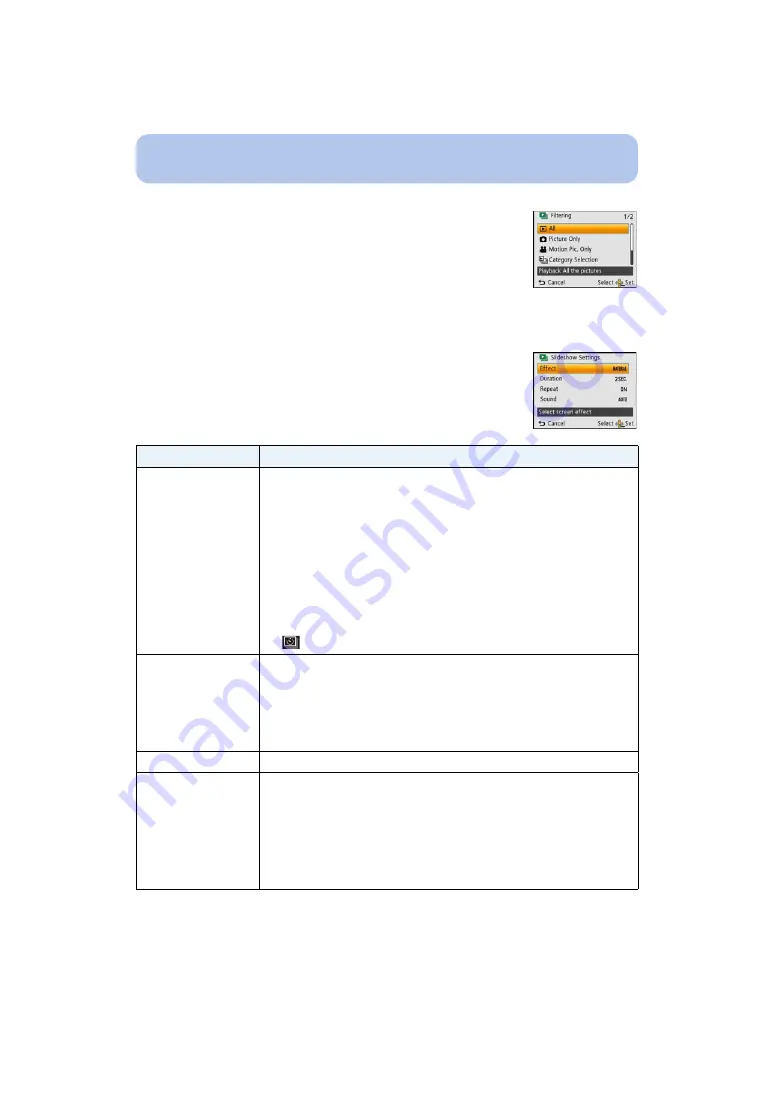
- 100 -
Playback/Editing
∫
To filter images for slide show playback
You can filter images and play them back in a slide show by selecting
[Filtering] on the slide show menu screen.
• If you select [All], you can play back all images in a slide show.
You can also filter images by using the same setting as [Filtering Play]. Refer
to
–
• The filter settings are stored even after terminating slide show playback. To
cancel filtering, refer to
.
∫
Changing the slide show settings
By selecting [Setup] on the slide show menu screen, you can change the
settings such as [Effect] and [Duration] for slide show playback.
Settings
Description of settings
[Effect]
This allows you to select the screen effects or music effects when switching
from one picture to the next.
[NATURAL], [SLOW], [SWING], [URBAN], [OFF]
• When [URBAN] has been selected, the picture may appear in black and
white as a screen effect.
• Some [Effect] will not operate when playing back pictures displayed
vertically.
• Even if [Effect] is set, it does not work during a slide show of Group
Pictures.
• [Effect]is locked to[OFF] when [Filtering] is set to the following:
– [Motion Pic. Only]
– [
] in [Category Selection]
[Duration]
[1SEC.]/[2SEC.]/[3SEC.]/[5SEC.]
• When playing back the following pictures, the [Duration] setting is
disabled.
– Motion pictures
– Panorama pictures
– Group of pictures taken in [Time Lapse Shot]
[Repeat]
[ON]/[OFF]
[Sound]
[OFF]:
There will be no sound.
[AUTO]:
Music is played when the still pictures are played back,
and audio is played when the motion pictures are played
back.
[Music]:
Music is played back.
[Audio]:
Audio (only for motion pictures) is played back.






























