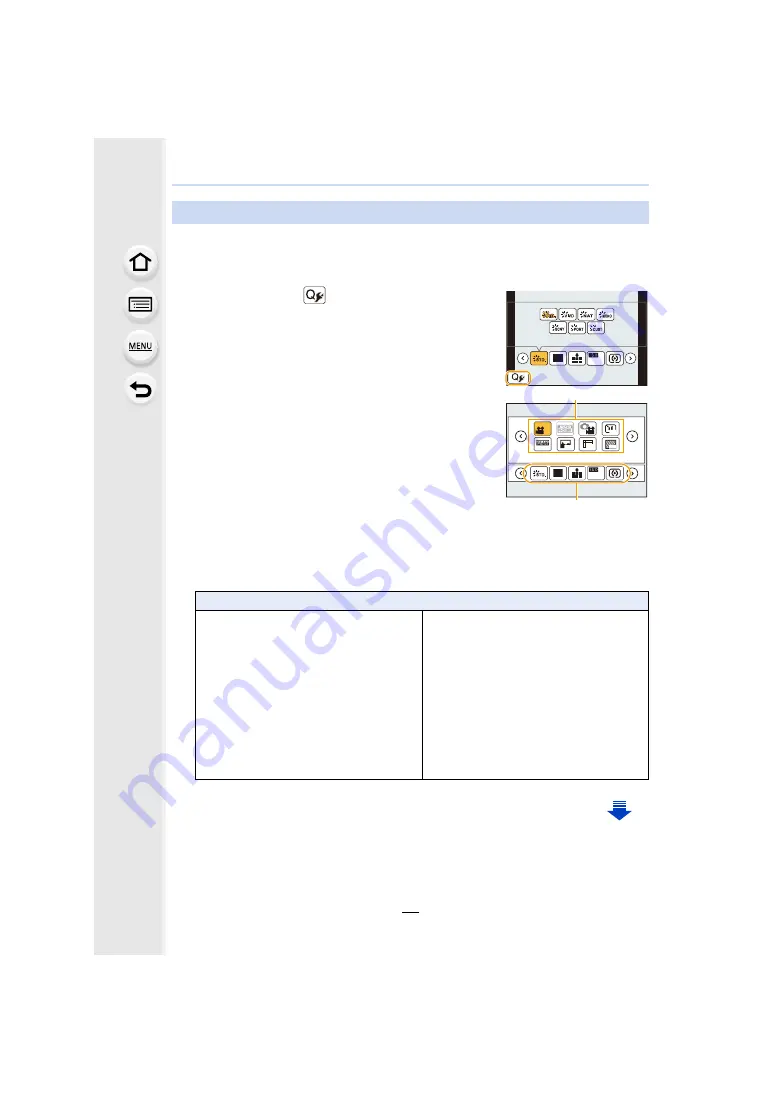
57
2. Getting Started/Basic Operations
When [Q.MENU]
in the [Custom] menu is set to [CUSTOM], the Quick Menu can be
changed as desired.
Up to 15 items can be set to the Quick Menu.
1
Press
4
to select [
] and then press [MENU/SET].
2
Press
3
/
4
/
2
/
1
to select the menu item in the top
row and then press [MENU/SET].
3
Press
2
/
1
to select the empty space in the bottom
row and then press [MENU/SET].
A
Items that can be setup as Quick Menus.
B
Items that can be displayed in the Quick Menu screen.
• You can also set the menu item by dragging it from the top
row to the bottom row.
• If there is no empty space in the bottom row, you can
replace an existing item with a new select item by selecting the existing item.
• To cancel the setting, move to the bottom row by pressing
4
and select an item to cancel,
and then press [MENU/SET].
• Items that can be set are as follows:
Change the Quick Menu to your preferred item
[Rec] menu
– [Photo Style]
– [Picture Setting]
/[Picture Size]
– [Quality]
– [Metering Mode]
– [Focus Mode]
– [i.Dynamic]
– [i.Resolution]
– [HDR]
– [Shutter Type]
– [Flash Mode]
– [Ex. Tele Conv.]
(still pictures/motion pictures)
– [Stabilizer]
L
4:3
AUTO
AUTO
L
4:3
AUTO
AUTO
1 2
3
4
OFF
ON
OFF
OFF
OFF
OFF
SNAP
A
B






























