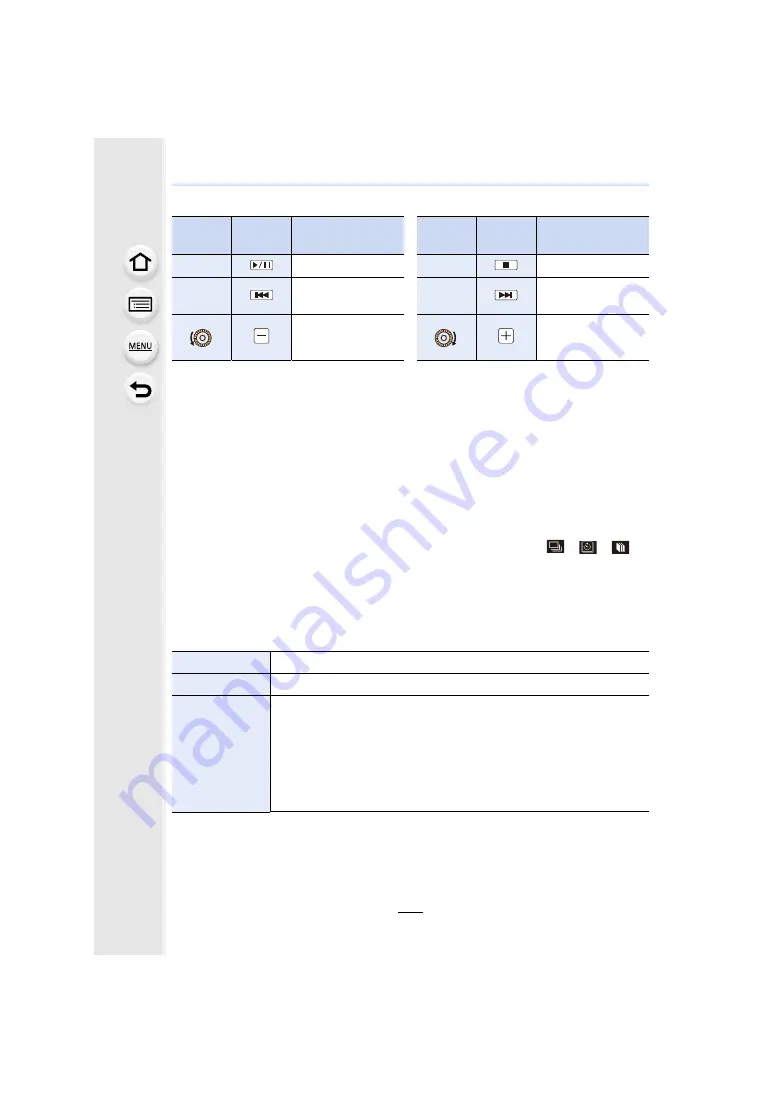
10. Playing Back and Editing Images
228
∫
Operations during a slideshow
• Normal playback resumes after the slide show finishes.
∫
Changing the slide show settings
You can change the settings for slide show playback by selecting [Effect] or [Setup] on the
slide show menu screen.
[Effect]
This allows you to select the screen effects when switching from one picture to the next.
[AUTO]/[NATURAL]/[SLOW]/[SWING]/[URBAN]/[OFF]
• When [URBAN] has been selected, the picture may appear in black and white as a screen
effect.
• [AUTO] can be used only when [Category Selection] has been selected. The pictures are
played back with the recommended effects in each category.
• [Effect] is fixed to [OFF] when in [Video Only] or during the slide show for [
], [
], [
] in
[Category Selection].
• Even if [Effect] is set, it does not work during a slide show of Group Pictures.
• When pictures are displayed on a TV connected via an HDMI micro cable or when
vertically-displayed pictures are played back, some of the [Effect] settings will not work.
[Setup]
[Duration] or [Repeat] can be set.
• [Duration] can be set only when [OFF] has been selected as the [Effect] setting.
• When playing back the following pictures, the [Duration] setting is disabled.
– Motion pictures
– Panorama pictures
– Group Pictures
Button
operation
Touch
operation
Description of
operation
Button
operation
Touch
operation
Description of
operation
3
Play/Pause
4
Exit slide show
2
Back to previous
picture
1
Ahead to next picture
Reduce volume level
Increase volume
level
[Duration]
[5SEC]/[3SEC]/[2SEC]/[1SEC]
[Repeat]
[ON]/[OFF]
[Sound]
[AUTO]:
Music is played when the still pictures are played back,
and audio is played when the motion pictures are played
back.
[Music]:
Music is played back.
[Audio]:
Audio (only for motion pictures) is played back.
[OFF]:
There will be no sound.






























