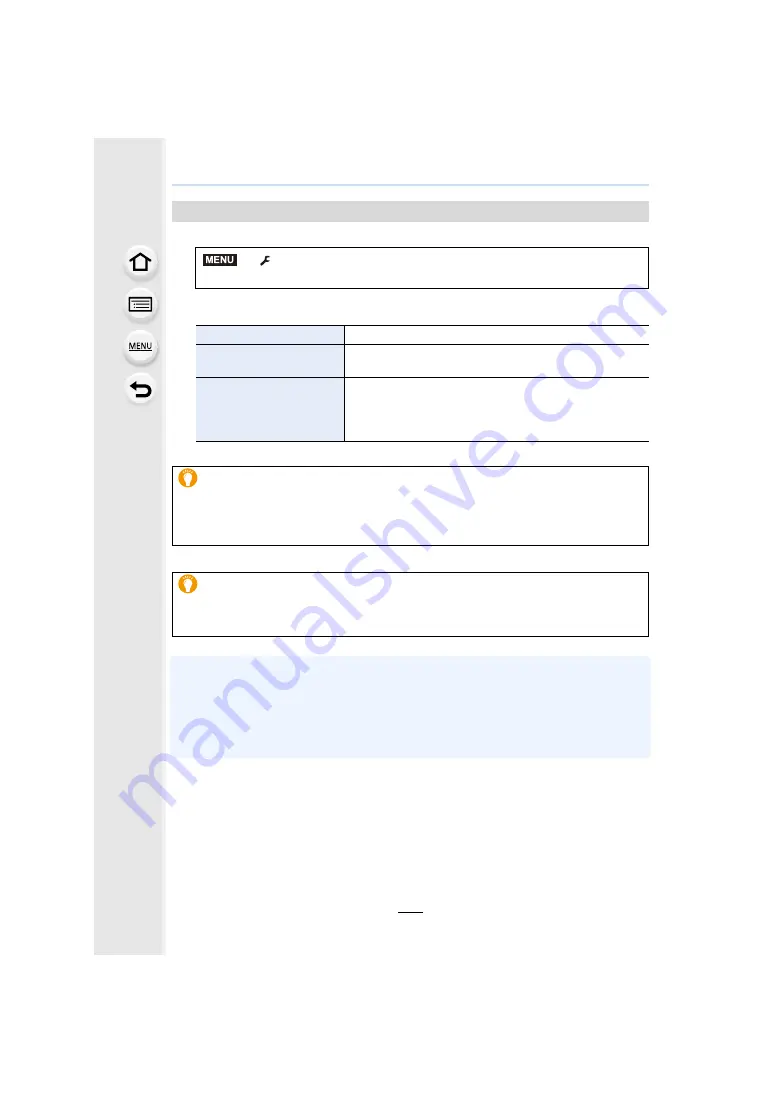
11. Using the Wi-Fi function
294
1
2
Select the favourite item you want to edit, and then press
1
.
3
Select the item.
• Performing [Reset Wi-Fi Settings] clears the history and the contents saved in [Select a
destination from Favorite].
• When connecting to a network to which many PCs are connected by using [Select a destination
from History] or [Select a destination from Favorite], a connection attempt may fail because the
previously-connected device will be identified from among many devices.
If a connection attempt fails, reconnect by using [New Connection].
Editing the items registered to favourites
>
[Setup]
>
[Wi-Fi]
>
[Wi-Fi Function]
>
[Select a destination
from Favorite]
[Remove from Favorite]
—
[Change the Order in
Favorite]
Select the destination.
[Change the Registered
Name]
• For details on how to enter characters, refer to “Entering
• A maximum of 30 characters can be entered. A two-byte
character is treated as two characters.
Save frequently-used Wi-Fi connection settings as favourites
The number that can be saved in the history is limited.
We recommend that you save frequently-used Wi-Fi connection settings by registering
them as favourites.
Checking the connection detail of a record or favourite
If [DISP.] is pressed when selecting an item in the history or favourites, the detail of the
connection can be displayed.
MENU






























