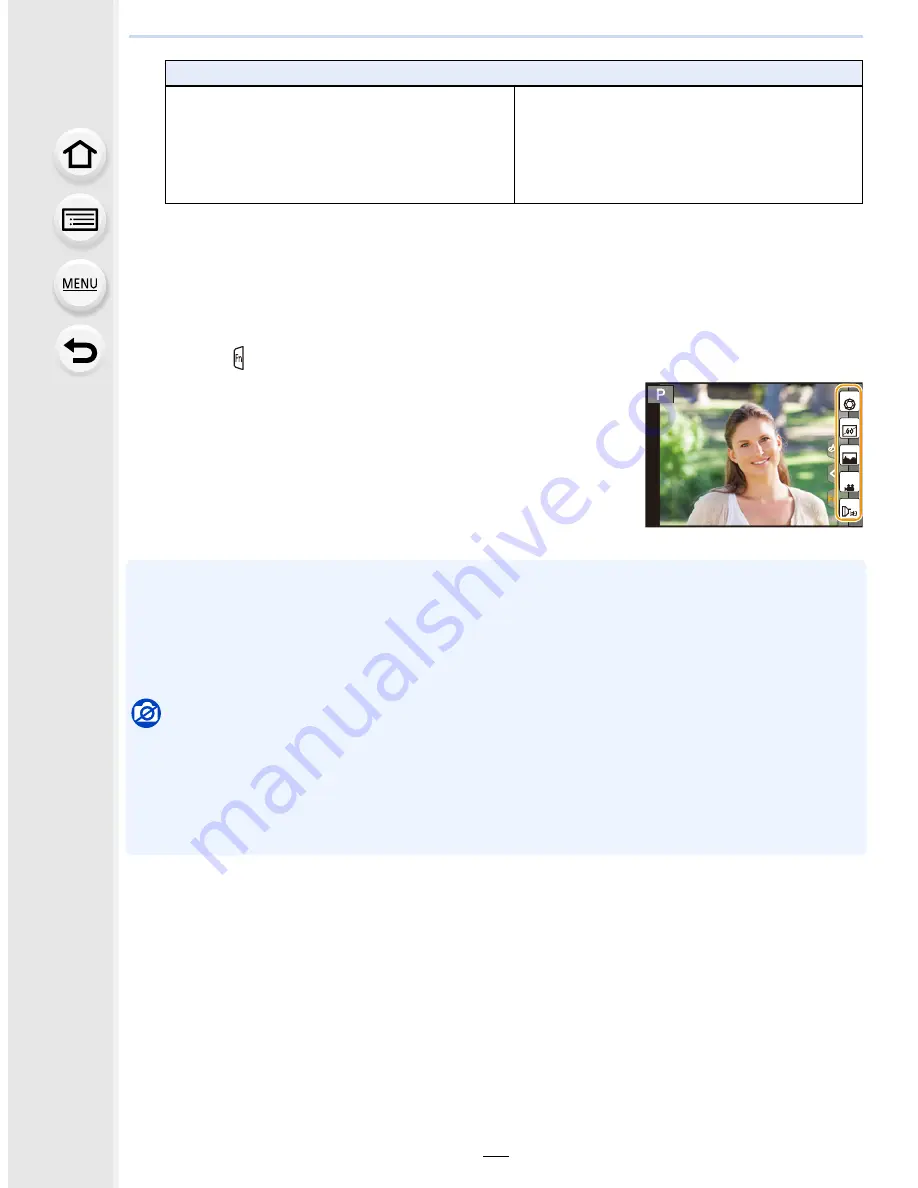
2. Getting Started/Basic Operations
60
¢
Function button settings at the time of purchase.
•
Exit the menu after it is set.
∫
Using function buttons with touch operations
[Fn2], [Fn3], [Fn4], [Fn5] and [Fn6] are used by touching function buttons.
1
Touch [ ].
2
Touch [Fn2], [Fn3], [Fn4], [Fn5] or [Fn6].
•
The assigned function will operate.
•
Some functions cannot be used depending on the mode or displayed screen.
•
When using [Ex. Tele Conv.] (still pictures), check that [Picture Size] is set to [M] or [S].
•
Operations of the cursor button, [MENU/SET], and the control dial are disabled when [Cursor
Button Lock] is set. Press the function button again to enable them.
•
When [Restore to Default] is set, function button settings return to the default configuration.
Not available in these cases:
•
The function buttons are not available in Self Shot Mode.
•
In the following case, [Fn1] does not work:
–
[Miniature Effect]/[One Point Color]/[Sunshine] (Creative Control Mode)
–
When using [Multi Exp.]
–
When using [Time Lapse Shot]
[Custom] menu
–
[Silent Mode]
(P181)
–
[Peaking]
(P153)
–
[Histogram]
(P44)
: [Fn4]
¢
–
[Guide Line]
(P44)
–
[Zebra Pattern]
(P188)
–
[Monochrome Live View]
(P189)
–
[Rec Area]
(P206)
–
[Step Zoom]
(P196)
–
[Zoom Speed]
(P196)
–
[Touch Screen]
(P49)
Fn3
Fn2
Fn4
Fn5
SNAP
Fn6






























