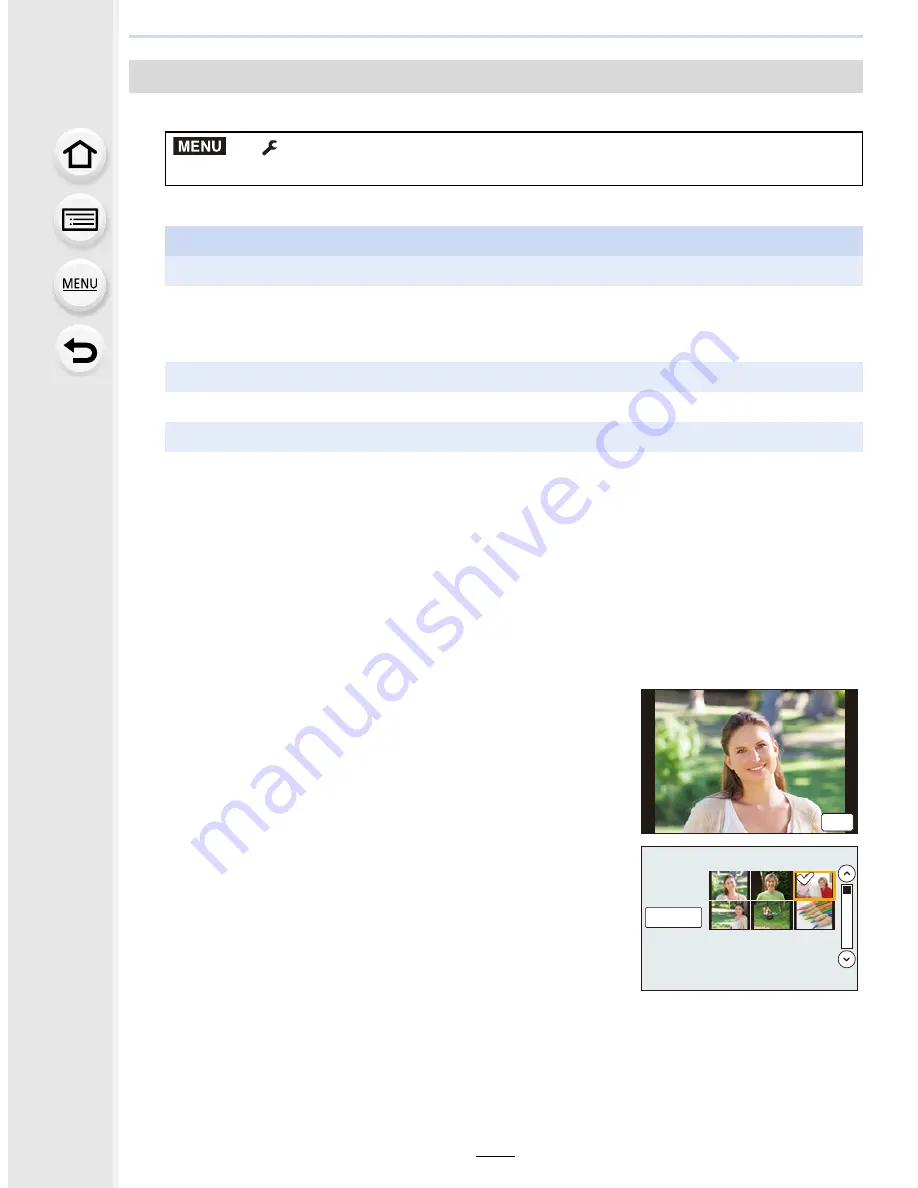
11. Using the Wi-Fi function
266
1
Select the menu.
(P53)
2
Select [Via Network] or [Direct], and connect.
(P287)
3
Select a device you want to connect.
4
Check the send settings, and select [Set].
•
To change the send setting, press [DISP.].
(P295)
5
Select [Single Select] or [Multi Select].
Select and send the images ([Send Images Stored in the Camera])
>
[Setup]
>
[Wi-Fi]
>
[Wi-Fi Function]
>
[New Connection]
>
[Send Images Stored in the Camera]
>
[Smartphone]
On your smartphone
When connecting with [Via Network]:
1
Turn on the Wi-Fi function.
2
Select the wireless access point you want to connect to, and set.
3
Start “Image App”.
(P253)
When connecting with [Wi-Fi Direct] or [WPS Connection] in [Direct]:
1
Start “Image App”.
(P253)
When connecting with [Manual Connection] in [Direct]:
1
Turn on the Wi-Fi function.
2
Select the SSID that matches the one displayed on the screen of this unit.
•
The connection confirmation screen is displayed on the camera. Select [Yes].
(Only when connecting for the first time)
3
Start “Image App”.
(P253)
[Single Select] setting
1
Select the picture.
2
Select [Set].
[Multi Select] setting
1
Select the picture. (repeat)
•
The setting is cancelled when the picture is selected
again.
2
Select [OK].
•
The number of pictures that can be sent by [Multi Select]
is limited.
•
Confirmation screen is displayed. It is executed when [Yes] is selected.
•
To change the send settings on a screen that is displayed after the image has been sent,
press [DISP.]. To terminate the connection, select [Exit].
MENU
6HW
2.






























