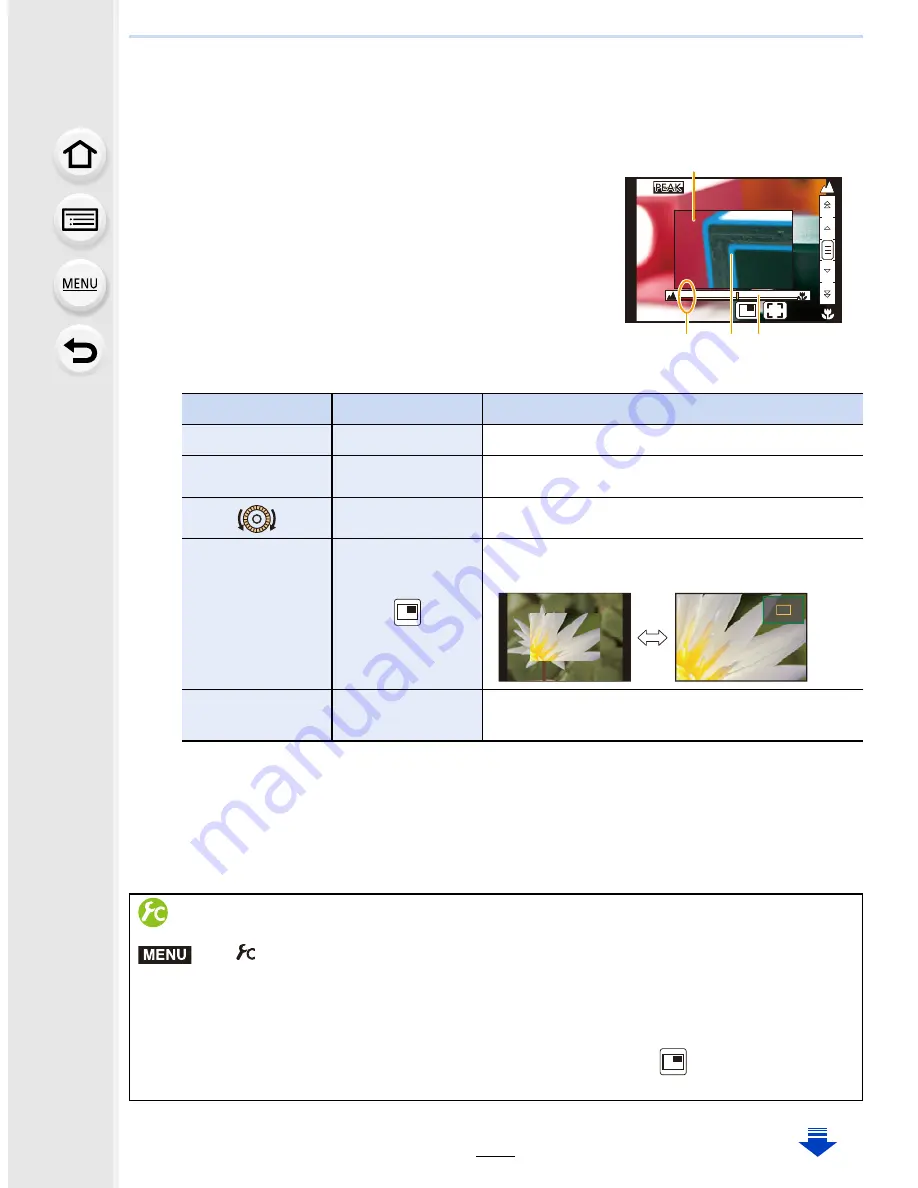
149
5. Focus and Brightness (Exposure) Settings
•
You can also enlarge the area by rotating the focus ring, moving the focus lever, or
pinching out
(P48)
the screen or touching the screen twice.
•
You can also adjust the focus position by dragging
(P48)
the screen.
•
Pressing [DISP.] resets the focus position back to the centre.
4
Adjust the focus.
A
Indicator for
¶
(infinity)
B
MF Assist (enlarged screen)
C
Peaking
D
MF Guide
•
The in-focus portions will be highlighted. (Peaking)
•
You can check whether the point of focus is to the near
side or to the far side. (MF Guide)
You can perform the following operations:
¢
When using an interchangeable lens with no focus ring, you can perform these
operations after pressing
4
to display the screen that lets you set the area to be
enlarged.
•
When the picture is displayed in windowed mode, you can enlarge/reduce the picture by
approximately 3 to 6
k
; when the picture is displayed in full screen, you can enlarge/
reduce the picture by approximately 3 to 10
k
.
Button operation Touch operation
Description of operation
3
/
4
/
2
/
1
¢
Dragging
Moves the enlarged area
s
Pinching out/in
Enlarges/reduces the screen in small steps.
s
Enlarges/reduces the screen in large steps.
s
Switches the enlarged display (windowed/full
screen)
[DISP.]
¢
[Reset]
¢
Resets the area to be enlarged back to the
centre.
Changing the display of the MF Assist
>
[Custom]
>
[Pinpoint AF Display]
[FULL]:
Enlarges the display in full screen.
[PIP]:
Enlarges the display in a window on the screen.
•
The display of the assist screen can also be switched by touching [
] on the focus
adjustment screen.
AF
+
D
A
C
B
MENU






























