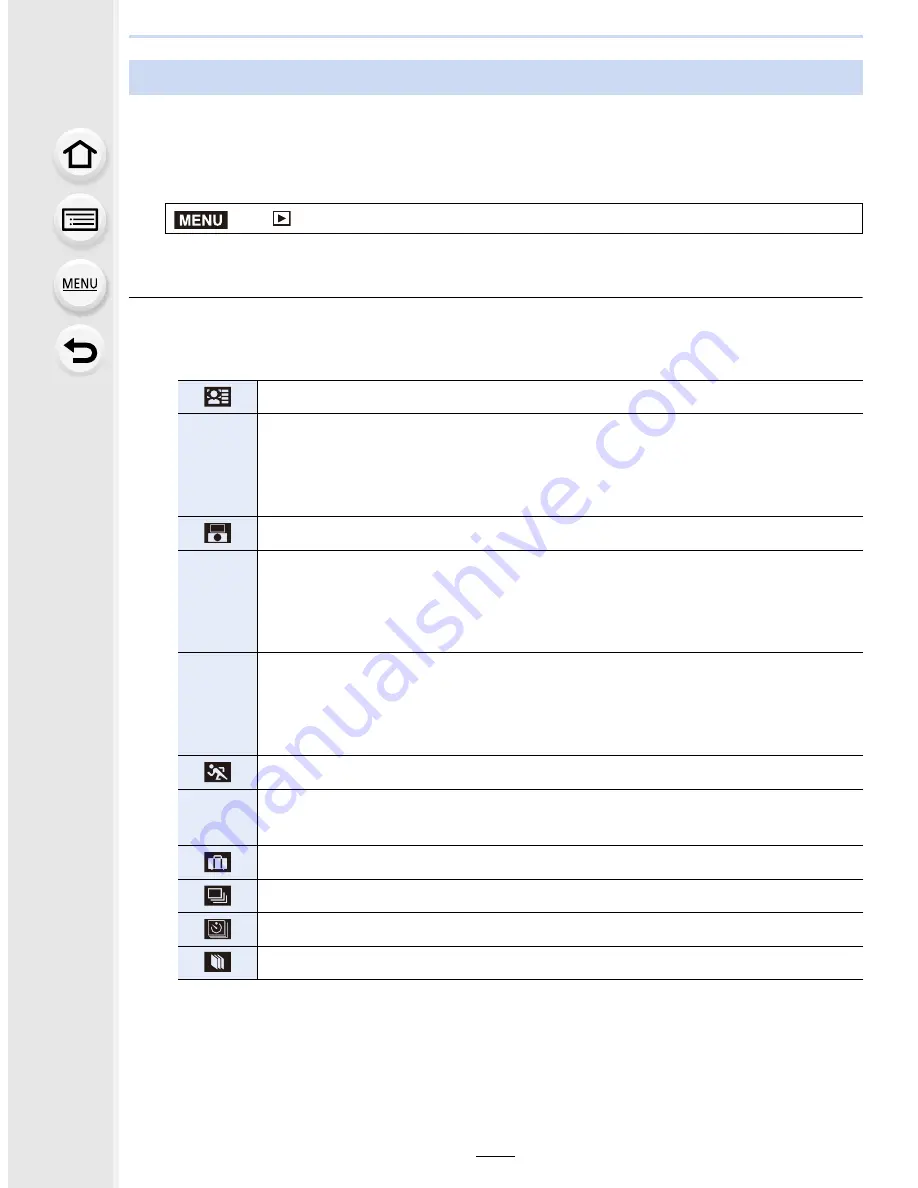
229
10. Playing Back and Editing Images
Playback in [Normal Play], [Picture Only], [Video Only], [3D Play], [Category Play] or
[Favorite Play] can be selected.
1
Select the menu.
(P53)
2
Select the group to play back by pressing
3
/
4
, and then press [MENU/SET].
•
Refer to
P299
for the method to play back [3D Play] pictures in 3D.
When [Category Play] is selected in above step
2
3
Press
3
/
4
/
2
/
1
to select the category and then press [MENU/SET] to set.
•
Pictures are sorted into the categories shown below.
¢
Press
3
/
4
/
2
/
1
to select the person to play back and then press [MENU/SET].
As for group pictures, the entire group is treated as a single picture with Face
Recognition information.
•
Categorisation of the motion pictures differ from the still pictures depending on the
Recording Mode. Some motion pictures may not be played back.
[Playback Mode]
>
[Playback]
>
[Playback Mode]
–
[Face Recog.]
¢
*
–
[i-Portrait]/[i-Night Portrait]/[i-Baby] (Scene Detection)
–
[Silky Skin]/[Backlit Softness]/[Relaxing Tone]/[Clear Night Portrait] (Scene
Guide Mode)
–
Child Mode/Portrait Mode
–
In Self Shot Mode
,
–
[i-Scenery]/[i-Sunset] (Scene Detection)
–
[Bright Blue Sky]/[Romantic Sunset Glow]/[Vivid Sunset Glow]/[Glistening
Water] (Scene Guide Mode)
–
Scenery Mode
.
–
[i-Night Portrait]/[i-Night Scenery]/[iHandheld Night Shot] (Scene Detection)
–
[Clear Nightscape]/[Cool Night Sky]/[Warm Glowing Nightscape]/[Artistic
Nightscape]/[Glittering Illuminations]/[Handheld Night Shot]/[Clear Night
Portrait] (Scene Guide Mode)
–
[Clear Sports Shot] (Scene Guide Mode)
1
– [i-Food]
(Scene Detection)
–
[Appetizing Food]/[Cute Dessert] (Scene Guide Mode)
–
[Travel Date]
–
Still pictures recorded continuously with burst speed set to [SH]
–
[Time Lapse Shot]/[Time Lapse Video]
–
[Stop Motion Animation]/[Stop Motion Video]
MENU






























