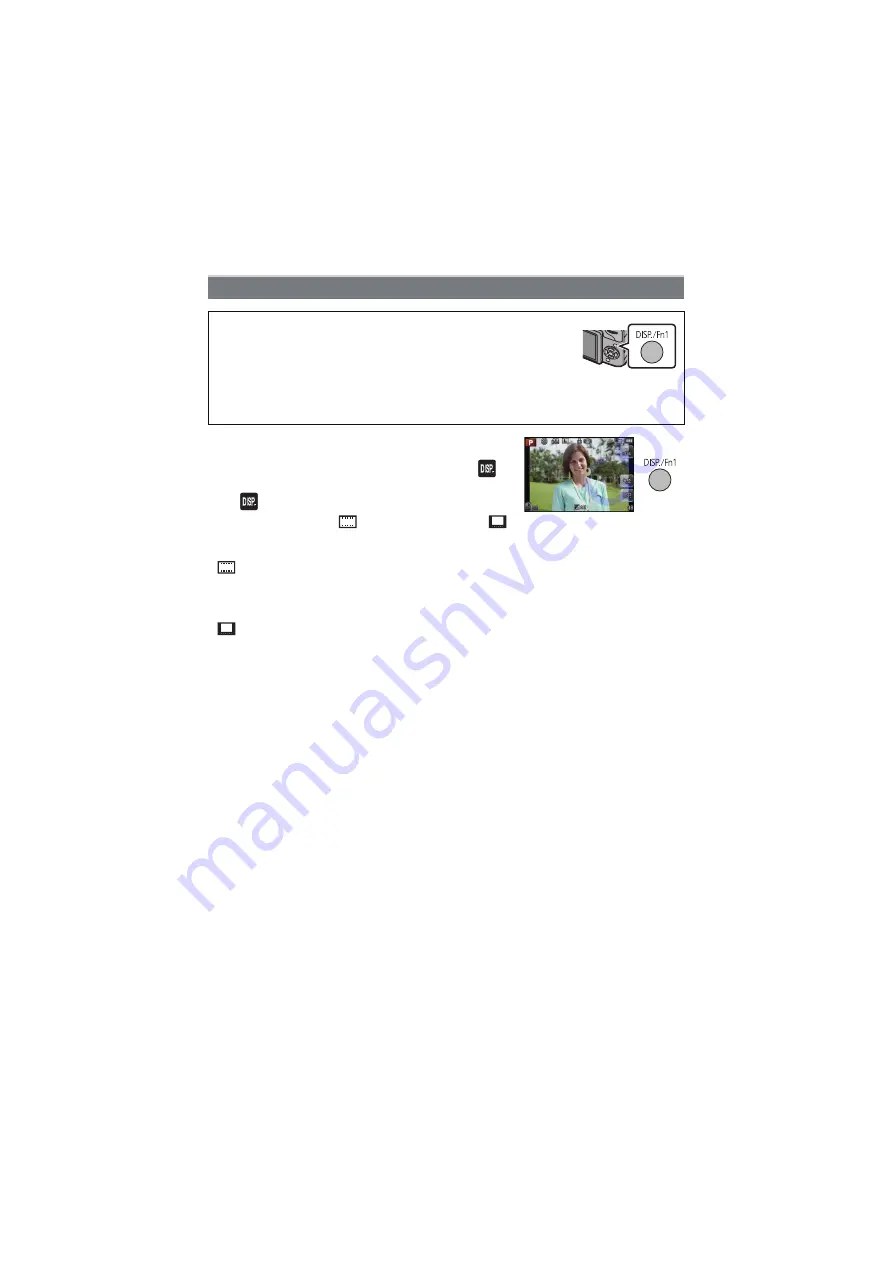
- 37 -
Basic
Press [DISP.] to change.
• Recording screen can also be switched by touching [
].
When [DISP./Fn1] in the [CUSTOM] menu is set to [Fn1],
use [
].
• You can select between [
] (LCD monitor style) and [
]
(viewfinder style) for each of the LCD monitor and the viewfinder display screen using
[LCD DISP.STYLE] and [LVF DISP.STYLE] in the [CUSTOM] menu.
([
] LCD monitor style)
• Screen will switch as follows:
– With information
¢
1, 2
– Without information
¢
1
([
] viewfinder style)
• Screen will switch as follows:
– With information (detailed information)
¢
1, 2
– With information
¢
1
¢
1 Guide lines are displayed when the [GUIDE LINE] of the [CUSTOM] menu is set to anything
except [OFF].
¢
2 Histograms are displayed when the [HISTOGRAM] of the [CUSTOM] menu is set to [ON].
It is also possible to display the Exposure meter by setting the [EXPO.METER] of the
[CUSTOM] menu to [ON].
Switching the Information Displayed on the recording screen
[DISP./Fn1] button can be used in two ways, as [DISP.] (display) or
as [Fn1] (function 1). At the time of purchase, it is initially set to
[DISP.].
• To switch the setting, select using [DISP./Fn1] in [CUSTOM] menu.
– Display information of the recording screen can be switched when
[DISP.] is selected.
– A function can be assigned to a button when [Fn1] is selected. Refer to
for details
about the function button.
















































