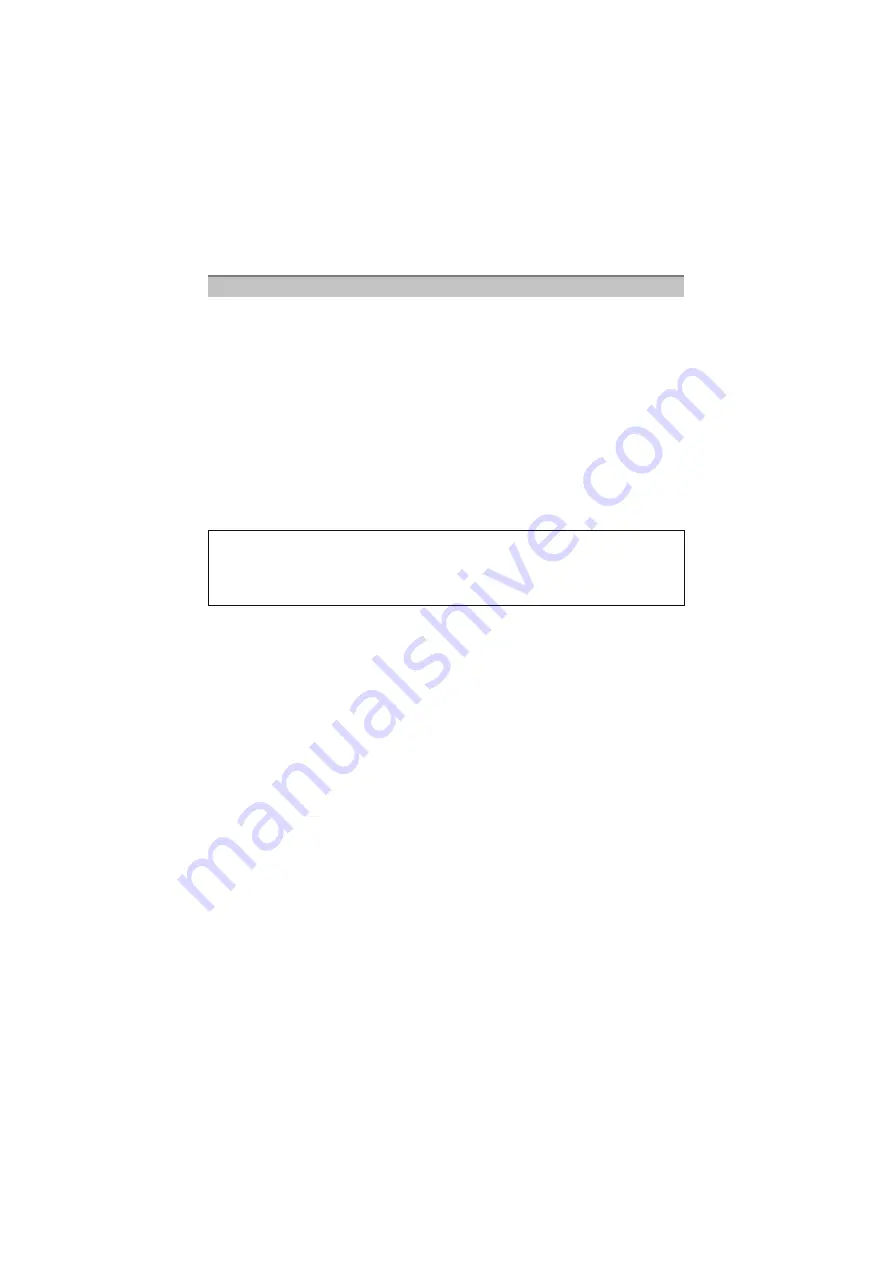
- 189 -
Others
Before cleaning the camera, remove the battery or the DC coupler (optional), or
disconnect the power plug from the outlet. Then wipe the camera with a dry soft
cloth.
• When the camera is soiled badly, it can be cleaned by wiping the dirt off with a wrung wet cloth,
and then with a dry cloth.
• Wipe off any dirt or dust on the zoom ring and the focus ring with a dry, dustless cloth.
• Do not use solvents such as benzine, thinner, alcohol, kitchen detergents, etc., to clean the
camera, since it may deteriorate the external case or the coating may peel off.
• When using a chemical cloth, be sure to follow the accompanying instructions.
∫
About dirt on the image sensor
This camera features an interchangeable lens system so dirt may get inside the camera
body when changing lenses. Depending on the recording conditions, dirt on the image
sensor may appear on the recorded picture.
Do not change lenses where there is a lot of dust, and always attach the body cap when a
lens is not attached to the camera, so that dirt or dust does not get inside the camera body.
Remove any dirt on the body cap before attaching it.
Removing dirt on the image sensor
The image sensor is very precise and delicate, so be sure to observe the following when
you do have to clean it yourself.
• Blow off the dust on the surface of the image sensor with a commercially available blower
brush. Be careful not to blow too strongly.
• Do not put the blower brush further inside than the lens mount.
• Do not let the blower brush touch the image sensor as the image sensor may get scratched.
• Do not use any objects except a blower brush to clean the image sensor.
• If you cannot remove the dirt or dust with the blower, consult the dealer or your nearest Service
Centre.
∫
For care of the eye cup on the viewfinder
• As the eye cup cannot be removed, gently wipe it with a dry and soft cloth, and be careful not to
remove it.
• If you wipe the eye cup too hard and it is removed, consult the dealer or your nearest Service
Centre.
Cleaning
Dust reduction function
This unit has a dust reduction function that will blow off the debris and dust that have
affixed to the front of the imaging device. This function will function automatically when
the camera is turned on, but if you see dust, perform the [SENSOR CLEANING]
in the [CUSTOM] menu.
















































