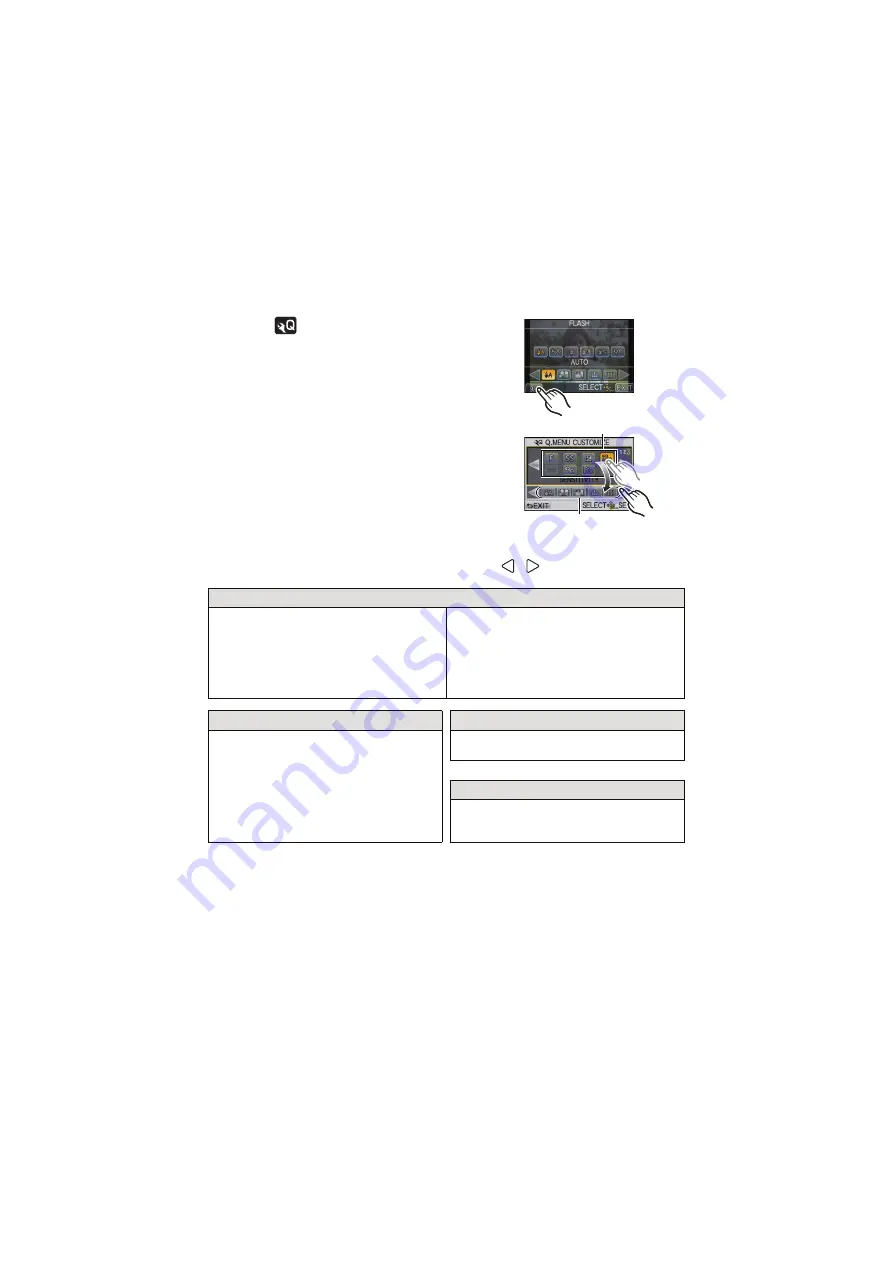
Basic
- 60 -
∫
Change the Quick Menu to your preferred item
Up to 15 items to be used can be setup as Quick Menus. Set the menu items depending
on the recording conditions, etc.
1
Touch [
].
2
Select the menu in the top row and drag it to the
bottom row.
A
Items that can be setup as Quick Menus.
B
Items that can be displayed in the Quick Menu
screen.
• If there is no empty space in the bottom row, drag it into
the menu item to be replaced.
New item can be set replacing the old item.
• When the item is dragged from the bottom row to the
top row, the setting will be cancelled and that space will
become empty.
• Menu item or Settings can be switched by touching [
]/[
].
• Items that can be set are as follows:
3
Touch [EXIT].
• It will return to screen of above step
1
. Touch [EXIT] to switch to the recording screen.
[REC] Mode menu
• [I.RESOLUTION]
• [I.DYNAMIC]
• [EX. TELE CONV.]
(still pictures/motion pictures)
• [BURST RATE]
• [AUTO BRACKET]
• [STABILIZER]
Recording functions
[MOTION PICTURE] Mode menu
• [AF MODE]
• [SENSITIVITY]
• [DRIVE MODE] (Single
/Burst
Auto bracket
/Self-timer
• [MOTION PIC. SET]
• [PICTURE MODE]
[CUSTOM] menu
• [HISTOGRAM]
A
B






























