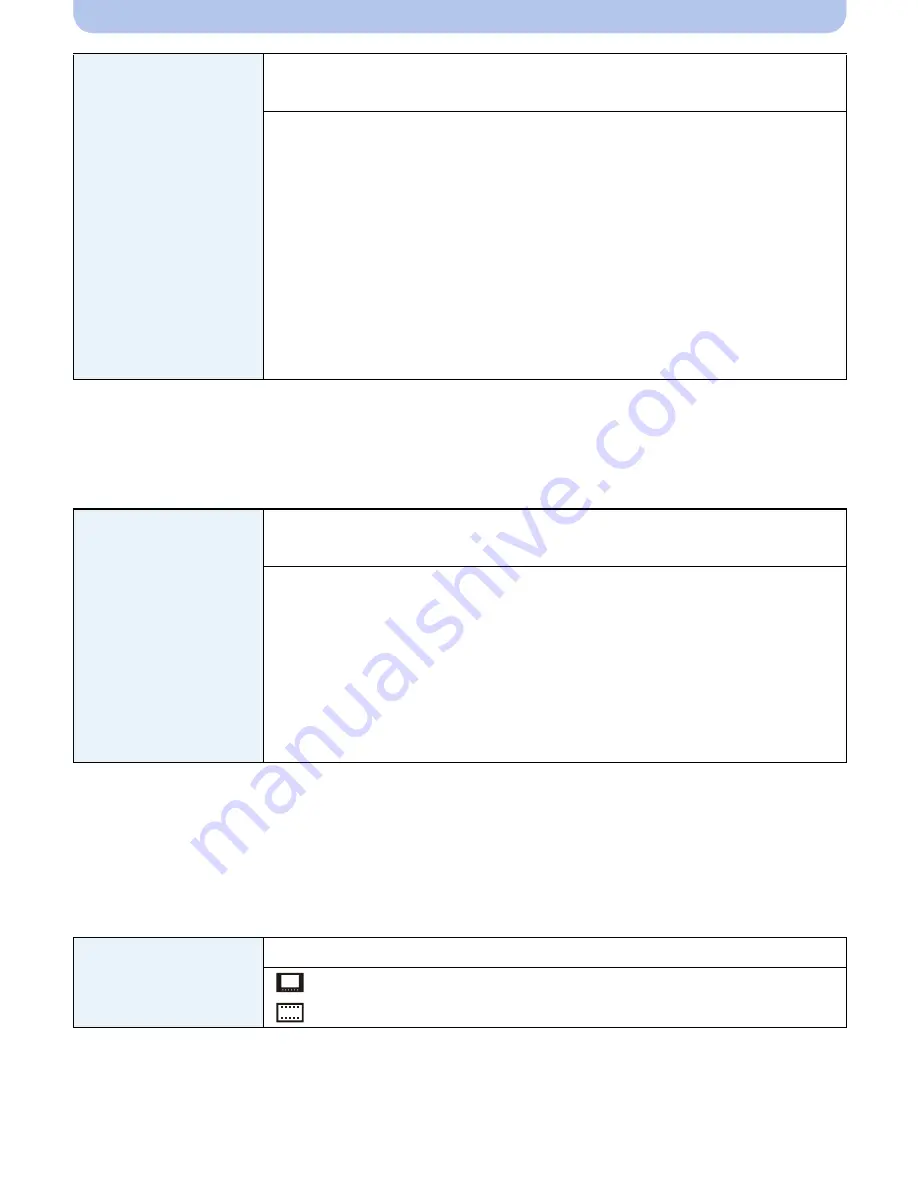
- 58 -
Basic
•
It will adjust the LCD monitor when the LCD monitor is in use, and the viewfinder when the
viewfinder is in use.
•
Some subjects may appear differently from actuality on the LCD monitor/viewfinder. However, this
does not affect the recorded pictures.
•
The brightness of the pictures displayed on the LCD monitor is increased so some subjects may
appear differently from actuality on the LCD monitor. However, this does not affect the recorded
pictures.
•
The LCD monitor automatically returns to normal brightness after 30 seconds when recording in
Power LCD Mode. Press any button to make the LCD monitor bright again.
•
When [LCD Mode] is set, the usage time is reduced.
•
Refer to
P69
for details.
[LCD Display]/
[Viewfinder]
Brightness, color, or red or blue tint of the LCD monitor/viewfinder is
adjusted.
[Brightness]:
Adjust the brightness.
[Contrast · Saturation]:
Adjust the contrast or clarity of colors.
[Red Tint]:
Adjust the red tint.
[Blue Tint]:
Adjust the blue tint.
1
Select the settings by pressing
3
/
4
, and adjust with
2
/
1
.
2
Press [MENU/SET] to set.
[LCD Mode]
These menu settings make it easier to see the LCD monitor when you
are in bright places.
„
[Auto Power LCD]
¢
:
The brightness is adjusted automatically depending on how bright it is
around the camera.
…
[Power LCD]:
The LCD monitor becomes brighter and easier to see even when
taking pictures outdoors.
[OFF]
¢
Can be set only when
Recording
Mode is set.
[EVF Disp.Style]
This will set the display style of the Viewfinder.
[
]:
Viewfinder style
[
]:
LCD monitor style
















































