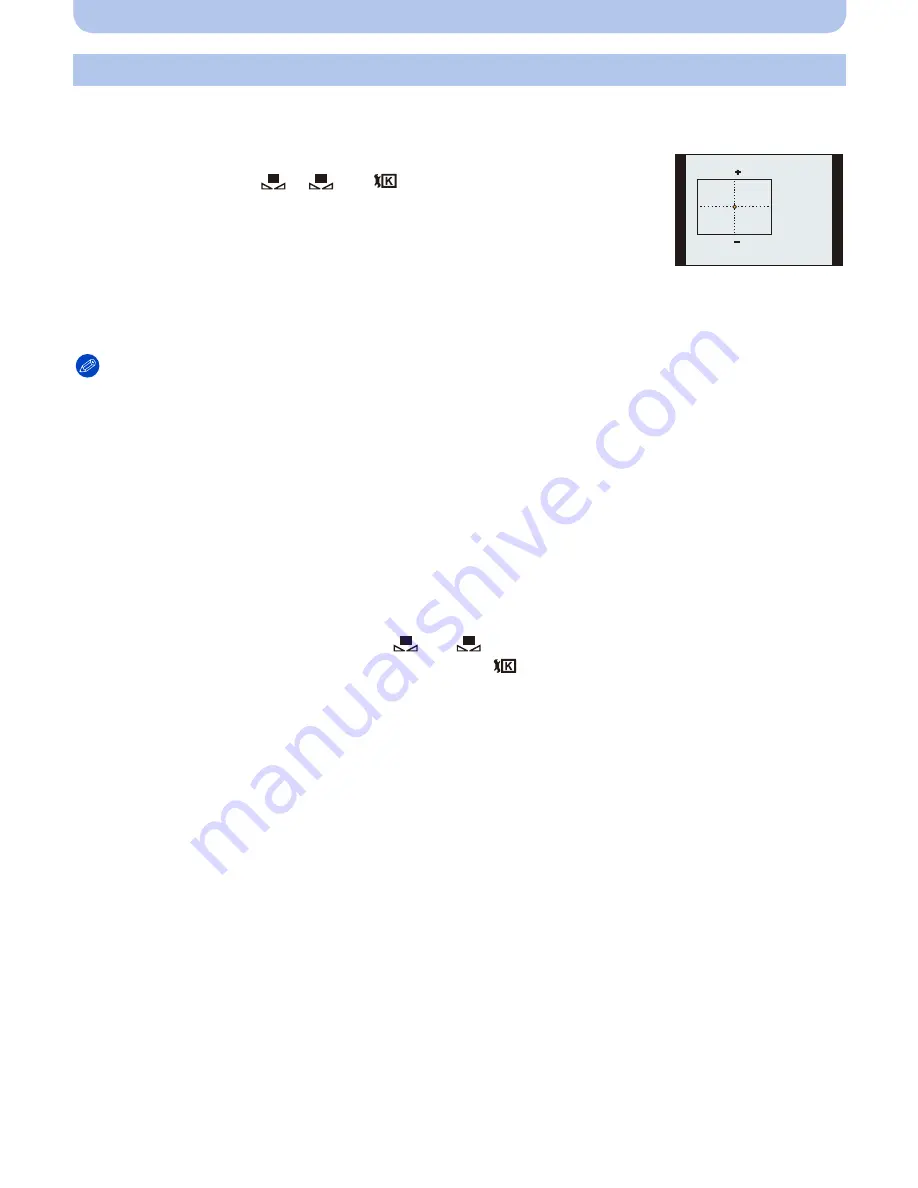
- 90 -
Recording
You can finely adjust the White Balance when you cannot acquire the desired hue by setting
the White Balance.
1
Select White Balance and then press
1
.
•
Press
1
again if [
], [
] or [
] is selected.
2
Press
3
/
4
/
2
/
1
to adjust the White Balance and then press
[MENU/SET].
Note
•
If you finely adjust the White Balance to A (amber), the White Balance icon on the screen will change
to orange. If you finely adjust the White Balance to B (blue), the White Balance icon on the screen
will change to blue.
•
If you finely adjust the White Balance to G
_
(green) or M
`
(magenta), [
_
] (green) or [
`
] (magenta)
appears beside the White Balance icon on the screen.
•
Select the center point if you are not finely adjusting the White Balance.
•
The white balance fine adjustment setting is reflected in the picture when using the flash.
•
You can finely adjust the White Balance independently for each White Balance item.
•
The white balance fine adjustment setting is memorized even if the camera is turned off.
•
The white balance fine adjustment level returns to the standard setting (center point) in the following
cases.
–
When you reset the White Balance in [
] or [
]
–
When you reset the color temperature manually in [
]
Finely adjusting the White Balance
2
:
A (AMBER: ORANGE)
1
:
B (BLUE: BLUISH)
3
:
G
_
(GREEN: GREENISH)
4
:
M
`
(MAGENTA: REDDISH)
A
B
G
M
1
2
1
2






























