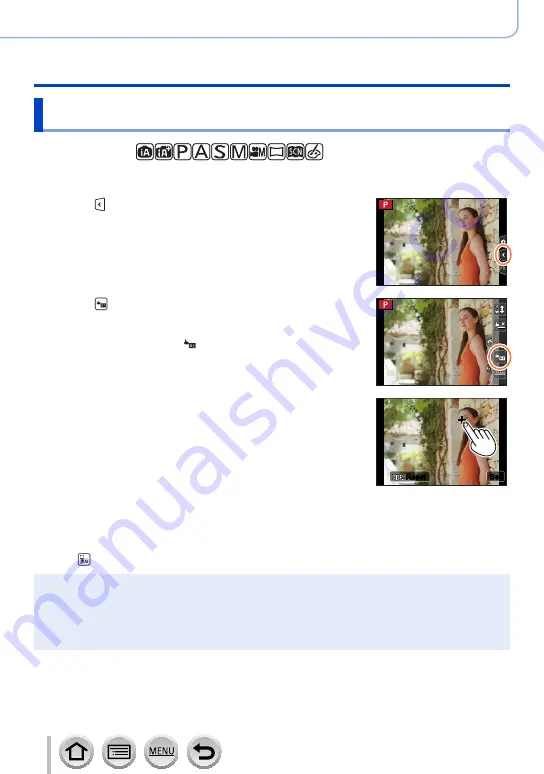
44
DVQP1285
Basics
Touch screen (Touch operations)
Easily Optimizing the Brightness for a Specified Area
([Touch AE])
Recording mode:
You can easily optimize the brightness for a touched position. When the face of the
subject appears dark, you can brighten the screen according to the brightness of the face.
1
Touch [ ]
2
Touch [ ]
•The setting screen for the brightness optimization position is
displayed.
•[Metering Mode] is set to [ ], which is used exclusively for the
[Touch AE].
3
Touch the subject you want to optimize the brightness
for
•Touching [Reset] will bring the brightness optimization position
back to the center.
Set
Set
Reset
Reset
4
Touch [Set]
■
Canceling the [Touch AE] function
Touch [ ]
●
This function is not available in the following cases:
•In Self Shot Mode
•When using the Digital Zoom
•When recording with [High Speed Video]
•When recording using [4K Live Cropping]
•When [Touch AF] in [Touch Settings] of the [Custom] menu has been set to [AF+AE]






























