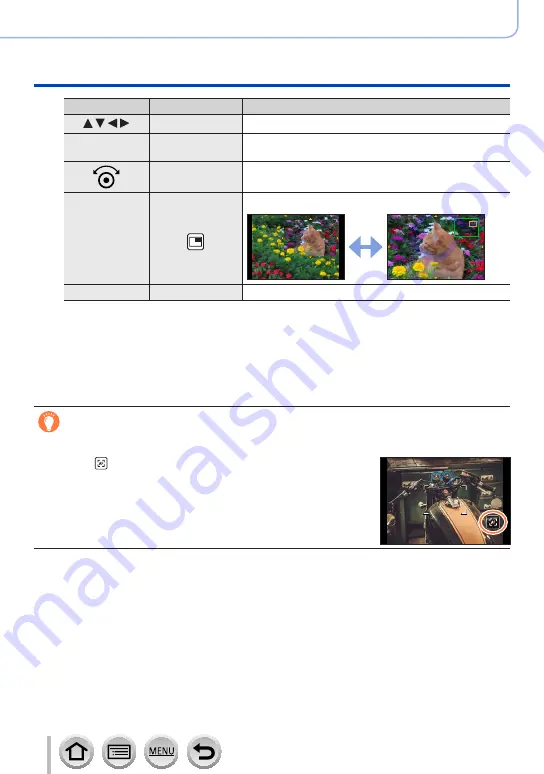
105
DVQP1285
Focus, Brightness (Exposure) and Color tone Settings
Taking pictures with Manual Focus
Operation
Touch operation
Description
Drag
Moves the enlarged area.
—
Pinch in /
Pinch out
Enlarges/reduces the screen in small steps.
—
Enlarges/reduces the screen in large steps.
—
Switches the enlarged display. (windowed/full screen)
*
[DISP.]
[Reset]
Resets the area to be enlarged back to the center.
*
The image of a part of the screen can be enlarged or reduced approximately 3 to 6 times. The
image of the entire screen can be enlarged or reduced approximately 3 to 10 times.
4
Press the shutter button halfway
•The recording screen will be displayed.
•The same operation can be performed by pressing [MENU/SET].
Quickly adjusting the focus using Auto Focus
In Manual Focus, the focus can be set on the subject through Auto Focus.
1
Touch [ ]
•Auto Focus is activated at the center of the frame.
•Auto Focus also works with the following operations.
– Pressing the function button to which [AF-ON] is assigned
– Dragging the monitor and releasing your finger at the position
you want to focus on
•This function cannot be used when [4K Live Cropping] is set.






























