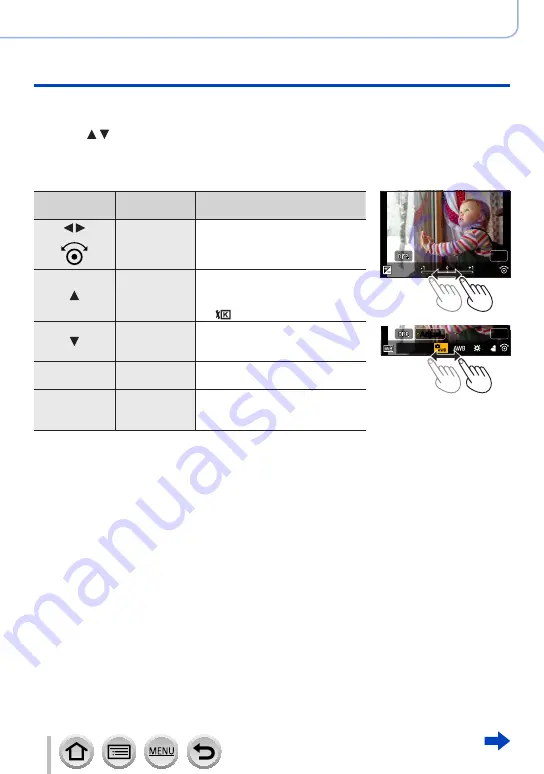
211
DVQP1285
Using Menu Functions
Menu list
3
Press [MENU/SET] to finalize the setting
•The screen in step
2
reappears. To set another item, repeat steps
2
to
3
.
4
Press to select [Begin Processing] and press [MENU/SET]
■
Setting each item
When you select an item, the setting screen appears.
Operation
Touch
operation
Description
Drag
Used to make adjustments
[WB K Set]
Used to display the color
temperature setting screen
(→
110)
(Only when [White Balance] is set
to [ ])
[Adjust.]
Used to display the White Balance
fine adjustment screen
112)
(Only when [White Balance] is set)
[DISP.]
[DISP.]
Used to display the comparison
screen
[MENU/SET]
[Set]
Used to finalize an adjustment you
just made and to return to the item
selection screen
Set
Set
Set
Set
Adjust.
Adjust.
•If you have selected [Noise Reduction], [i.Resolution], or [Sharpness], the comparison
screen is not displayed.
•Pictures can be enlarged by operating the zoom lever.
•You can also zoom in by quickly touching the touch screen twice. (If the display was
enlarged, it returns to the same magnification ratio.)
















































