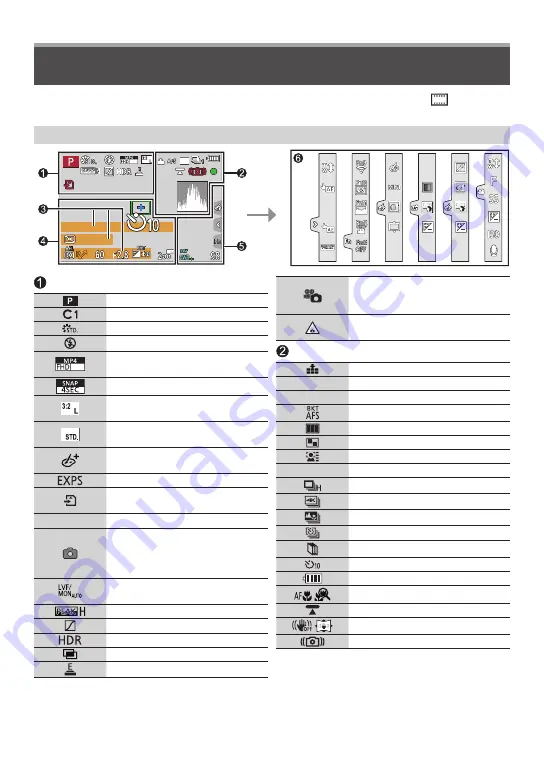
DVQX1795 (ENG)
75
Others
List of monitor/viewfinder displays
Recording mode (→21)
Custom Set
[Photo Style] (→59)
Flash setting (→47)
50
p
[Rec Format]/
[Rec Quality] (→49)
[Snap Movie]
[Aspect Ratio] (→57)/
[Picture Size] (→58)
Image size (Panorama Shot
Mode)
Picture effect (Filter)
adjustment display
Types of picture effects (Filter)
Card (displayed only during
recording)
XXhXXmXXs Elapsed recording time
1
Simultaneous recording
indicator (When taking still
pictures while recording a
motion picture)
Automatic switching between
viewfinder and monitor (→18)
[Peaking]
[Highlight Shadow]
[HDR]/[iHDR]
[Multi Exp.]
Electronic shutter
• The following images are examples of when the display screen is set to [
] (monitor
style) in the monitor.
In recording
50
p
Picture-taking during motion
picture recording (Photo
Priority)
Overheat indicator
(→39, 41, 48)
[Quality] (→58)
120fps 100fps [High Speed Video]
AFS
Focus Mode (→30, 32)
Focus Bracket (→46)
[AF Mode] (→31)
[Pull Focus] ([Snap Movie])
[Face Recog.]
AFL
AF Lock (→33)
Burst (→37)
[4K PHOTO] (→38)
[Post Focus] (→41)
[Time Lapse Shot] (→43)
[Stop Motion Animation] (→44)
[Self Timer] (→37)
Battery indicator
Macro recording (→31)
[Level Shot]
[Stabilizer] (→61)
Jitter alert




























