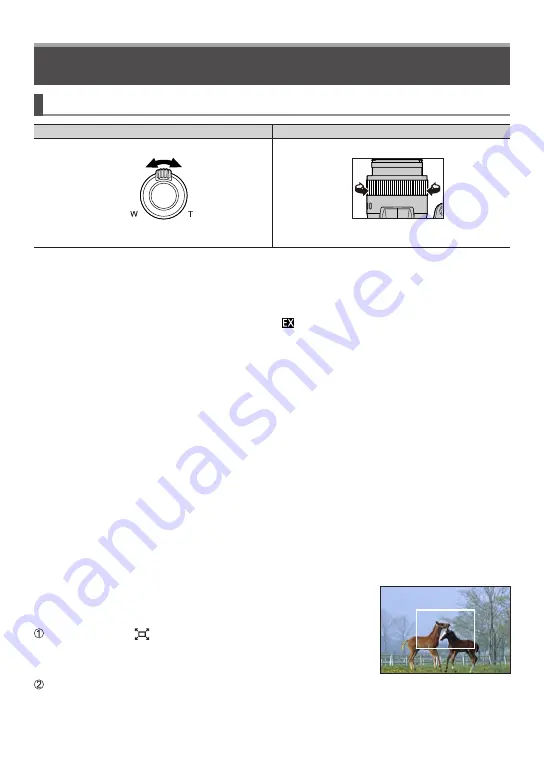
Preparations/Basics
DVQX1795 (ENG)
20
Zoom lever (Use zoom)
Zoom lever
Control ring
1
Move the zoom lever
Capture a
wider area
(wide-angle)
Enlarge the
subject
(telephoto)
• The zoom speed varies according to how
far you rotate the lever.
1
Turn the control ring
←
Capture a
wider area
(wide-
angle)
→
Enlarge the
subject
(telephoto)
“Control ring”(→22)
Optical Zoom:
You can zoom in without degrading the picture quality.
Maximum magnification: 16x
Extra optical zoom:
This function works when picture sizes with [ ] have been selected in [Picture Size].
Extra optical zoom allows you to zoom in using a higher zoom ratio than optical zoom,
without degrading the picture quality.
Maximum magnification: 32x
1
1
Including the optical zoom ratio. The maximum zoom ratio varies depending on the picture size.
[i.Zoom]:
Set the [i.Zoom] in the [Rec]/[Motion Picture] menu to [ON].
You can use the camera’s intelligent resolution technology to increase the zoom ratio
up to 2x
2
higher than the original zoom ratio with limited deterioration of picture quality.
2
Up to 1.5x the original zoom ratio when [Picture Size] is set to [S]
[Digital Zoom]:
Set the [Digital Zoom] in the [Rec]/[Motion Picture] menu to [ON].
You can zoom in up to 4x the original zoom magnification. When [Digital Zoom] is used
simultaneously with [i.Zoom], you can increase the combined zoom ratio up to 4x.
Note that, with Digital Zoom, enlarging will decrease picture quality.
•
When [Monitor Display Speed] is set to [ECO 30fps], Digital Zoom is not
available (setting at the time of purchase).
• When [LVF Display Speed] is set to [ECO 30fps], Digital Zoom is not available.
■
[Zoom Compose Assist] button (Using the Zoom
Compose Assist function)
If you lose the subject while zoomed in:
Press and hold [ ] ([Zoom Compose Assist]) button
• A frame indicating the original zoom magnification (angle of view)
will appear.
When you find the subject:
Align the frame with the subject and release your finger
from the button
Basic operations






























