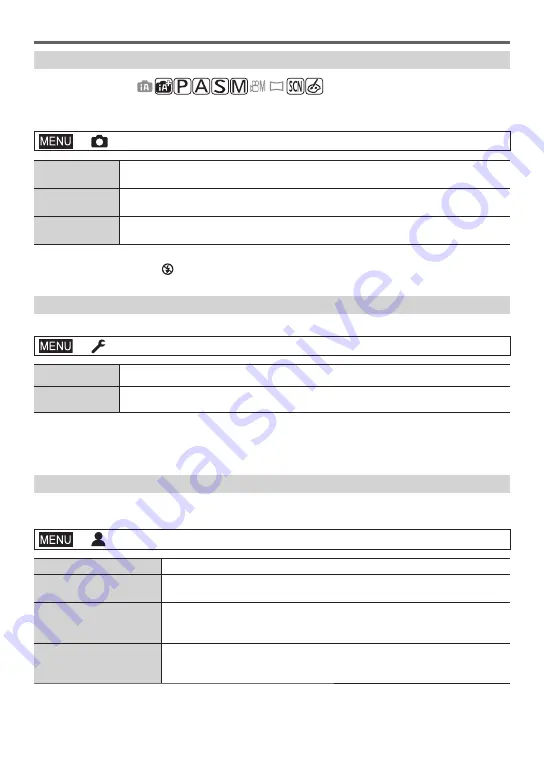
Menu
DVQX1795 (ENG)
62
[Shutter Type]
Recording mode:
You can take pictures using two types of shutter modes: the mechanical shutter and
electronic shutter.
→
[Rec] → [Shutter Type]
[AUTO]
The shutter mode automatically switches based on the recording conditions and
shutter speed.
[MSHTR]
Uses only the mechanical shutter mode to take a picture.
Shutter Speed (seconds):
B (Bulb)
1
, 60 - 1/4000
[ESHTR]
2
Uses only the electronic shutter mode to take a picture.
Shutter Speed (seconds):
1 - 1/16000
1
This setting is available only in Manual Exposure Mode.
2
The flash is fixed to the [ ] (Forced Flash Off) setting.
[Monitor Display Speed] / [LVF Display Speed]
Sets the display speed of the monitor or viewfinder.
→
[Setup] → [Monitor Display Speed] / [LVF Display Speed]
[ECO 30fps]
Minimises power consumption and the operating time is extended.
[60fps]
You can display a moving subject in fluid motion. This setting is ideal for recording
fast-moving subjects.
●
When [Monitor Display Speed] or [LVF Display Speed] (or both) is set to [ECO 30fps], Digital Zoom
is not available.
●
The [Monitor Display Speed]/[LVF Display Speed] setting does not affect the recorded picture.
[My Menu]
You can register frequently used menus and display them on [My Menu]. Up to 23 menus
can be registered.
→
[My Menu] → [My Menu Setting]
[Add]
Select and register a menu to be displayed on [My Menu].
[Sorting]
Change the order of the menus to be displayed on [My Menu]. Select the
menu whose order you want to change and set the new location.
[Delete]
Delete a registered menu from the [My Menu] display.
[Delete Item]:
Select and delete a menu from the displayed menus.
[Delete All]:
Delete all displayed menus.
[Display from My Menu]
Set a screen to be displayed when the menu screen is displayed.
[ON]:
Displays [My Menu]
[OFF]:
Displays the last menu used






























