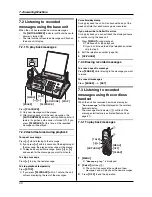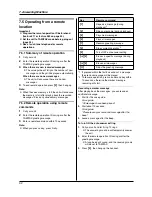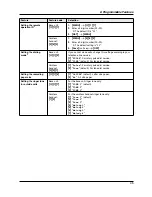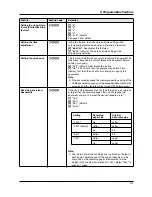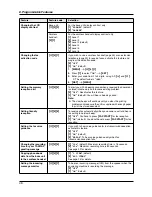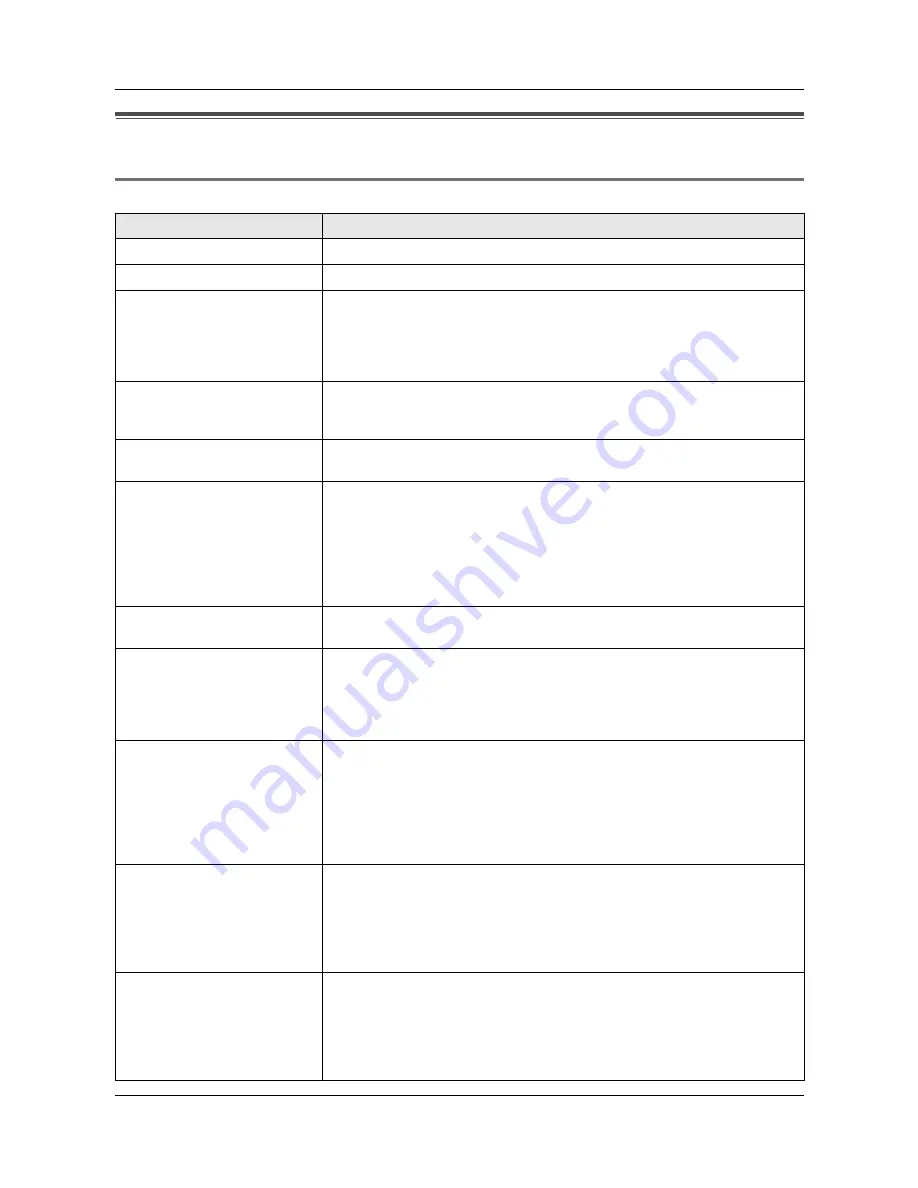
10. Help
54
For assistance, please visit http://www.panasonic.com/consumersupport
10.2 Error messages – Display
If the unit detects a problem, one or more of the following messages will appear on the display.
10.2.1 Base unit
Display
Cause & Solution
“
BACK COVER OPEN
”
L
The back cover is open. Close the back cover firmly.
“
CALL SERVICE
”
L
There is something wrong with the unit. Contact our service personnel.
“
CHECK DOCUMENT
”
L
The document was not fed into the unit properly. Re-insert the document. If
misfeeding occurs frequently, clean the document feeder rollers (page 65)
and try again.
L
The document is longer than 600 mm (23
5
/
8
"). Press
{
STOP
}
to remove the
document. Divide the document into two or more sheets, and try again.
“
CHECK FILM
”
L
The ink film is empty. Replace the ink film with a new one (page 11).
L
The ink film is not installed. Install it (page 11).
L
The ink film is slack or creased. Tighten it (see step 5 on page 11).
“
CHECK MEMORY
”
L
The base unit memory (telephone numbers, parameters, etc.) has been
erased. Re-program.
“
CHECK PAPER
”
L
The recording paper is not installed or the unit has run out of paper. Install
paper and press
{
SET
}
to clear the message.
L
The recording paper was not fed into the unit properly (page 64). Re-install
paper (page 13) and press
{
SET
}
to clear the message.
L
The recording paper has jammed near the recording paper entrance.
Remove the jammed paper (page 63) and press
{
SET
}
to clear the
message.
“
ERROR!!
”
L
The cordless handset tried to copy phonebook items (page 24) but the copy
has been stopped.
“
FAX IN MEMORY
”
L
See the other displayed message instructions to print out the document.
Received documents are stored in memory due to a lack of recording paper,
a lack of ink film or a recording paper jam. Install paper (page 13), install ink
film (page 11) or remove the jammed paper (page 63). You will lose all faxes
in memory if the power is removed. Check with power connected.
“
FAX MEMORY FULL
”
L
The memory is full of received documents due to a lack of recording paper,
a lack of ink film or a recording paper jam. Install paper (page 13), install ink
film (page 11) or remove the jammed paper (page 63). You will lose all faxes
in memory if the power is removed. Check with power connected.
L
When performing memory transmission, the document being stored
exceeded the memory capacity of the unit. Send the entire document
manually.
“
FILM EMPTY
BUY DIRECT FROM
”
“
www.panasonic.com/kx-
fa91
”
L
The ink film is empty. Replace the ink film with a new one (page 11). To
place an order via the Internet, or to check for special offers, visit our web
site:
http://www.panasonic.com/kx-fa91
L
The ink film is slack. Tighten it (see step 5 on page 11) and install again.
L
The fax machine is positioned near appliances such as TVs or speakers
which generate an intense magnetic field.
“
FILM NEAR EMPTY
BUY DIRECT FROM
”
“
www.panasonic.com/kx-
fa91
”
“
TO PRINT ORDER
PRESS HELP
”
L
The remaining ink film is low. Prepare a new ink film (page 7). To print the
film order sheet, press
{
HELP
}
, then
{
SET
}
. To place an order via the
Internet, or to check for special offers, visit our web site:
http://www.panasonic.com/kx-fa91