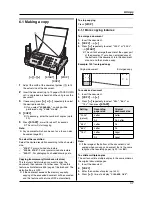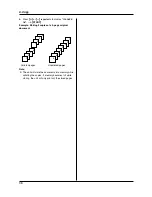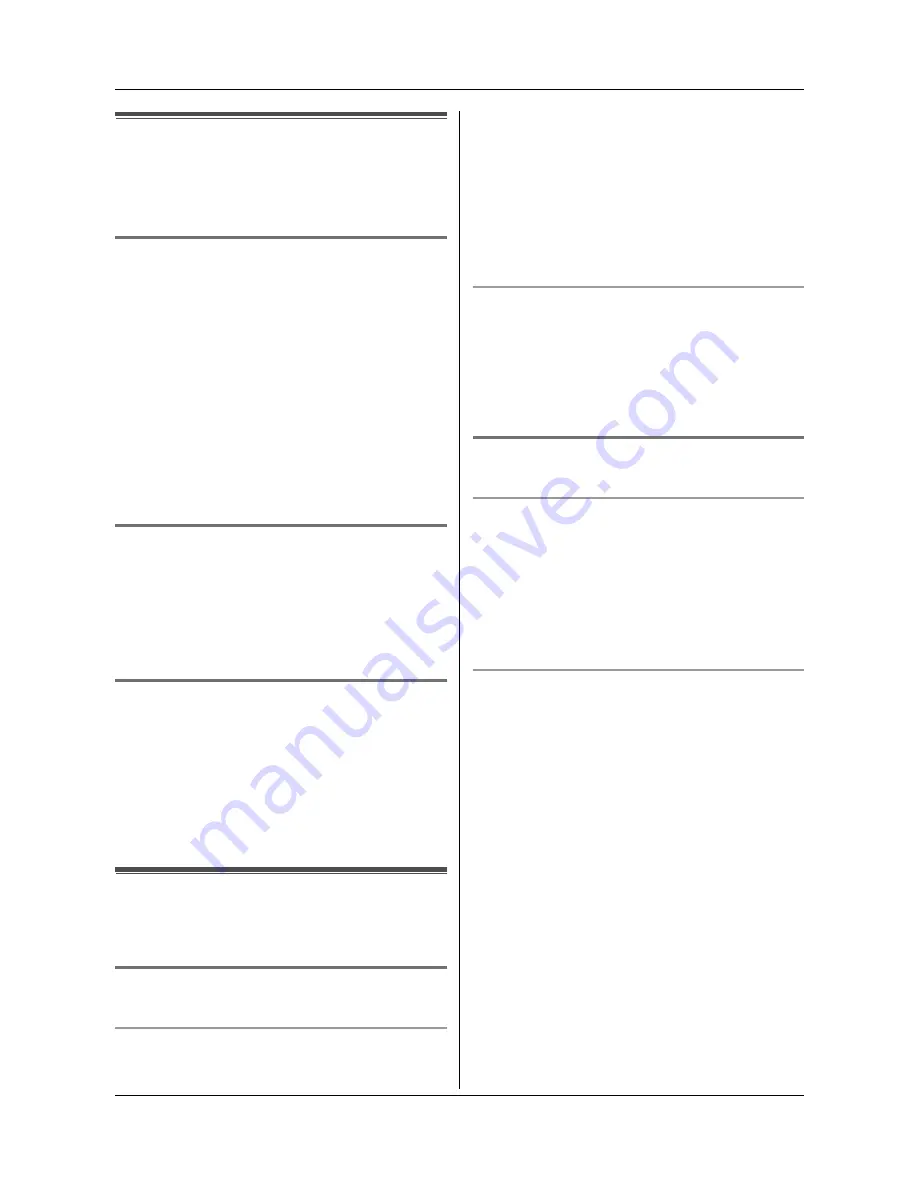
3. Telephone
24
3.7 One touch dial (Base unit
only)
Base unit dial keys
{
1
}
to
{
9
}
can each be used as a one
touch dial key, allowing you to dial a number from the
base unit’s phonebook by simply pressing a dial key.
3.7.1 Assigning an item to a one touch dial
key
1
{
PHONEBOOK
}
2
Press
{A}
or
{B}
repeatedly to display the desired
item.
i
{
MENU
}
i
{
0
}
3
Press
{A}
or
{B}
repeatedly to select a desired dial
key.
L
When the dial key is already used as a one touch
dial key,
Q
is displayed next to the dial key
number. If you select this dial key, you can
overwrite the previous assignment.
4
{
SET
}
i
{
SET
}
L
To program other items, repeat steps 2 to 4.
5
{
STOP
}
3.7.2 Making a call using a one touch dial
key
1
Press and hold the desired one touch dial key (
{
1
}
to
{
9
}
).
L
You can view other one touch dial assignments
by pressing
{A}
or
{B}
.
2
{
SP-PHONE
}
3.7.3 Erasing a one touch dial assignment
1
Press and hold the desired one touch dial key (
{
1
}
to
{
9
}
).
i
{
ERASE
}
L
To cancel erasing, press
{
STOP
}
.
2
{
SET
}
Note:
L
The number erased from a one touch dial key will not
be deleted from the phonebook. To erase from the
phonebook, see page 23.
3.8 Copying phonebook items
One or all phonebook items can be copied to or from the
cordless handset and the base unit. The destination unit
will save the items in its phonebook.
3.8.1 To the base unit (using the cordless
handset)
Copying one phonebook item
1.
{
MENU
}
2.
Press
{V}
or
{^}
repeatedly to display
“
Copy
phonebook
”
.
i
{
>
}
3.
Press
{V}
or
{^}
repeatedly to display
“
Copy 1
item
”
.
i
{
>
}
4.
Press
{V}
or
{^}
repeatedly to display the desired
item.
5.
{
Send
}
(soft key)
L
To copy another item, repeat steps 4 and 5.
6.
After copying is completed, press
{
OFF
}
Copying all the phonebook items
1.
{
MENU
}
2.
Press
{V}
or
{^}
repeatedly to display
“
Copy
phonebook
”
.
i
{
>
}
3.
Press
{V}
or
{^}
repeatedly to display
“
Copy all
items
”
.
i
{
>
}
4.
After copying is completed, press
{
OFF
}
.
3.8.2 To the cordless handset (using the
base unit)
Copying one phonebook item
1.
{
MENU
}
i
{#}{
5
}{
9
}
2.
Press
{
1
}
to display
“
1 ITEM
”
.
i
{
SET
}
3.
Press
{A}
or
{B}
repeatedly to display the desired
item.
4.
{
SET
}
L
To copy another item, repeat steps 3 and 4.
5.
After copying is completed, press
{
MENU
}
Copying all the phonebook items
1.
{
MENU
}
i
{#}{
5
}{
9
}
2.
Press
{
2
}
to display
“
ALL ITEMS
”
.
i
{
SET
}