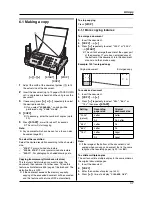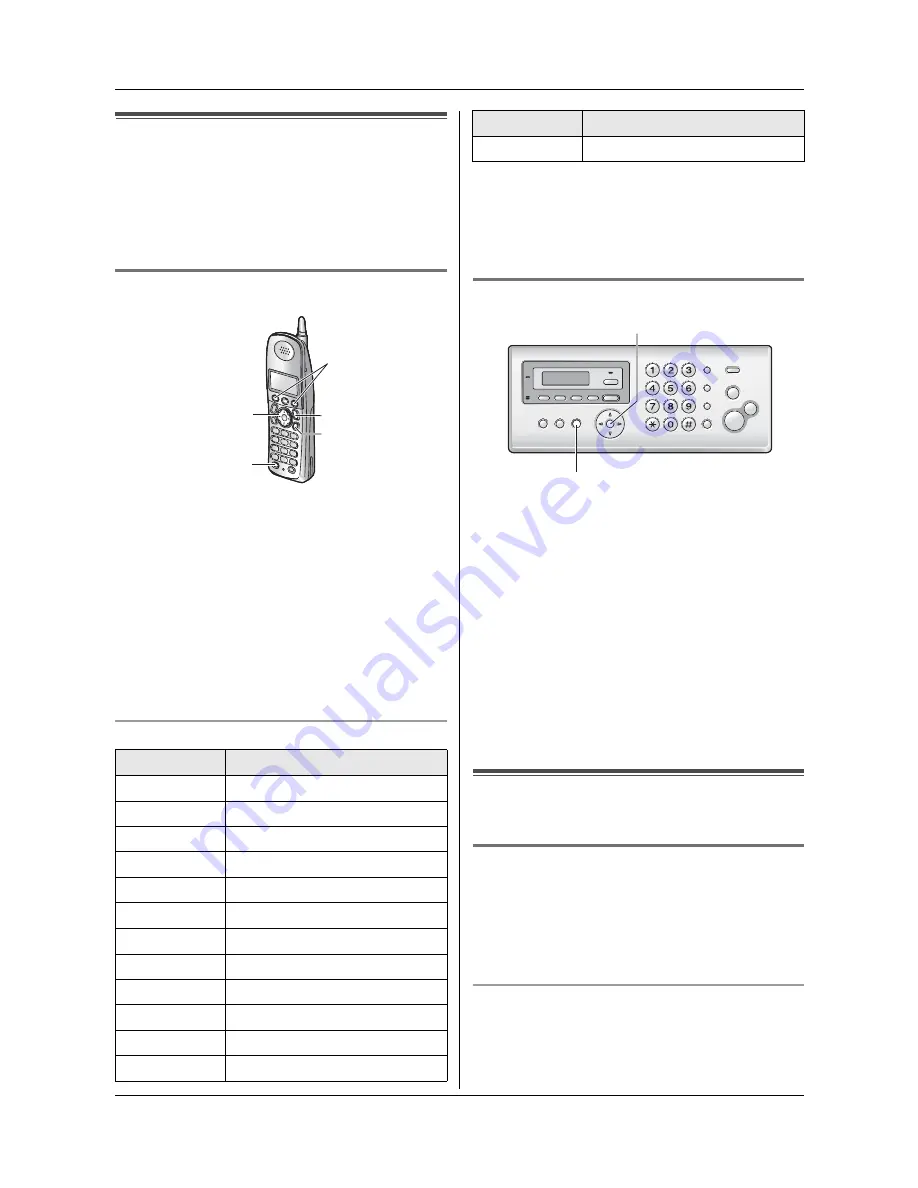
3. Telephone
22
Automatic Dialing
3.3 Storing names and telephone
numbers into the phonebook
The base unit and cordless handset provide a
phonebook (50 items each).
L
Items stored in the phonebook can be copied
between the base unit and the cordless handset
(page 24).
3.3.1 With the cordless handset
1
{
Phonebook
}
(soft key
1
)
2
{
Add
}
(soft key
1
)
3
Enter the name, up to 16 characters. See the
following character table for details.
i
{
Next
}
(soft
key
1
)
4
Enter the telephone number, up to 32 digits.
L
To enter a pause, press
{
PAUSE
}
.
5
{
Next
}
(soft key
1
)
i
{
Save
}
(soft key
1
)
L
To program other items, repeat steps 2 to 5.
6
{
OFF
}
To select characters with the dial keypad
Note:
L
To enter a character that is located on the same dial
key as the previously entered character, you must
first press
{
>
}
to move the cursor to the next space.
L
To erase all of the characters/numbers, press and
hold
{
CLEAR
}
.
3.3.2 With the base unit
1
Press
{
MENU
}
repeatedly to display
“
PHONEBOOK
SET
”
.
i
{*}
2
Enter the name, up to 16 characters (see page 18 for
instructions).
i
{
SET
}
3
Enter the telephone number, up to 32 digits.
i
{
SET
}
L
To program other items, repeat steps 2 to 3.
4
{
MENU
}
Helpful hints:
L
For your convenience, HELP-FAX (1-800-435-7329)
has been stored in the base unit phonebook. If you
cannot solve a problem, call this number from the
base unit (page 23). If not needed, you can erase it
(page 23).
3.4 Making a phone call using the
phonebook
3.4.1 With the cordless handset
1
{
Phonebook
}
(soft key)
i
{
Search
}
(soft key)
2
Press
{V}
or
{^}
repeatedly to display the desired
item.
L
To exit the phonebook, press
{
OFF
}
.
3
{
TALK
}
,
{
SP-PHONE
}
or
{
Call
}
(soft key).
To search for a name by initial
Example: “
LISA
”
1.
{
Phonebook
}
(soft key)
i
{
Search
}
(soft key)
2.
Press
{
5
}
repeatedly to display any name with the
initial
“
L
”
(see the character table, page 22).
Keypad
Characters
{
1
}
&
’
(
)
,
–
.
/
1
{
2
}
a
b
c
A
B
C
2
{
3
}
d
e
f
D
E
F
3
{
4
}
g
h
i
G
H
I
4
{
5
}
j
k
l
J
K
L
5
{
6
}
m
n
o
M
N
O
6
{
7
}
p
q
r
s
P
Q
R
S
7
{
8
}
t
u
v
T
U
V
8
{
9
}
w
x
y
z
W X
Y
Z
9
{
0
}
0
(Space)
{*}
@
{#}
#
{
PAUSE
}
{
OFF
}
{
CLEAR
}
{
>
}
1
{
CLEAR
}
To delete a character.
Keypad
Characters
{
SET
}
{
MENU
}