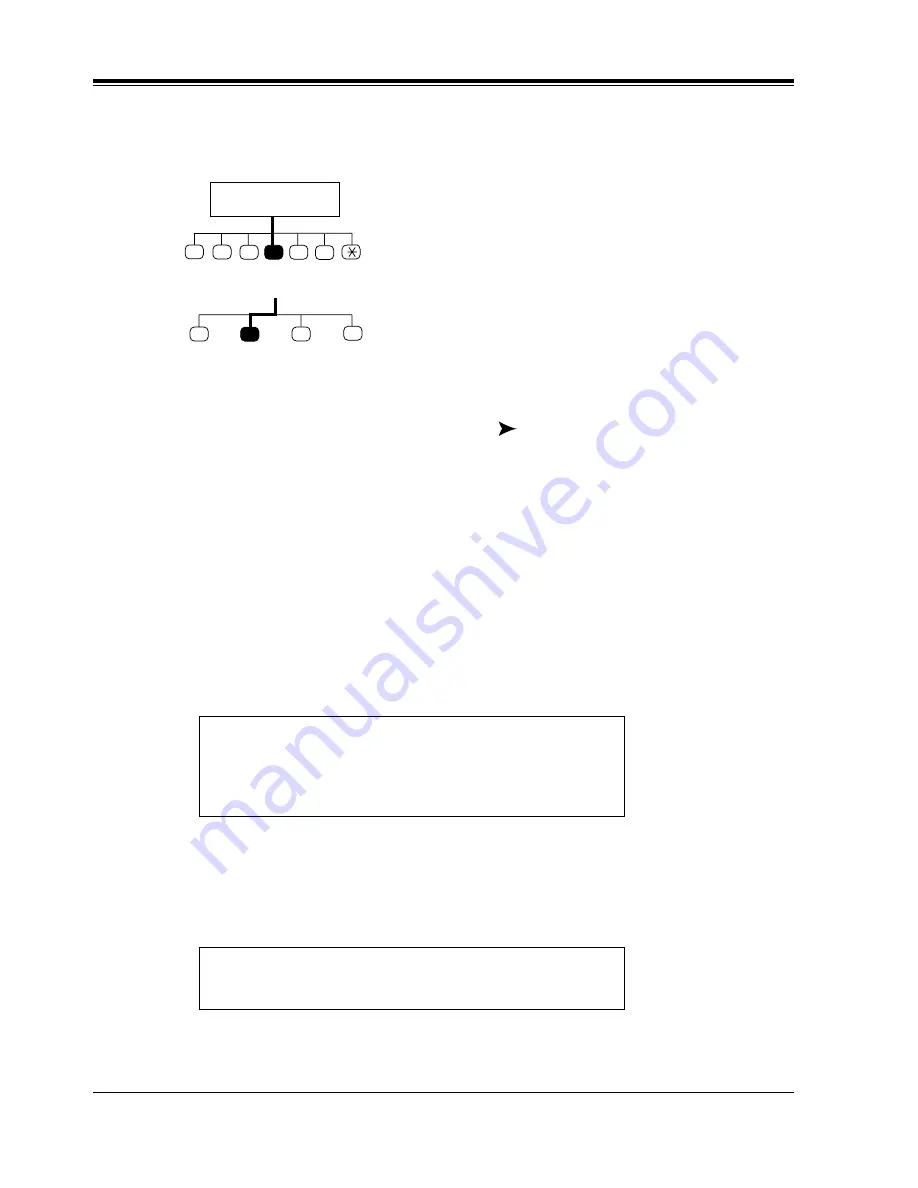
4.2
Covering Extension
50
Special Features
4.2
Covering Extension
1.
Log in to your mailbox to access the Main Command Menu.
2.
Press [4] for Automated Attendant Status.
3.
To set up a covering extension, go to Step 4.
To change a previously assigned covering extension, go to Step 5.
4.
Press [2] to set up a covering extension when one has not been previously assigned.
a)
Enter the extension number.
The caller goes to the covering extension in
2 ways. One way is via the Automated
Attendant Service when the Incomplete Call
Handling Status has enabled Covering
Extension Transfer Status (see
4.3
Incomplete Call Handling Status). The
second way is during a Personal Greeting
announcement — if the caller pressed [0]
while a Personal Greeting is played, he is
sent to the covering extension, or an
operator (if the covering extension is not
specified).
The caller will not know to press [0]
for transfer to your covering extension.
Therefore, the caller must be instructed.
For example, you might record the Busy
greeting in this way: "Hi, this is Cindy.
Sorry, but I am busy with another call
right now. If you press zero now, you will
be transferred to my secretary.
Otherwise, please leave a message after
you hear the tone."
To set Call Transfer Status, Press [1].
To set up Covering Extension, Press [2].
To set Message Reception Mode, Press [3].
To set Incomplete Handling Status, Press [4].
Covering extension not assigned,
Enter extension number.
Subscriber's
Main Command Menu
1
2
3
4
5
6
Automated
Attendant
Status
1
4
Message
Reception
Mode
2
3
Covering
Extension
Setting
Call
Transfer
Status
Incomplete
Handling
Status
Содержание KX-TVS75
Страница 2: ...2 ...
Страница 18: ...1 5 Service Access Commands 18 Mailbox Setup ...
Страница 46: ...3 5 Checking and Setting External Message Delivery Status 46 Sending Messages ...
Страница 70: ...4 11 Recording a Two Way Conversation 70 Special Features ...
Страница 71: ...Quick Reference 71 Appendix A Quick Reference ...
Страница 84: ...84 Glossary ...






























