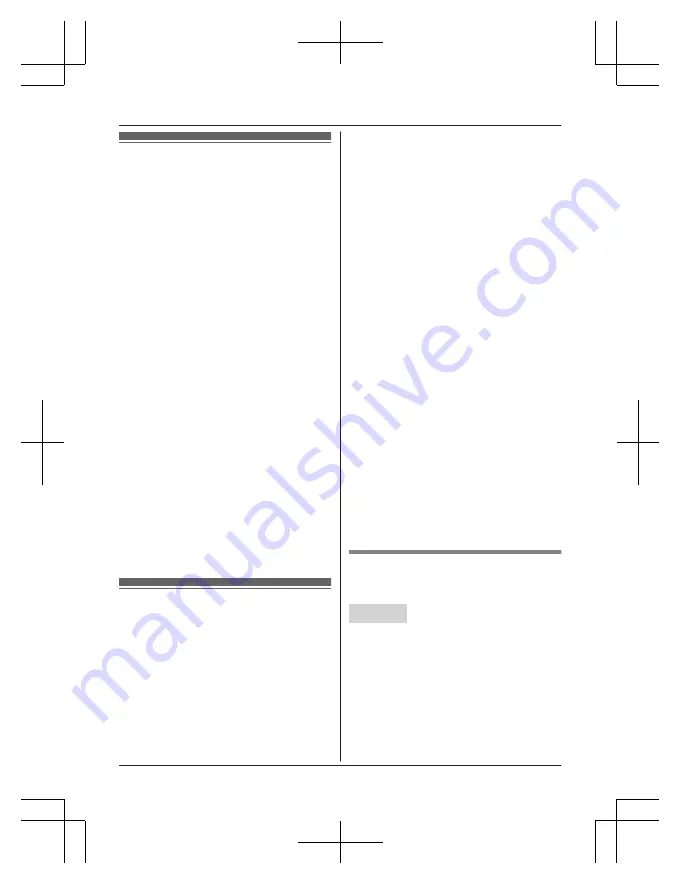
Link to cell feature
To use this feature, you must first pair and
connect your cellular phones to the base unit
(page 18).
Your cellular phones must have Bluetooth
wireless technology that is compatible with this
product.
This feature allows you to:
– make or answer cellular calls using your
home phone (handset or base unit) with
better reception.
– maximise the benefits of cellular services
(such as free night and weekend calls, or
cellular to cellular call plans) by utilizing
unused peak minutes with your home
phone.
– conserve the battery power of your cellular
phone while the unit is on a cellular call.
(We recommend charging your cellular
phone during the cellular call as your
cellular phone battery is being consumed.)
Important:
R
You may pair a maximum of 2 cellular
phones and 1 headset. However, the base
unit allows only one Bluetooth to be active
at a time.
R
Locate your cellular phone near the base
unit. If the cellular phone is too close to the
base unit during a cellular call, you may
hear noise. For best performance, we
recommend placing the cellular phone
between 0.6 m to 3 m away from the base
unit.
Pairing a cellular phone
Important:
R
Before pairing a Bluetooth enabled cellular
phone to the base unit, make sure that no
other Bluetooth device such as a Bluetooth
headset is connected to your cellular phone.
1
Handset:
For CELL 1:
M
MENU
N#6241
For CELL 2:
M
MENU
N#6242
R
After the CELL 1 or CELL 2 indicator
on the base unit starts flashing, the
rest of the procedure must be
completed within 5 minutes.
2
Your cellular phone:
While the CELL 1 or CELL 2 indicator is
flashing, follow the instructions of your
cellular phone to enter the pairing mode.
R
Depending on your cellular phone, it
may ask you to enter the base unit PIN
(default:
“
0000
”
).
3
Handset:
Wait until a long beep sounds.
R
It may take more than 10 seconds to
complete pairing.
R
When the CELL 1 or CELL 2 indicator
lights up, the cellular phone is
connected to the base unit. You are
ready to make cellular calls.
4
M
OFF
N
Note:
R
Make sure that your cellular phone is set to
connect to this product automatically. Refer
to your cellular phone’s operating
instructions.
R
Make sure you cancel your cellular phone’s
current pairing if you want to pair it to the
other line (page 18).
R
The default setting for the text message
alert feature is
“
On
”
, so when you pair your
cellular phone to the base unit, this feature
may be activated (page 53). (This
depends on the version and type of cellular
phone you are using.)
Unpairing a cellular phone
You can cancel the pairing of a cellular phone
that is stored in the base unit.
Handset
1
For CELL 1:
M
MENU
N#6111
For CELL 2:
M
MENU
N#6112
2
MbN
:
“
Yes
”
a
M
SELECT
N
R
When the cellular phone is unpaired,
the CELL 1 or CELL 2 indicator is
turned off.
3
M
OFF
N
18
Link to Cell
TG78xxAZ(en)_0217_ver521.pdf 18
17/2/2016 11:47:38 AM
















































