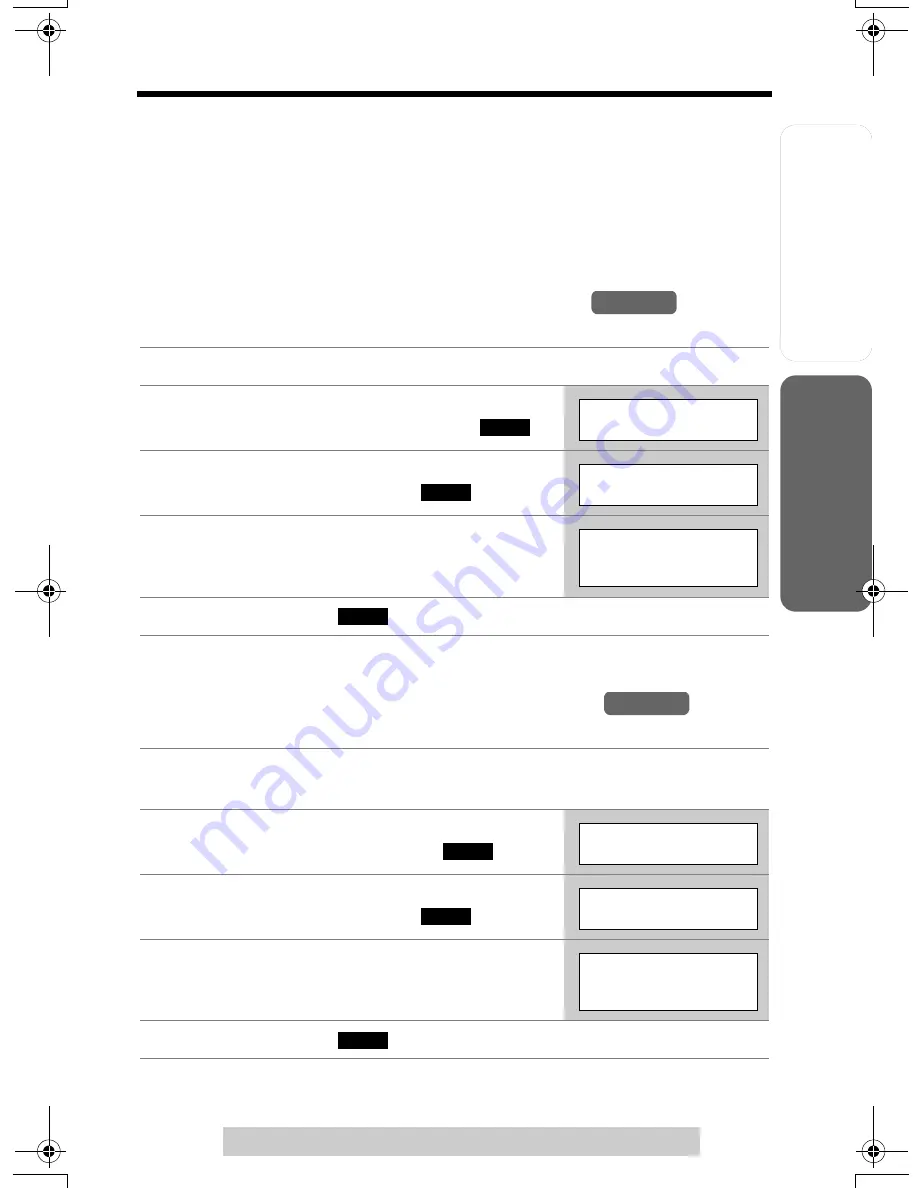
Useful Info
rmation
Answering
System
Preparatio
n
63
T
e
lephone System
For assistance, please call: 1-800-211-PANA(7262)
Room Monitor
This feature allows you to monitor a room by using the intercom feature. For
example, you can monitor a baby from different areas of the house. You can call the
destination unit to monitor the room. The called unit will not ring. When the system
has 2 or more handsets (p. 3), you can monitor 1 handset using another. To allow
other users to monitor through your unit, turn this feature on. If you want to prevent
your unit from being monitored by other extensions, leave this feature off. Using the
handset, this feature can be turned on or off separately for the handset and base
unit. The factory preset is OFF.
To turn Room Monitor on for the handset
(to allow other users to monitor through your handset)
•
To prevent your handset from being monitored, select “
Off
” in step 4.
To turn Room Monitor on for the base unit
(to allow other users to monitor through your base unit)
•
To prevent your base unit from being monitored, select “
Off
” in step 4.
1
Press
[MENU]
.
2
Scroll to “
Initial setting
” by pressing
[
d
]
or
[
B
]
, then press the soft key (
).
3
Scroll to “
Room monitor
” by pressing
[
d
]
or
[
B
]
, then press the soft key (
).
4
Select “
On
” by pressing
[
d
]
or
[
B
]
.
5
Press the soft key (
), then press
[OFF]
.
1
Follow steps 1 and 2 of “To turn Room Monitor on for the handset”
above.
2
Scroll to “
Set base unit
” by pressing
[
d
]
or
[
B
]
, then press the soft key (
).
3
Scroll to “
Room monitor
” by pressing
[
d
]
or
[
B
]
,
then press the soft key (
).
4
Select “
On
” by pressing
[
d
]
or
[
B
]
.
5
Press the soft key (
), then press
[OFF]
.
Handset
SELECT
Initial setting
SELECT
Room monitor
Room monitor
:On
SAVE
Handset
SELECT
Set base unit
SELECT
Room monitor
Room monitor
:On
SAVE
TG6500.book Page 63 Friday, June 25, 2004 6:56 PM
















































