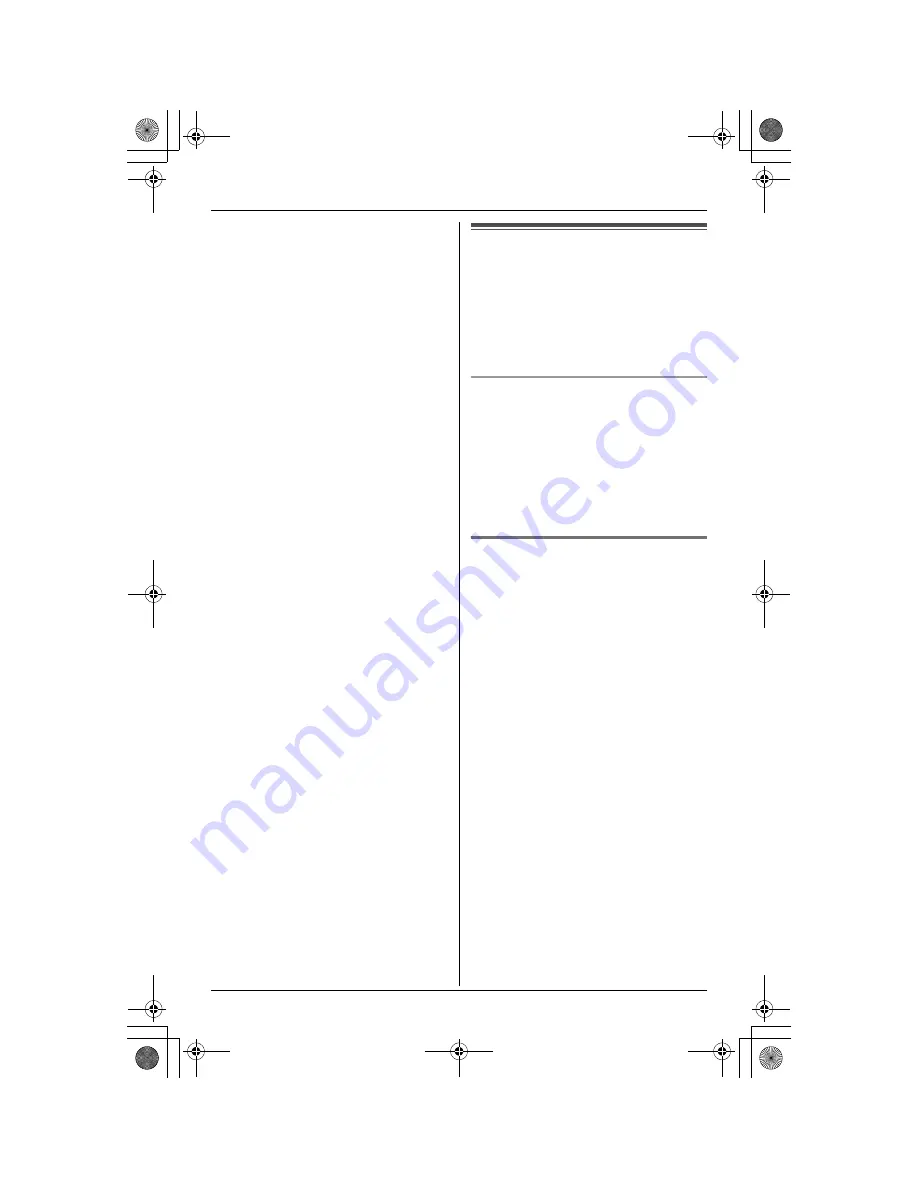
Caller ID Service
35
1
Press
{
C
}
(right soft key).
2
Push the joystick up or down repeatedly
to display the desired item.
3
Press
{
OPTION
}
.
4
Press
{
3
}
to select “
Picture ID
”.
5
To select a preset picture, scroll to
“
Fixed data
”, then press
{
SELECT
}
.
OR
To select your original picture, scroll to
“
User data
”, then press
{
SELECT
}
.
6
Push the joystick up or down repeatedly
to select the desired picture.
L
To view the picture name, press
{
LIST
}
. To return to the picture, press
{
VIEW
}
.
7
Press
{
SAVE
}
, then press
{
OFF
}
.
Note:
L
To cancel the Picture ID assignment,
select “
No data
” in step 5, then press
{
SELECT
}
.
L
To erase your original picture, see page
53. If you erase a picture assigned to a
caller, the Picture ID assignment will be
cancelled.
Caller list
Caller information for the last 50 different
callers will be logged in the caller list. You
can use this list to return missed calls.
L
Caller information includes phone
numbers, the date and time of calls, and
the number of times the caller called.
Missed calls
If a call is not answered, the unit treats the
call as a missed call. The number of
missed calls is shown on the handset
display. This lets you know if you should
view the caller list to see who called while
you were out.
L
If there are no items in the caller list,
{
CID
}
will not be displayed.
Viewing the caller list and
calling back
1
Press
{
CID
}
(left soft key).
2
Push the joystick down repeatedly to
search from the most recent call, or up
to search from the oldest call.
L
To exit the caller list, press
{
OFF
}
.
3
Press
{C}
or
{s}
.
Note:
L
Calling back will not be possible if the
caller information does not include a
phone number.
L
In some cases, you may have to edit the
number before dialling.
L
Each handset has its own caller list. If
you viewed the caller list or answered a
call on one handset, the same
information in the other handsets will be
displayed as “
missed calls
”.
TG5871AL.book Page 35 Friday, June 17, 2005 7:01 PM






























