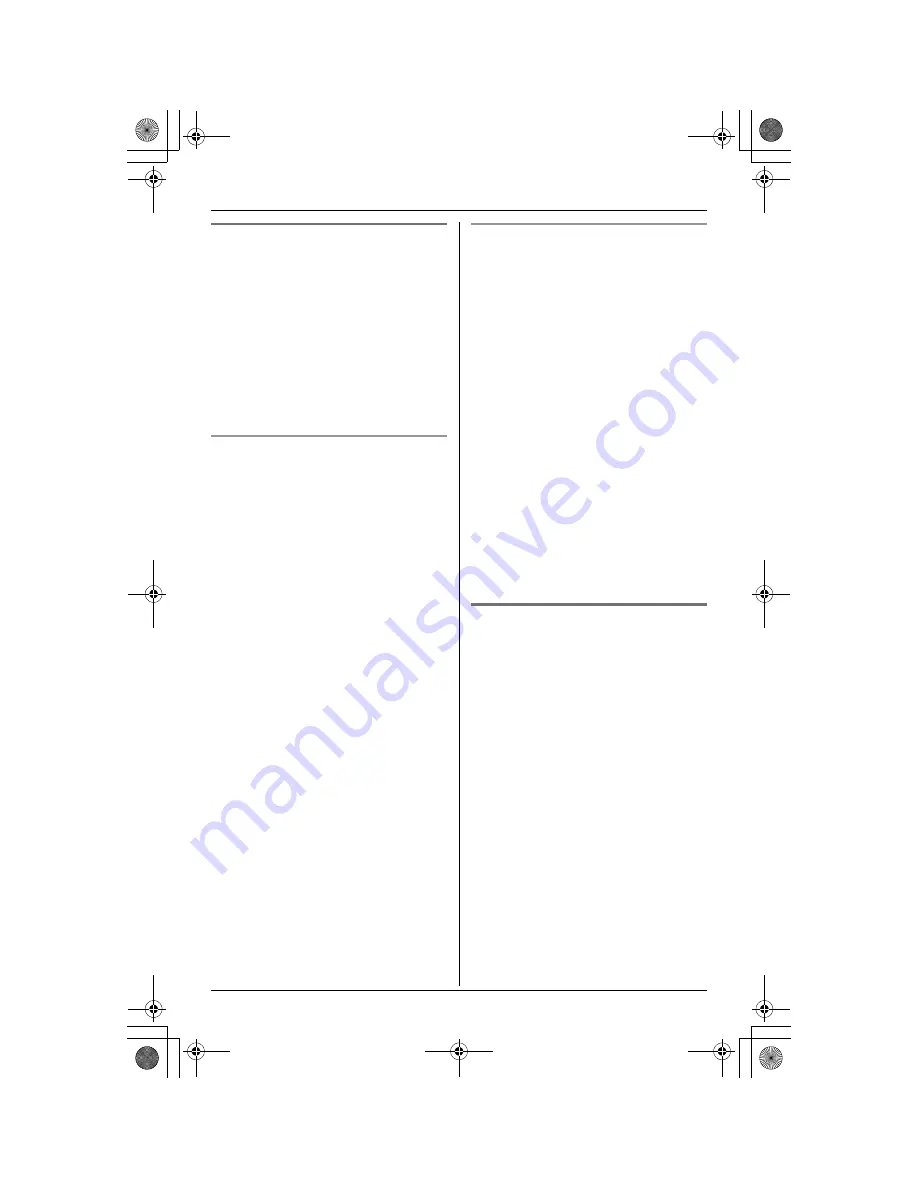
Caller ID Service
34
Ringer ID and light-up ID
This feature can help you identify who is
calling by using different ringers and ringer
indicator colours for different callers stored
in the phonebook. You can assign a
different ringer and indicator colour to each
phonebook item. When a call is received
from a caller stored in the phonebook, the
ringer and indicator colour are used after
Caller ID information is displayed.
L
The ringer and indicator colour may be
changed after the 2nd ring.
Ringer ID
You can assign a different ringer tone to
each caller in the phonebook. If you select
“
No Ringer ID
” (default), the unit will use
the ringer tone you set on page 49 when a
call is received from that caller.
1
Press
{
C
}
(right soft key).
2
Push the joystick up or down repeatedly
to display the desired item.
3
Press
{
OPTION
}
.
4
Press
{
1
}
to select “
Ringer ID
”.
5
To select a tone or melody, scroll to
“
Tone & Melody
”, then press
{
SELECT
}
.
OR
To select a song, scroll to
“
Customized ring
”, then press
{
SELECT
}
.
6
Push the joystick up or down repeatedly
to select the desired item.
7
Press
{
SAVE
}
, then press
{
OFF
}
.
Note:
L
To erase a song, see page 51 and 53. If
you erase a song assigned to a caller,
the Ringer ID assignment will be
cancelled, and the handset ringer tone
(page 49) will be used instead of that
song.
Light-up ID
You can assign a different ringer indicator
colour to each caller in the phonebook.
Select “
Color1
” (amber), “
Color2
”
(blue), “
Color3
” (green), or
“
Multicolor
”.
If you select “
No Light-upID
” (default),
the unit will use the ringer colour you set on
page 51 when a call is received from that
caller.
1
Press
{
C
}
(right soft key).
2
Push the joystick up or down repeatedly
to display the desired item.
3
Press
{
OPTION
}
.
4
Press
{
2
}
to select “
Light-up ID
”.
5
Push the joystick up or down repeatedly
to select the desired ringer indicator
colour.
6
Press
{
SAVE
}
, then press
{
OFF
}
.
Picture ID (Colour display
models only)
Important:
L
Only the KX-TGA582AL supports this
feature.
You can assign a picture to each caller in
the phonebook. When a call is received
from a caller stored in the phonebook, the
picture is displayed after Caller ID
information is received.
L
The picture may be displayed after the
2nd ring.
There are 5 preset pictures.
You can also download picture data for
callers from a PC. Refer to the help section
of the GIGARANGE USB Utility software
for details. If you have not installed the
GIGARANGE USB Utility software, refer to
the included “Installation Guide for
GIGARANGE USB Utility” for details.
TG5871AL.book Page 34 Friday, June 17, 2005 7:01 PM
















































