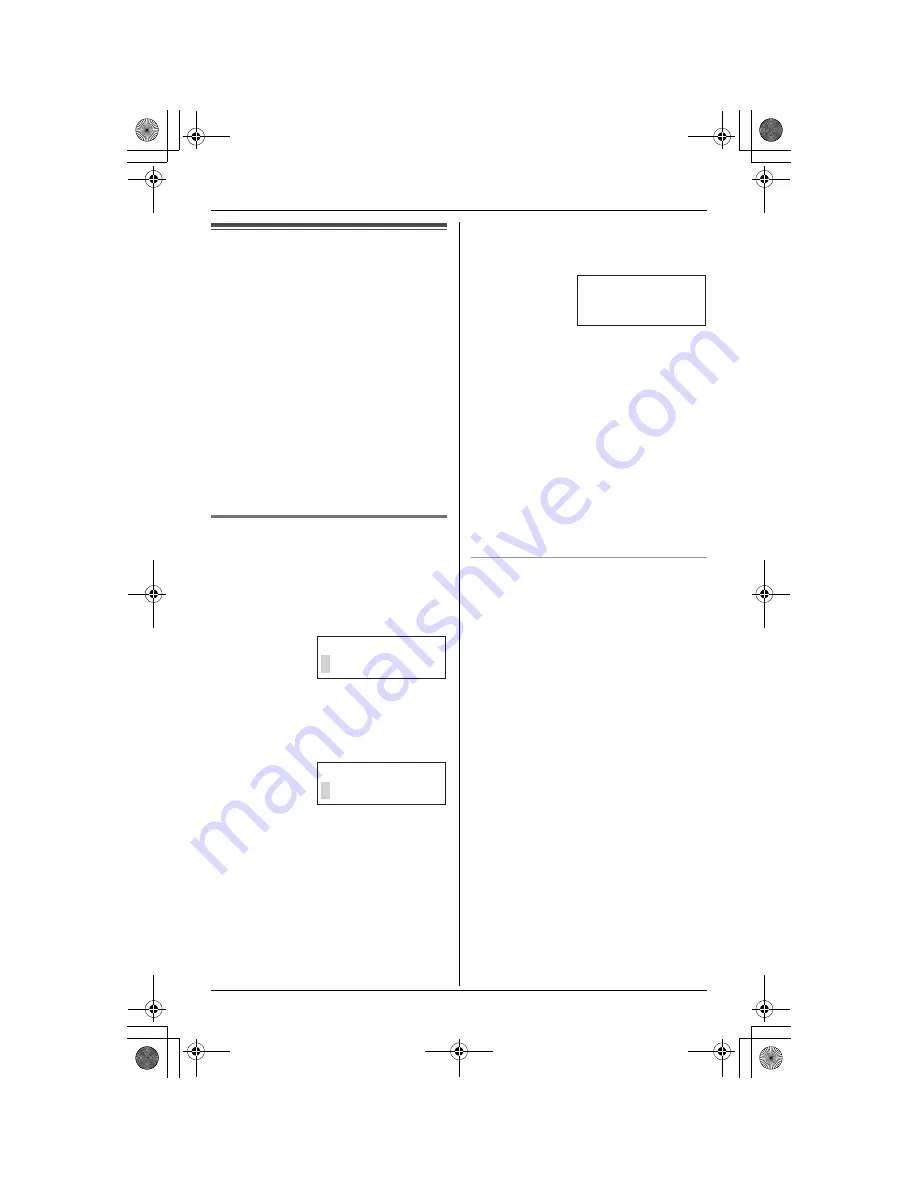
Phonebook
26
Handset phonebook
The handset phonebook allows you to
make calls without having to dial manually.
You can add 50 names and phone
numbers to the handset phonebook and
search for phonebook entries by name.
Important:
L
KX-TGA582AL only: You can also
create and edit phonebook items using
your PC and send them to the handset.
Refer to the help section of the
GIGARANGE USB Utility software for
details. If you have not installed the
GIGARANGE USB Utility software, refer
to the included “Installation Guide for
GIGARANGE USB Utility” for details.
Adding items to the phonebook
1
Press
{
C
}
(right soft key).
L
The display shows the number of
items in the phonebook.
2
Press
{
ADD
}
.
3
Enter the name (max. 16 characters).
See the character table for entry.
4
Press
{
NEXT
}
.
5
Enter the phone number (max. 32
digits).
L
If a pause is required when dialling,
press
{
PAUSE
}
where needed (page
22).
6
Press
{
NEXT
}
.
L
If you want to change the name and
number, press
{
EDIT
}
, then repeat
from step 3.
7
Press
{
SAVE
}
.
L
To add other items, repeat from step
2.
8
Press
{
OFF
}
.
Note:
L
Caller ID subscribers can use ringer ID
and light-up ID features (page 34).
L
Colour display models (KX-TGA582AL
only):
Caller ID subscribers can use picture ID
(page 34).
To store emergency numbers
Emergency numbers are numbers stored
in the phonebook that can be dialled using
the phonebook even when dial lock is
turned on (page 52).
To store a number as an emergency
number, add # at the beginning of the
name (see “Adding items to the
phonebook”).
Enter name
Enter phone no.
Example:
Tom
0555654321
TG5871AL.book Page 26 Friday, June 17, 2005 7:01 PM






























