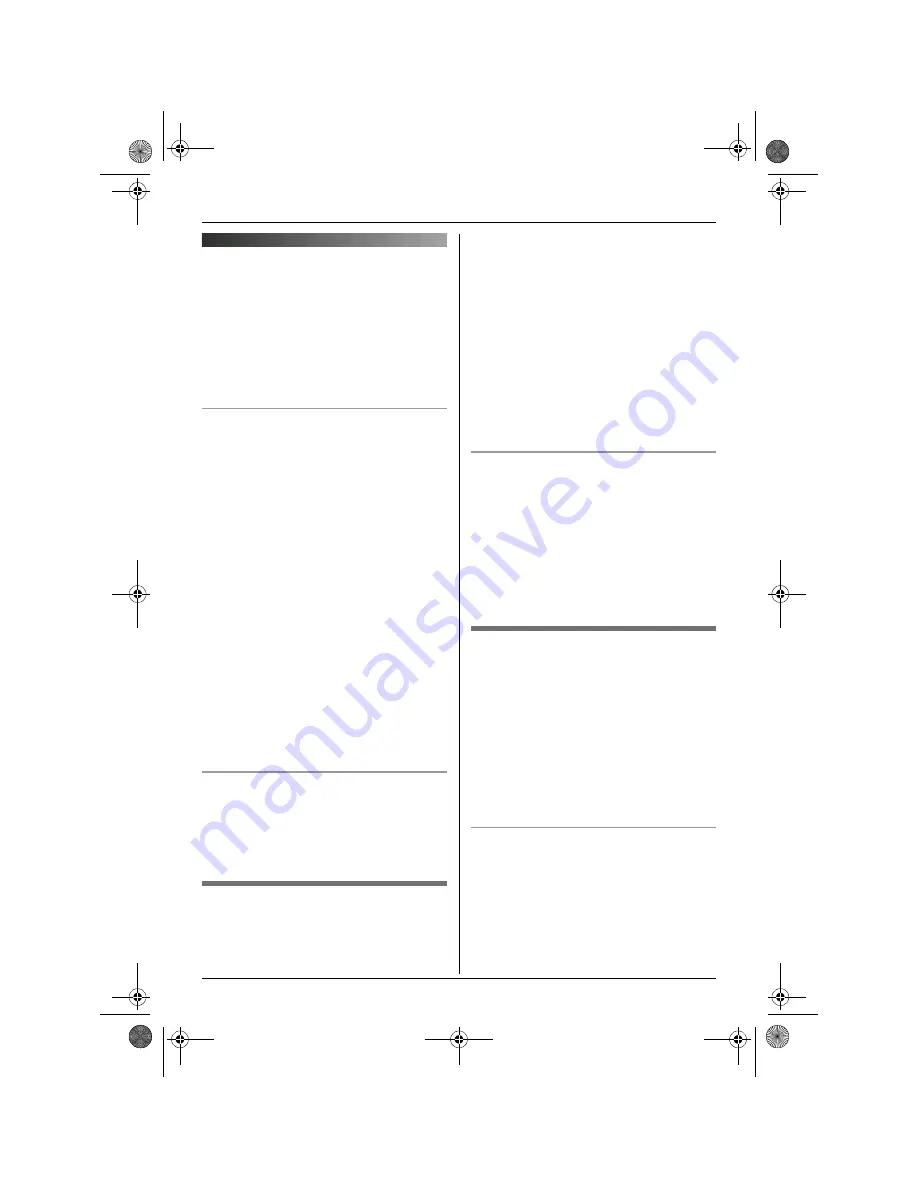
j
Caller ID Service
26
Using Caller ID service
Important:
L
This unit is Caller ID compatible. To use
Caller ID features (such as displaying
caller phone numbers), you must
subscribe to Caller ID service. Consult
your service provider/telephone company
for details.
Caller ID features
When an outside call is received, the caller’s
phone number will be displayed.
L
Phone numbers of the last 50 callers will
be logged in the caller list.
L
When caller information is received and it
matches a phone number stored in the
unit’s phonebook:
– The stored name will be displayed and
logged in the caller list.
– The handset will use the display colour
and ringtone assigned to the caller’s
category.
L
If the unit is connected to a PBX system,
you may not receive the caller information.
L
When the caller dialled from an area
which does not provide Caller ID service,
“
Out of Area
”
will be displayed.
L
When the caller requested not to send
caller information, either no information or
“
Private Caller
”
will be displayed.
Missed calls
If a call is not answered, the unit treats the
call as a missed call.
y
and the number of
missed calls are shown on the display. This
lets you know if you should view the caller
list to see who called while you were out.
Call waiting and Caller ID
compatible
If you subscribe to Caller ID service, your
handset displays the 2nd caller’s
information while talking. After you hear a
call-waiting tone, the caller’s phone number
will be displayed.
You can answer the 2nd call, keeping the 1st
call on hold. Follow your service
provider/telephone company instructions
using
{
R
}
.
L
If the phone number is stored in the
phonebook with its name, the caller’s
name will also be displayed.
L
Please contact your service
provider/telephone company for details
and availability in your area.
For Caller ID type II users
When you receive a 2nd call during a
conversation, you will hear a signal tone
following the call waiting tone and the
conversation will be interrupted or
muted for a short period of time.
This is
not the fault of the product as these events
are normal.
L
The tones are generated by the service
provider/telephone company.
Category features for handset
phonebook
Categories can help you identify who is
calling by using different ringtones and
display colours for different categories of
callers. When adding an entry to the
handset phonebook you can assign it to the
desired category (page 17). When a call is
received from a caller assigned to a
category, the category’s display colour and
ringtone you selected are used.
Changing category ringtones
If you select
“
Ext. Ringtone
”
, the unit
will use the external ringtone you set on
page 20 when calls from this category are
received. The default setting is
“
Ext.
Ringtone
”
.
1
H
(left soft key)
i
"
2
“
Category
”
i
#
TG1861AL(e).book Page 26 Friday, March 31, 2006 3:28 PM
















































