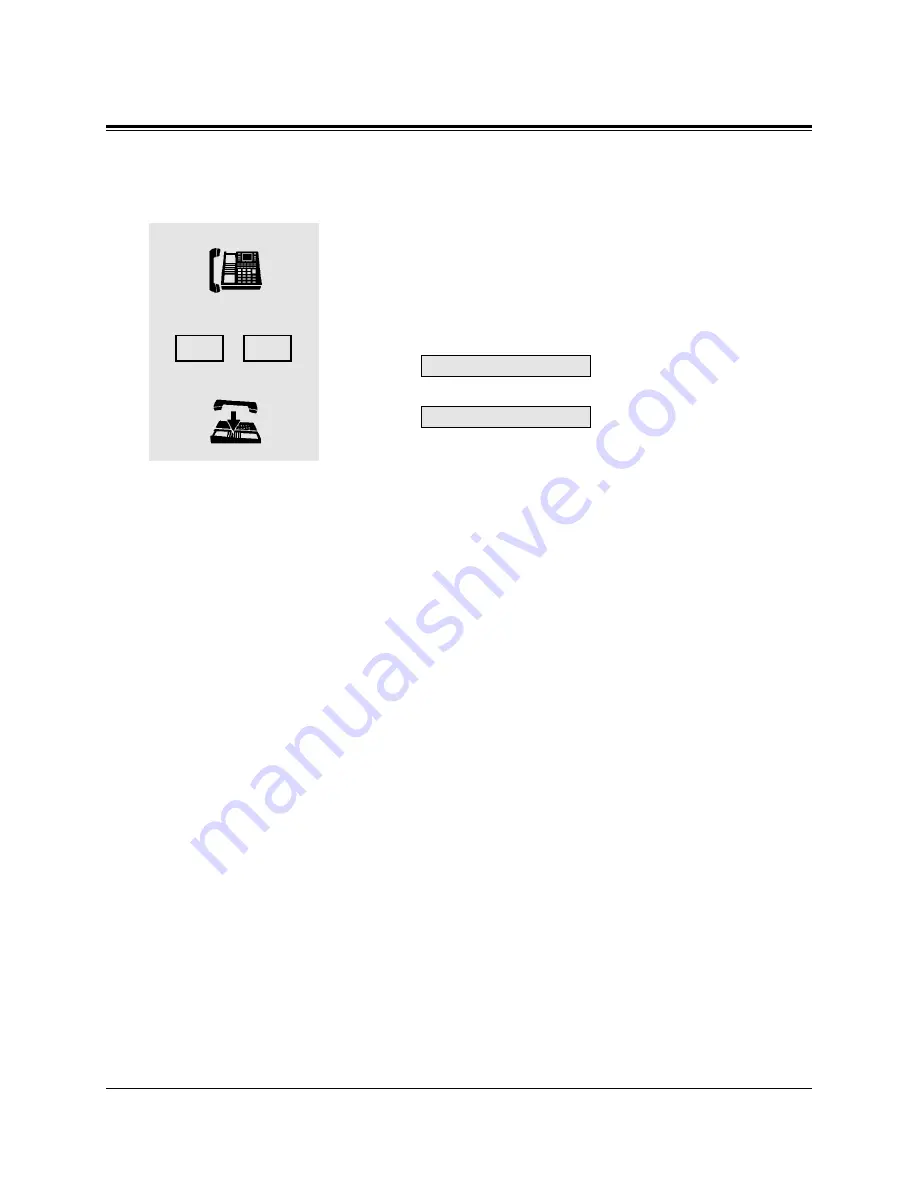
4-150
DPT Features
4.3
Operator Service Features
Standard Operation
Setting / Cancelling
1. Lift the handset or press the SP-PHONE/MONITOR button.
2. Dial the feature number (65).
• The display shows either of the following depending on
whether the BGM is on or off:
or
• You hear a confirmation tone; the music starts or stops.
3. Hang up or press the SP-PHONE/MONITOR button.
Conditions
• You must connect an external music source, such as radio, to the system.
• Default is “External BGM Off.”
• BGM is only sent to the programmed external pager.
• Access priority to the external pager is: (1) TAFAS; (2) Paging; (3) BGM
Higher priorities will override BGM.
Programming References
• System Programming — Installation Manual
[803] Music Source Use
[804] External Pager BGM
[990] System Additional Information, Field (20)
External BGM On
External BGM Off
1
2
3
5
6
Содержание KX-TD1232E
Страница 44: ......
Страница 355: ......
Страница 367: ......
Страница 370: ...SLT and ISDN Telephone Features 7 3 7 1 Basic Operations Receiving Calls 1 Lift the handset 1 ...
Страница 501: ......
Страница 502: ...Contents Display Examples 9 2 Feature Number List 9 9 Tone List 9 12 Troubleshooting 9 14 Section 9 Appendix ...
Страница 516: ......
















































