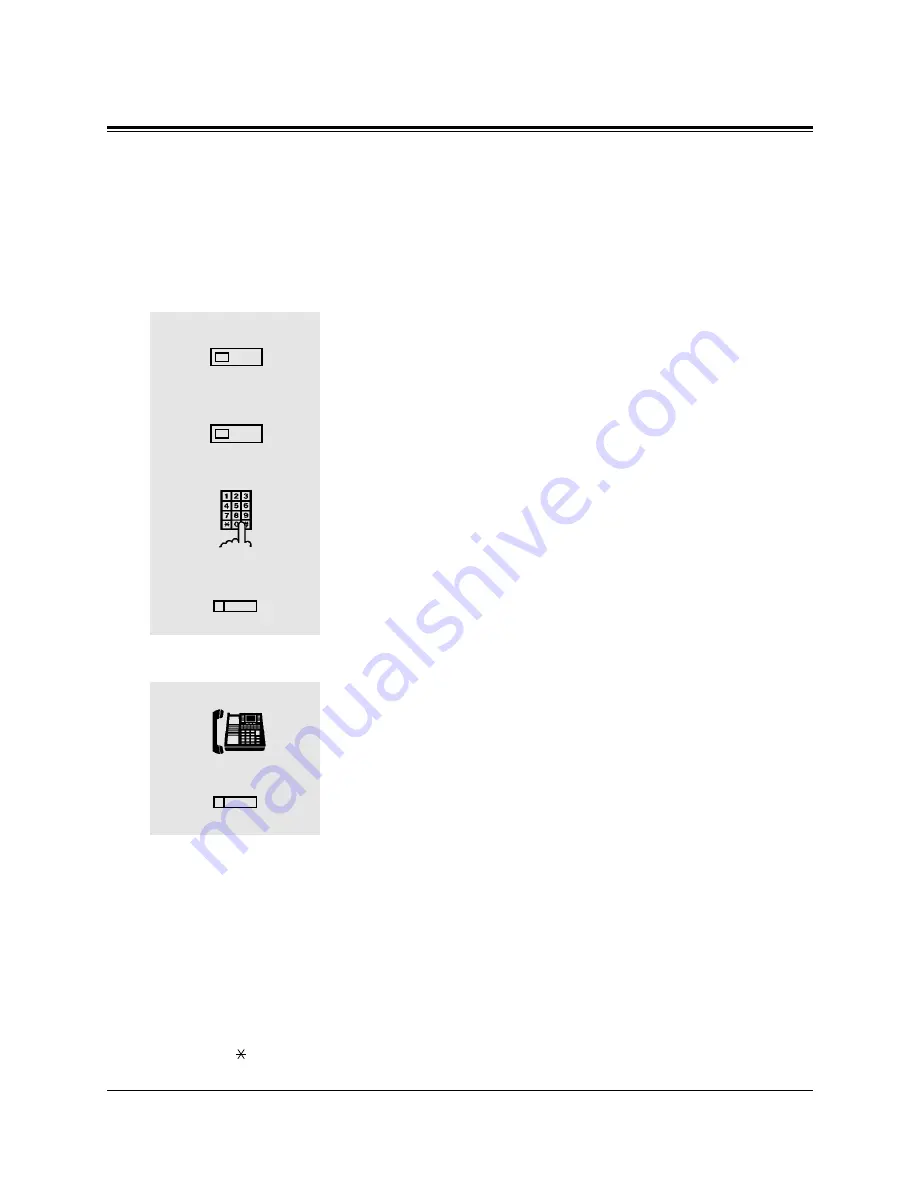
4-94
DPT Features
N
4.2
DPT Features
Notebook Function
Allows you to store an outside phone number in memory during a conversation with an
outside party or on-hook status. The stored number is dialled automatically with simple
operation.
Storing
While having a conversation or in on-hook status;
1. Press the AUTO DIAL/STORE button.
• The AUTO DIAL/STORE indicator light turns red.
2. Press the AUTO DIAL/STORE button again.
• The AUTO DIAL/STORE indicator light flashes red.
3. Dial the desired phone number.
4. Press the flexible button which is assigned as the SAVE
button.
Dialling
— When you want to dial the stored number;
1. Lift the handset or press the SP-PHONE/MONITOR button.
2. Press the flexible button which is assigned as the SAVE
button.
• The CO indicator light turns green.
Conditions
• When you dial the stored telephone number of an outside party, you do not need to
dial (9 or 81 through 88) as the leading digit.
• The same CO line is selected when redialling the number. If the line is busy, the busy
tone is sent.
• The pause, if programmed, can be inserted between the CO line access number and
the following phone number (Automatic Pause Insertion).
• Up to 24 digits long can be stored in the notebook function.
• “
” and “#” are counted as one digit.
1
2
3
4
AUTO DIAL
STORE
AUTO DIAL
STORE
1
2
phone number
Содержание KX-TD1232E
Страница 44: ......
Страница 355: ......
Страница 367: ......
Страница 370: ...SLT and ISDN Telephone Features 7 3 7 1 Basic Operations Receiving Calls 1 Lift the handset 1 ...
Страница 501: ......
Страница 502: ...Contents Display Examples 9 2 Feature Number List 9 9 Tone List 9 12 Troubleshooting 9 14 Section 9 Appendix ...
Страница 516: ......






























