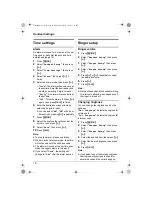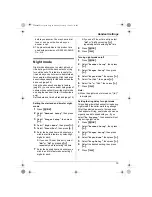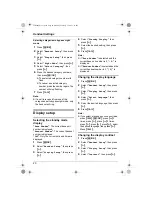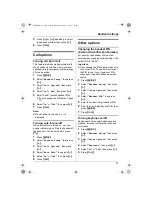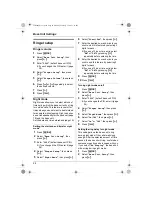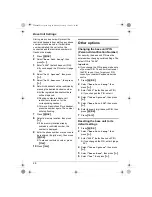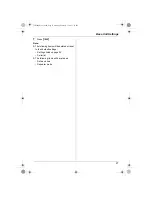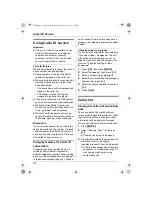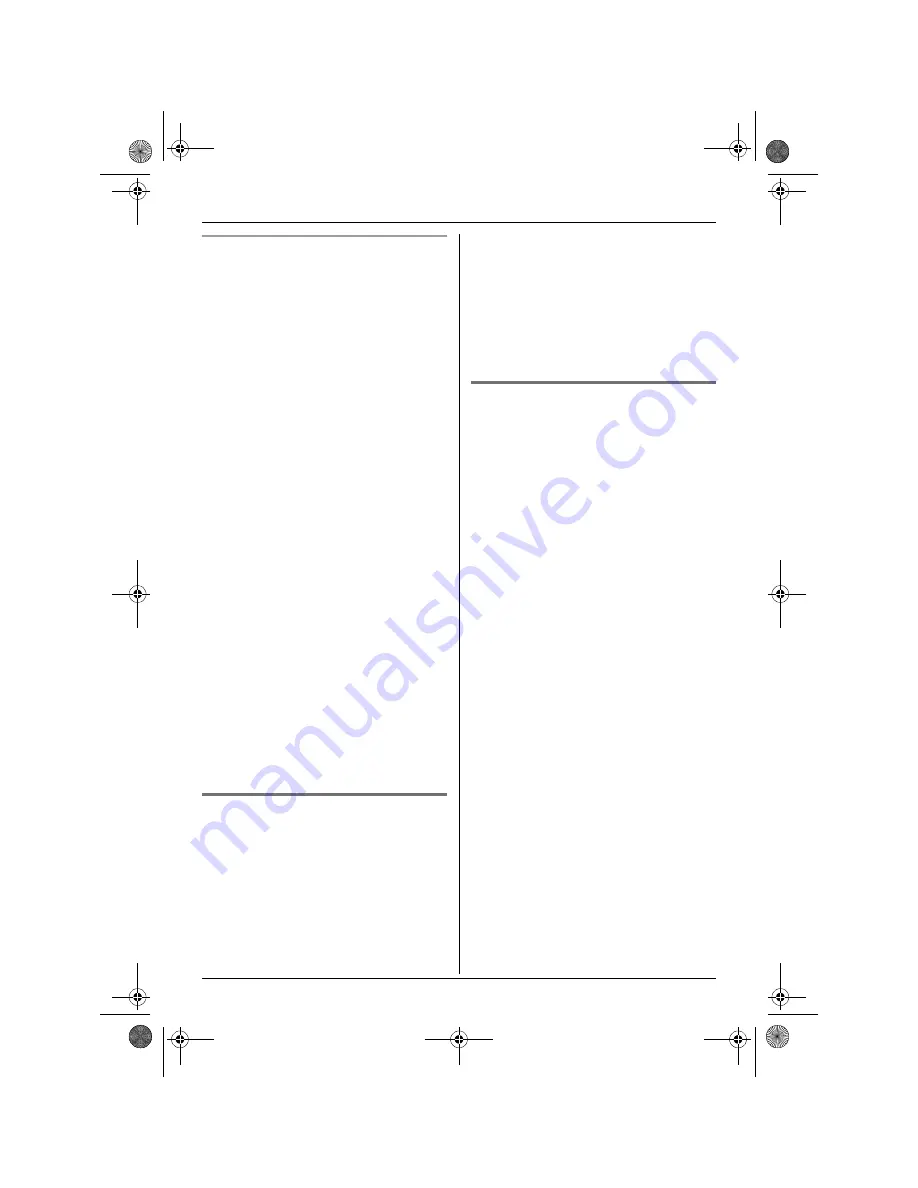
Multi-unit Operation
31
To register a handset to an additional
base unit (manual registration)
You can register a handset to a base unit
manually using the following method.
1
Press
{j
/OK
}
.
2
Select
“
Handset Setup
”
, then press
{>}
.
3
Select
“
Registration
”
, then press
{>}
2 times.
4
Select a base unit number, then press
{>}
.
L
This number is used by the handset
as a reference only.
5
Press and hold
{x}
on the base unit for
about 3 seconds, until the registration
tone sounds.
L
If all registered handsets start ringing,
press
{x}
to stop, then repeat this
step.
L
After pressing
{x}
, the rest of this
procedure must be completed within 1
minute.
6
Wait until
“
Enter Base PIN
”
is
displayed, then enter
“
0000
”
(default
base unit PIN), then press
{j
/OK
}
.
L
If you changed the PIN, enter it (page
26).
L
When the handset has been
registered successfully,
w
will stop
flashing. If keytones are turned on
(page 21), a confirmation tone will be
heard.
Selecting a base unit
When
“
Auto
”
is selected, the handset will
automatically use any available base unit it
is registered to. When a specific base unit is
selected, the handset will make and receive
calls using that base unit only. If the handset
is out of range of that base unit, no calls can
be made.
1
Press
{j
/OK
}
.
2
Select
“
Handset Setup
”
, then press
{>}
.
3
Select
“
Select Base
”
, then press
{>}
.
4
Select the desired base unit number, or
“
Auto
”
, then press
{>}
.
L
The handset starts searching for the
base unit.
Cancelling a handset
A maximum of 6 handsets can be registered
to a base unit. A handset can cancel its own
registration (or the registration of another
handset) that is stored in the base unit. This
will allow the base unit to “forget” the
handset.
1
Press
{j
/OK
}
.
2
Select
“
Base Unit Setup
”
, then
press
{>}
.
3
Enter
“
0000
”
(default base unit PIN).
L
If you changed the PIN, enter it (page
26).
4
Enter
“
335
”
.
5
Select
“
Cancel Handset
”
, then press
{>}
.
L
The numbers of all handsets
registered to the base unit are
displayed.
6
Select the handset(s) you want to
cancel, by pressing the desired handset
number.
L
The selected handset number(s) will
flash.
L
To cancel a selected handset number,
press the number again. The number
will stop flashing.
7
Press
{j
/OK
}
.
8
Select
“
Yes
”
, then press
{>}
.
9
Press
{ih}
.
TCD200FX(e-e).book Page 31 Monday, February 7, 2005 1:19 PM