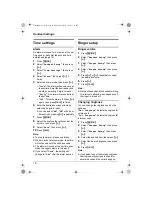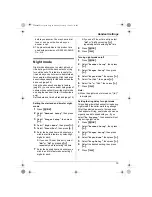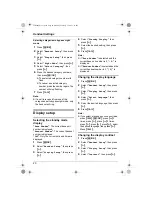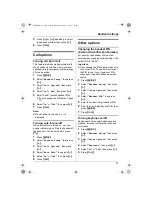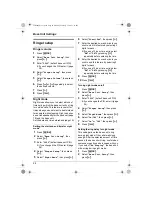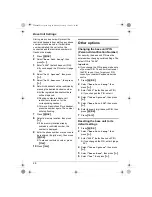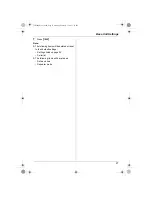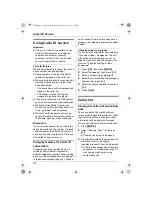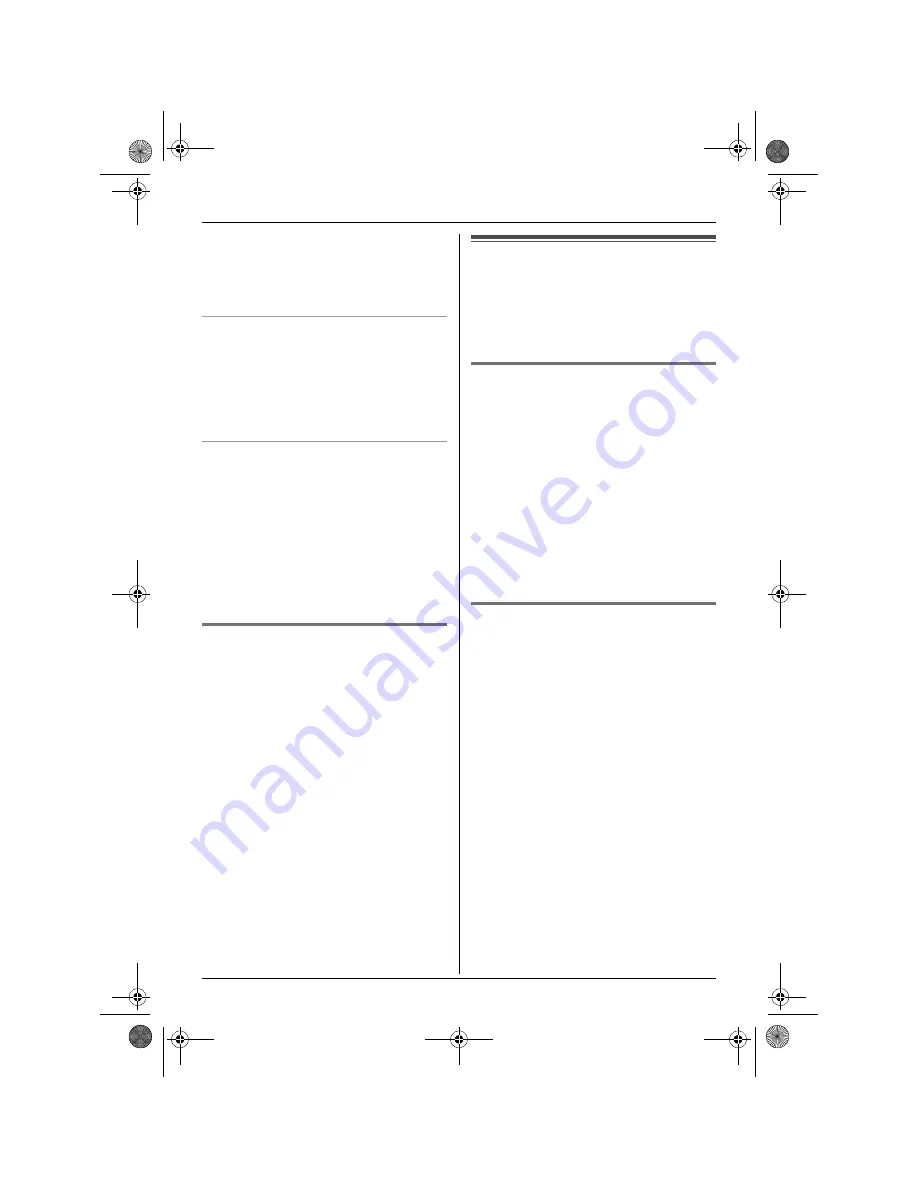
Phonebook
16
L
If you do not wish to overwrite, select
“
Go Back
”
.
4
Select
“
Save
”
, then press
{>}
.
5
Press
{ih}
.
Making a call using a one touch dial key
1
Press and hold the desired one touch
dial key (
{
1
}
to
{
9
}
).
L
You can view other one touch dial
assignments by pressing
{e}
or
{v}
.
2
Press
{C}
or
{s}
.
Erasing a one touch dial assignment
1
Press and hold the desired one touch
dial key (
{
1
}
to
{
9
}
).
2
Press
{j
/OK
}
, then press
{>}
.
3
Select
“
Yes
”
, then press
{>}
.
Note:
L
Only the one touch dial assignment is
erased. The corresponding phonebook
entry is not erased.
Chain dial
This feature allows you to dial phone
numbers in the phonebook while you are on
a call. This feature can be used, for
example, to dial a calling card access
number or bank account PIN that you have
stored in the phonebook, without having to
dial manually.
1
While on a call, press
{k}
.
2
Press
{e}
or
{v}
repeatedly to select
the desired entry.
L
To search by first character (index
search), see page 14. To search by
category, see page 15.
3
Press
{>}
to dial the number.
Copying phonebook
entries to other handsets
Phonebook entries (page 14) can be copied
from the handset to the phonebook of a
compatible Panasonic handset.
Copying one entry
1
Find the desired entry (page 14), then
press
{j
/OK
}
.
2
Select
“
Copy
”
, then press
{>}
.
3
Enter the handset number you wish to
send the phonebook entry to.
4
To continue copying another entry,
select
“
Yes
”
, then press
{>}
. Find the
desired entry, then press
{>}
.
L
To finish copying, select
“
No
”
, then
press
{>}
.
5
Press
{ih}
.
Copying all entries
1
Press
{k}
, then press
{j
/OK
}
.
2
Select
“
Copy All
”
, then press
{>}
.
3
Enter the handset number you wish to
send the phonebook entries to.
L
When all entries have been copied,
“
Completed
”
is displayed.
4
Press
{ih}
.
Note:
L
If the other handset (the receiver) is not in
standby mode,
“
Failed
”
is displayed on
your handset (the sender).
L
If copying failed after copying at least 1
entry,
“
Incomplete
”
is displayed on
your handset (the sender).
TCD200FX(e-e).book Page 16 Monday, February 7, 2005 1:19 PM