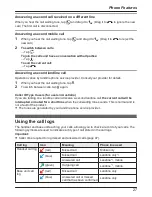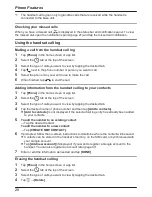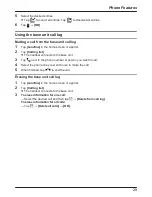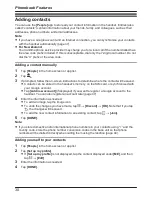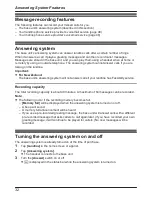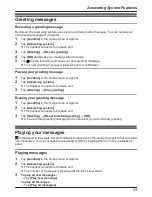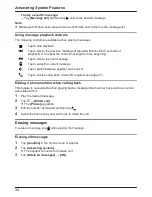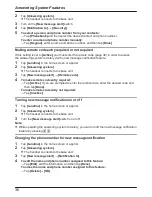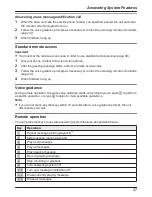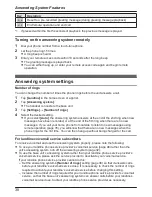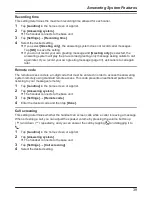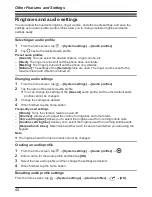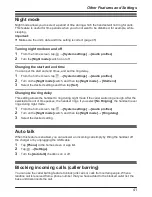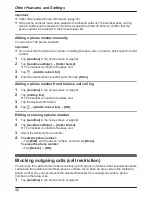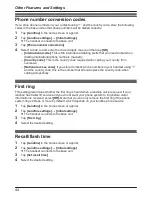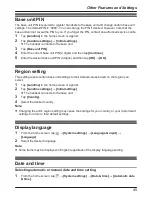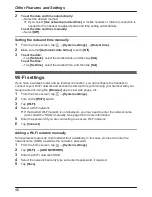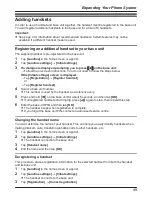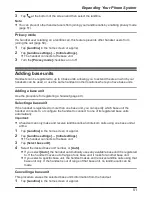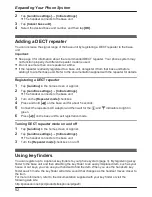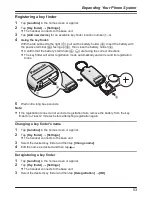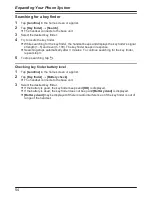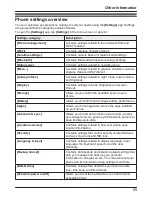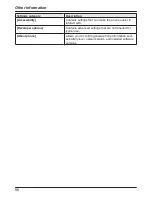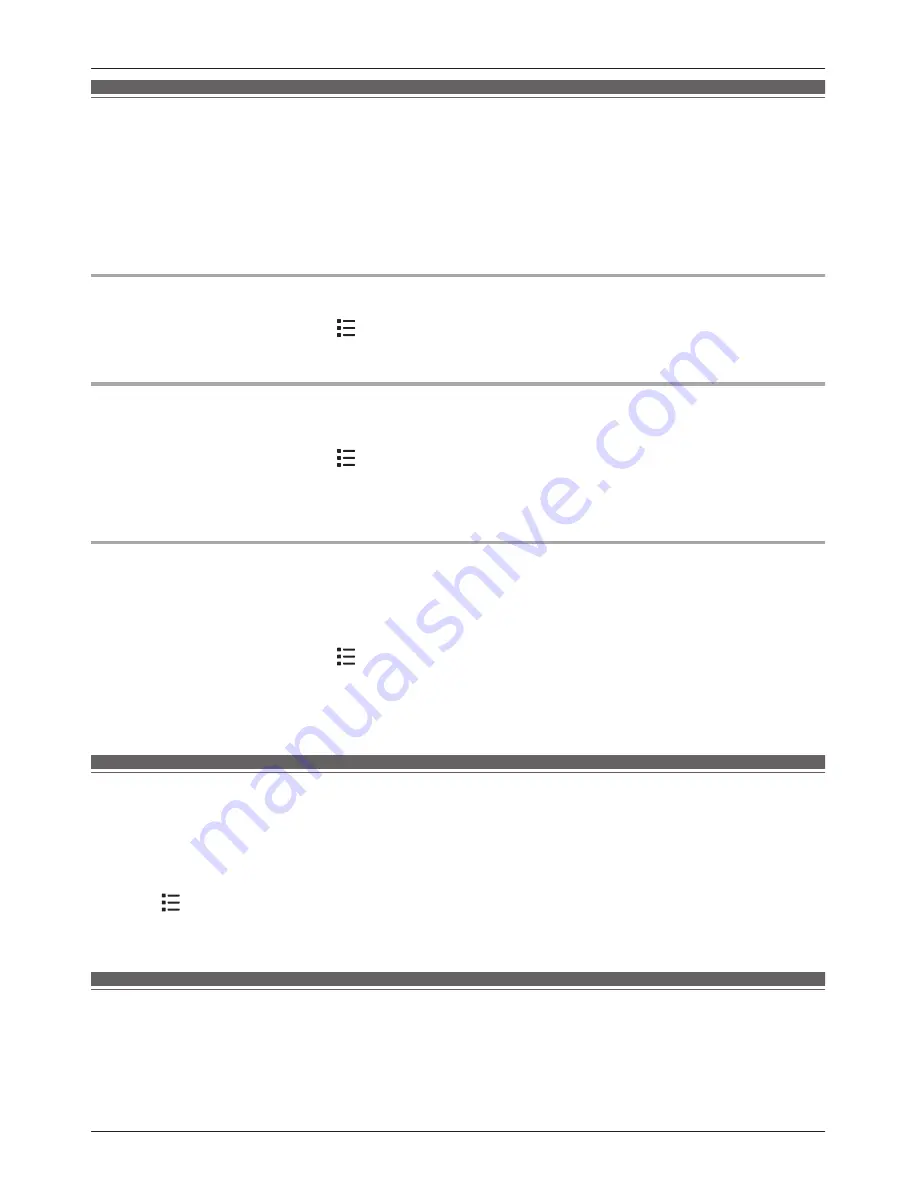
Night mode
Night mode allows you to select a period of time during which the handset will not ring for calls.
This feature is useful for time periods when you do not want to be disturbed, for example, while
sleeping.
Important:
R
Make sure the unit’s date and time setting is correct (page 45).
Turning night mode on and off
1
From the home screen, tap
®
[System settings]
®
[Audio profiles]
.
2
Turn the
[Night mode]
switch on or off.
Changing the start and end time
You can set the start and end times, and set the ring delay.
1
From the home screen, tap
®
[System settings]
®
[Audio profiles]
.
2
Turn on the
[Night mode]
switch, and then tap
[Night mode]
®
[Start/end]
.
3
Select the desired settings and then tap
[Set]
.
Changing the ring delay
This setting allows the handset to ring during night mode if the caller waits long enough. After the
selected amount of time passes, the handset rings. If you select
[No Ringing]
, the handset never
rings during night mode.
1
From the home screen, tap
®
[System settings]
®
[Audio profiles]
.
2
Turn on the
[Night mode]
switch, and then tap
[Night mode]
®
[Ring delay]
.
3
Select the desired setting.
Auto talk
When this feature is enabled, you can answer an incoming call simply by lifting the handset off
the charger or by unplugging the USB cable.
1
Tap
[Phone]
in the home screen or app list.
2
Tap
®
[Settings]
.
3
Turn the
[Auto talk]
checkbox on or off.
Blocking incoming calls (caller barring)
You can use the caller barring feature to block junk calls or calls from certain people. When a
landline call is received from a phone number that you have added to the blocked caller list, the
base unit disconnects the call.
41
Other Features and Settings